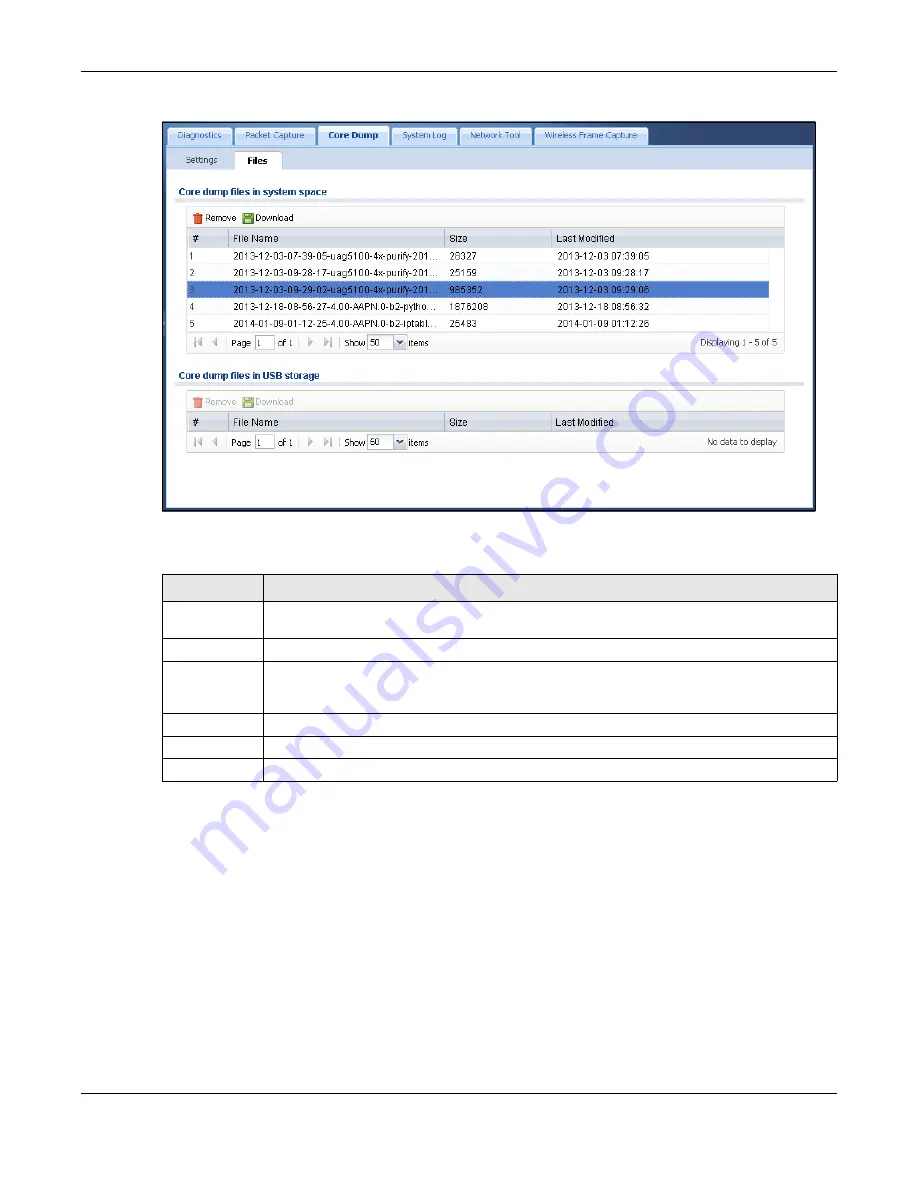
Chapter 49 Diagnostics
UAG Series User’s Guide
567
Figure 398
Maintenance > Diagnostics > Core Dump > Files
The following table describes the labels in this screen.
49.5 The System Log Screen
Click
Maintenance > Diagnostics > System Log
to open the system log files screen. This screen
lists the files of system logs stored on a connected USB storage device. The files are in comma
separated value (csv) format. You can download them to your computer and open them in a tool
like Microsoft’s Excel.
Table 270
Maintenance > Diagnostics > Core Dump > Files
LABEL
DESCRIPTION
Remove
Select files and click
Remove
to delete them from the UAG. Use the [Shift] and/or [Ctrl] key
to select multiple files. A pop-up window asks you to confirm that you want to delete.
Download
Click a file to select it and click
Download
to save it to your computer.
#
This column displays the number for each packet capture file entry. The total number of
packet capture files that you can save depends on the file sizes and the available flash
storage space.
File Name
This column displays the label that identifies the file.
Size
This column displays the size (in bytes) of a file.
Last Modified
This column displays the date and time that the individual files were saved.
















































