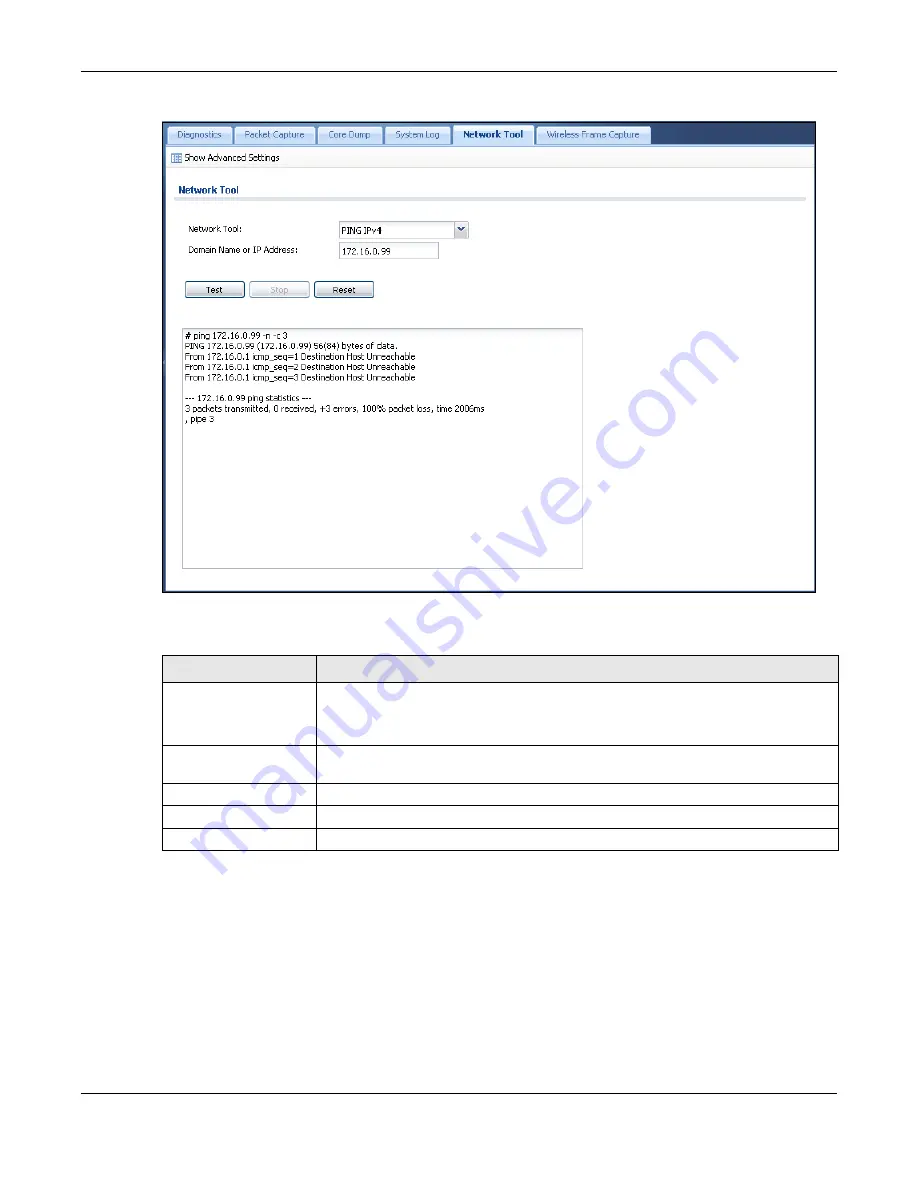
Chapter 49 Diagnostics
UAG Series User’s Guide
569
Figure 400
Maintenance > Diagnostics > Network Tool
The following table describes the labels in this screen.
49.7 The Wireless Frame Capture Screen
Use this screen to capture wireless network traffic going through the AP interfaces connected to
your UAG. Studying these frame captures may help you identify network problems.
Click
Maintenance > Diagnostics > Wireless Frame Capture
to display this screen.
Note: New capture files overwrite existing files of the same name. Change the
File Prefix
field’s setting to avoid this.
Table 272
Maintenance > Diagnostics > Network Tool
LABEL
DESCRIPTION
Network Tool
Select
PING IPv4
to to ping the IP address that you entered.
Select
TRACEROUTE IPv4
to perform the traceroute function. This determines the
path a packet takes to the specified computer.
Domain Name or IP
Address
Type the IPv4 address of a computer that you want to perform ping or traceroute in
order to test a connection.
Test
Click this button to start to ping or run a traceroute.
Stop
Click this button to terminate the current ping operation or traceroute.
Reset
Click this button to return the screen to its last-saved settings.
















































