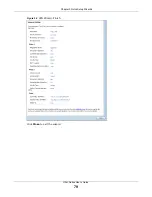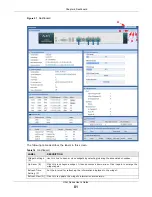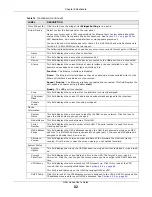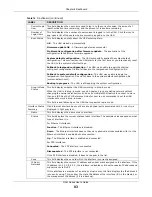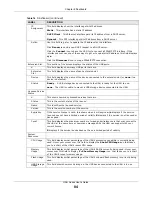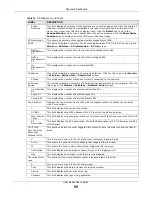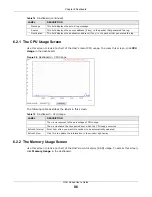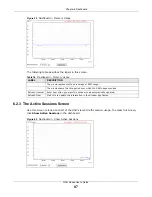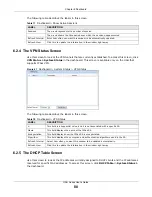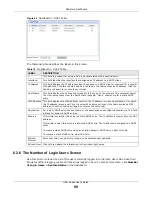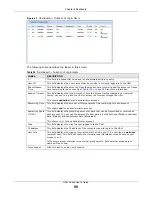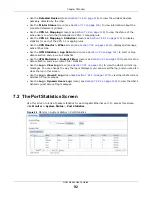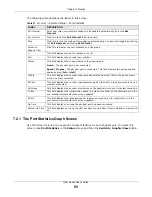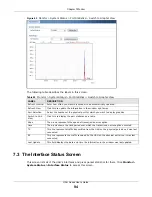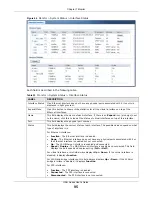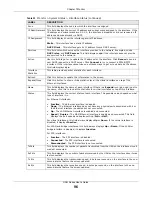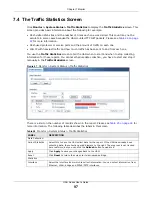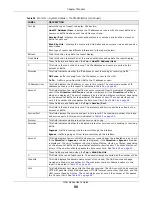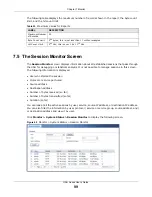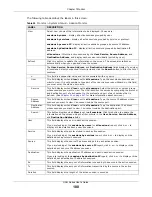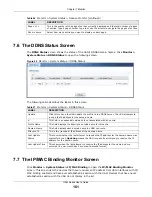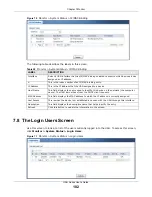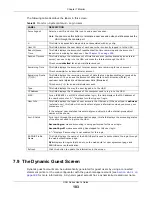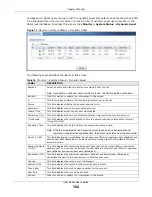Chapter 7 Monitor
UAG Series User’s Guide
92
• Use the
Detected Device
screen (
) to view the wireless devices
passively detected by the UAG.
• Use the
Printer Status
) to view information about the
connected statement printers.
• Use the
VPN 1-1 Mapping
) to view the status of the
active users to which the UAG applied a VPN 1-1 mapping rule.
• Use the
VPN 1-1 Mapping > Statistics
statistics for each of the VPN 1-1 mapping rules.
• Use the
VPN Monitor > IPSec
screen (see
) to display and manage
active IPSec SAs.
• Use the
UTM Statistics > App Patrol
) to start or stop
data collection and view virus statistics
• Use the
UTM Statistics > Content Filter
screen (see
) to start or stop
data collection and view content filter statistics.
• Use the
Log > View Log
) to view the UAG’s current log
messages. You can change the way the log is displayed, you can e-mail the log, and you can also
clear the log in this screen.
• Use the
Log > View AP Log
) to view the UAG’s current
wireless AP log messages.
• Use the
Log > Dynamic Users Log
screen (see
) to view the UAG’s
dynamic guest account log messages.
7.2 The Port Statistics Screen
Use this screen to look at packet statistics for each Gigabit Ethernet port. To access this screen,
click
Monitor > System Status
>
Port Statistics
.
Figure 64
Monitor > System Status > Port Statistics