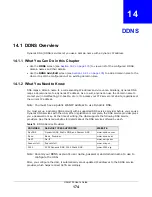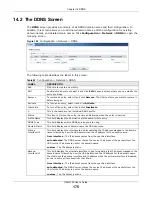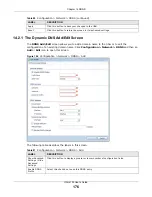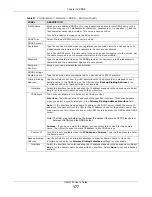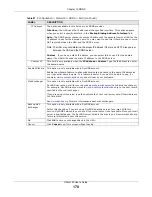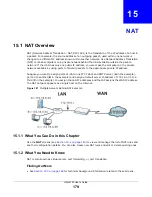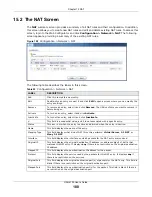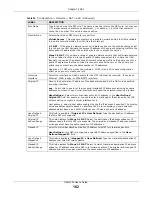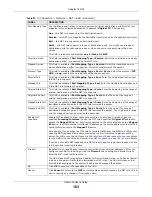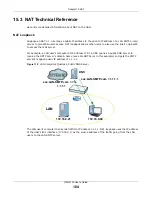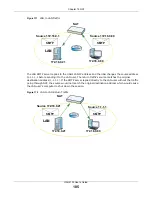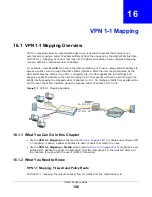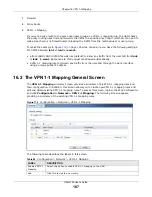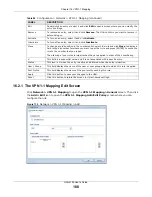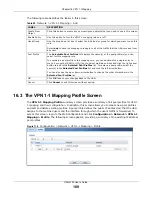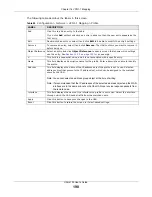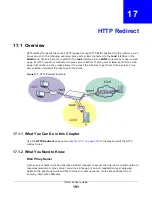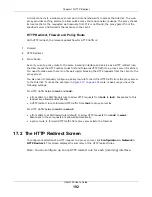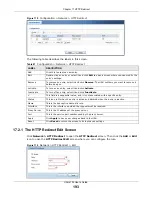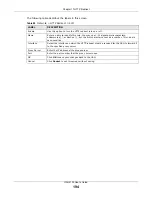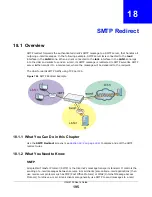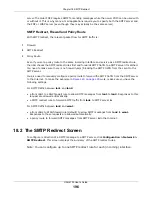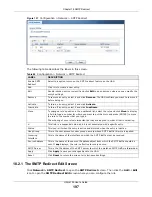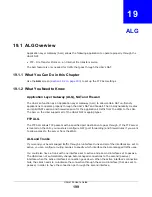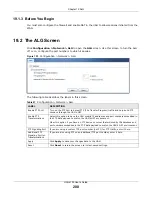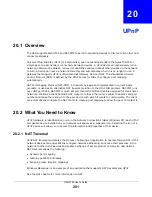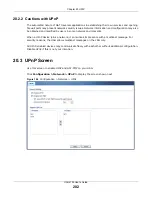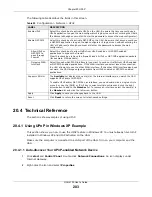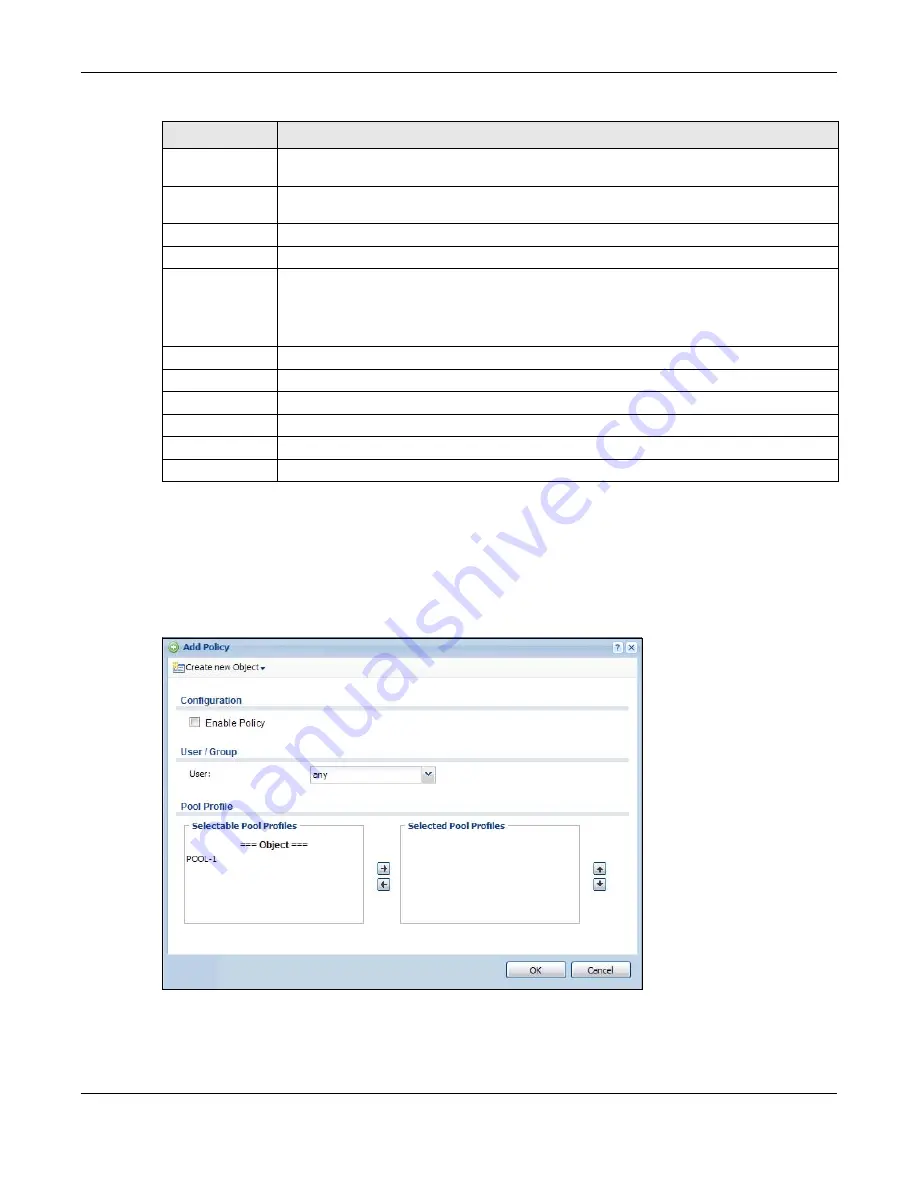
Chapter 16 VPN 1-1 Mapping
UAG4100 User’s Guide
188
16.2.1 The VPN 1-1 Mapping Edit Screen
Click
Network > VPN 1-1 Mapping
to open the
VPN 1-1 Mapping > General
screen. Then click
the
Add
or
Edit
icon to open the
VPN 1-1 Mapping Add/Edit Policy
screen where you can
configure the rule.
Figure 115
Network > VPN 1-1 Mapping > Add
Edit
Double-click an entry or select it and click
Edit
to open a screen where you can modify the
entry’s settings.
Remove
To remove an entry, select it and click
Remove
. The UAG confirms you want to remove it
before doing so.
Activate
To turn on an entry, select it and click
Activate
.
Inactivate
To turn off an entry, select it and click
Inactivate
.
Move
To change a rule’s position in the numbered list, select the rule and click
Move
to display a
field to type a number for where you want to put that rule and press [ENTER] to move the
rule to the number that you typed.
The ordering of your rules is important as they are applied in order of their numbering.
#
This field is a sequential value, and it is not associated with a specific entry.
Status
This icon is lit when the entry is active and dimmed when the entry is inactive.
User / Group
This field displays the name of the user or user group object to which this rule is applied.
Pool Profile
This field displays the name of the pool profile used by this rule.
Apply
Click this button to save your changes to the UAG.
Reset
Click this button to return the screen to its last-saved settings.
Table 84
Configuration > Network > VPN 1-1 Mapping (continued)
LABEL
DESCRIPTION