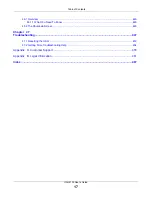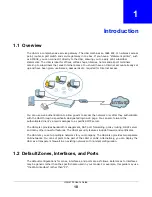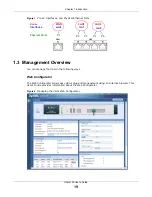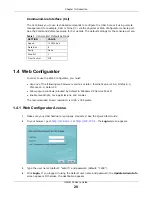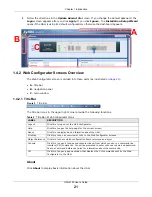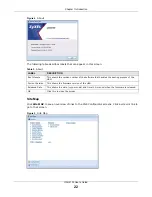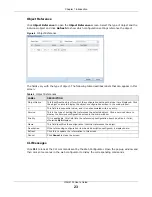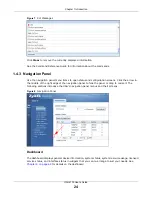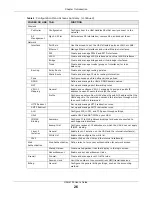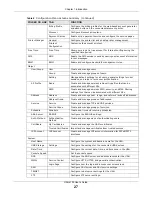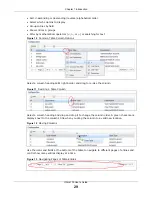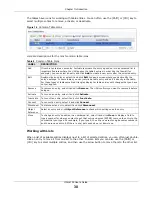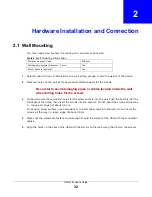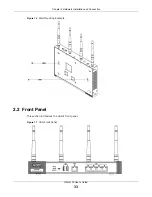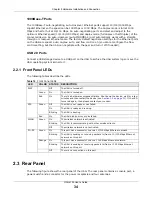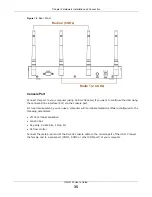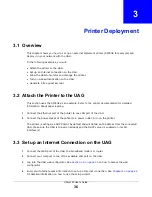Chapter 1 Introduction
UAG4100 User’s Guide
21
5
Follow the directions in the
Update Admin Info
screen. If you change the default password, the
Login
screen appears after you click
Apply
. If you click
Ignore
, the
Installation Setup Wizard
opens if the UAG is using its default configuration; otherwise the dashboard appears.
1.4.2 Web Configurator Screens Overview
The Web Configurator screen is divided into these parts (as illustrated on
):
•
A
- title bar
•
B
- navigation panel
•
C
- main window
1.4.2.1 Title Bar
Figure 3
Title Bar
The title bar icons in the upper right corner provide the following functions.
About
Click
About
to display basic information about the UAG.
A
C
B
Table 2
Title Bar: Web Configurator Icons
LABEL
DESCRIPTION
Logout
Click this to log out of the Web Configurator.
Help
Click this to open the help page for the current screen.
About
Click this to display basic information about the UAG.
Site Map
Click this to see an overview of links to the Web Configurator screens.
Object Reference Click this to check which configuration items reference an object.
Console
Click this to open a Java-based console window from which you can run command line
interface (CLI) commands. You will be prompted to enter your user name and password.
See the Command Reference Guide for information about the commands.
CLI
Click this to open a popup window that displays the CLI commands sent by the Web
Configurator to the UAG.