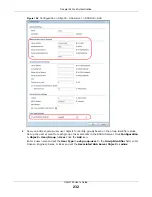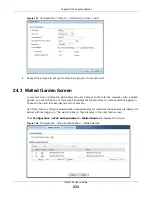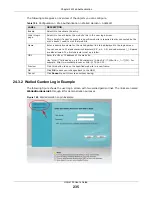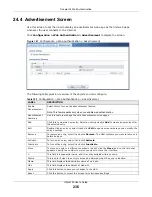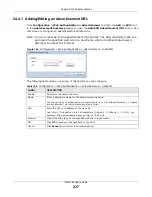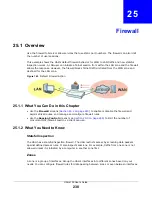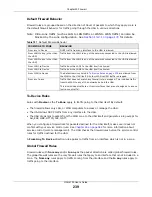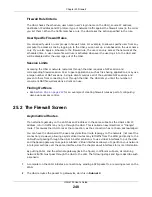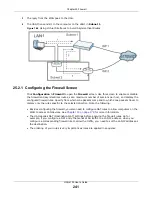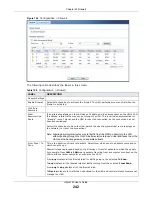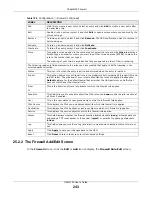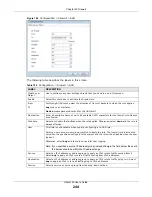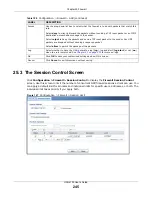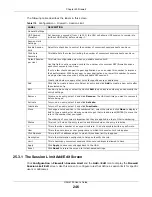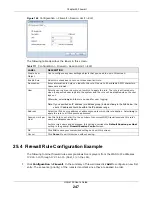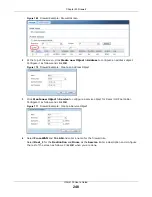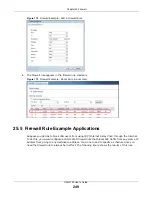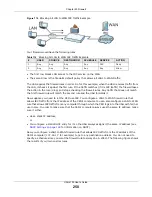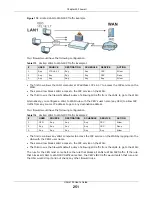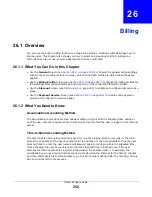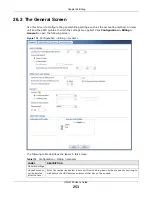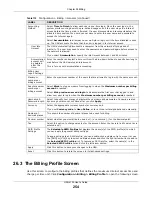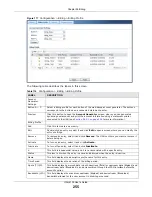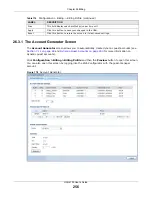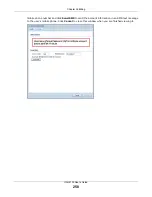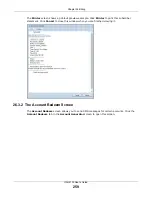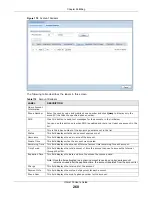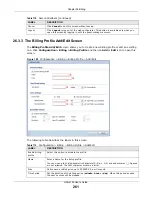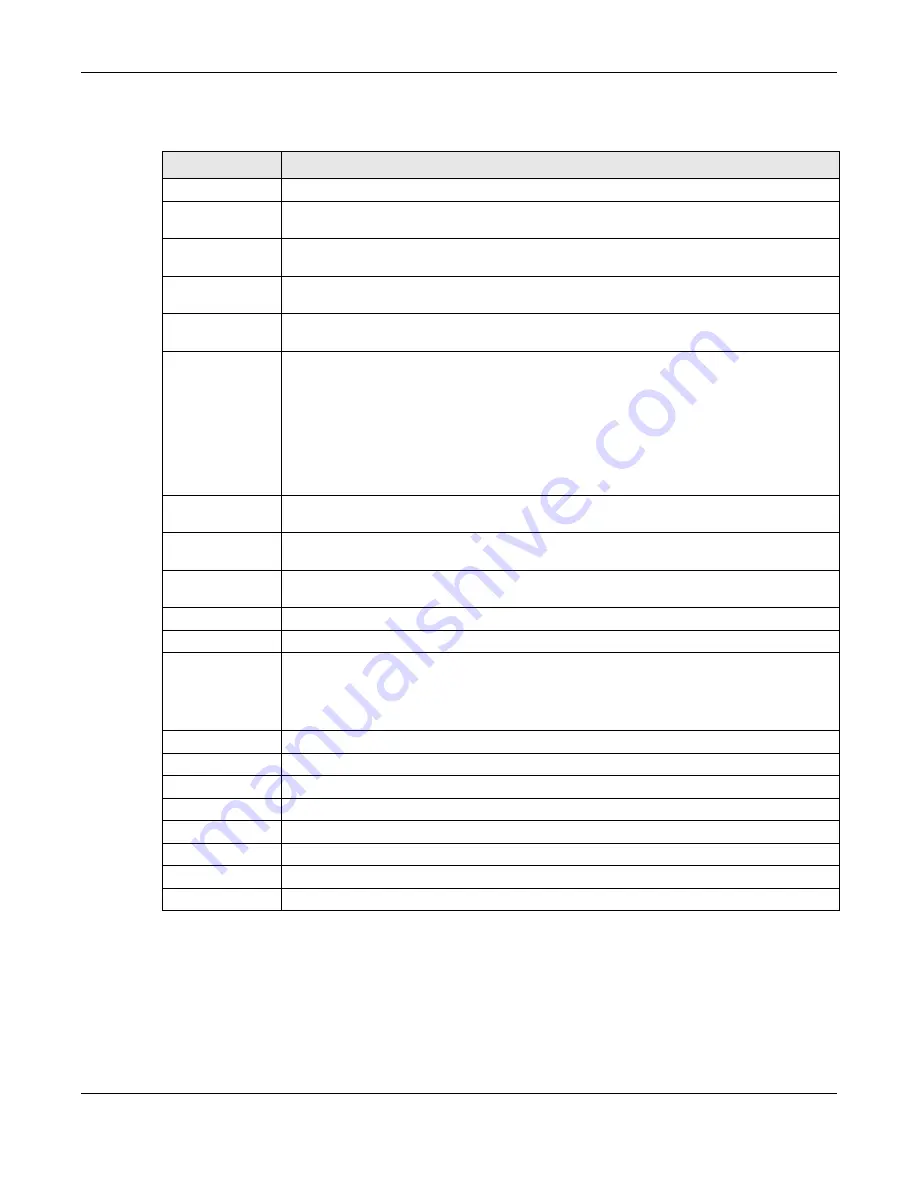
Chapter 25 Firewall
UAG4100 User’s Guide
246
The following table describes the labels in this screen.
25.3.1 The Session Limit Add/Edit Screen
Click
Configuration > Firewall > Session Limit
and the
Add
or
Edit
icon to display the
Firewall
Session Limit Edit
screen. Use this screen to configure rules that define a session limit for specific
users or addresses.
Table 110
Configuration > Firewall > Session Limit
LABEL
DESCRIPTION
General Settings
UDP Session
Time Out
Set how many seconds (from 1 to 300) the UAG will allow a UDP session to remain idle
(without UDP traffic) before closing it.
Session Limit
Settings
Enable Session
limit
Select this check box to control the number of concurrent sessions hosts can have.
IPv4 Rule
Summary
This table lists the rules for limiting the number of concurrent sessions hosts can have.
Default Session
per Host
This field is configurable only when you enable session limit.
Use this field to set a common limit to the number of concurrent NAT/firewall sessions
each client computer can have.
If only a few clients use peer to peer applications, you can raise this number to improve
their performance. With heavy peer to peer application use, lower this number to ensure
no single client uses too many of the available NAT sessions.
Create rules below to apply other limits for specific users or addresses.
Add
Click this to create a new entry. Select an entry and click
Add
to create a new entry after
the selected entry.
Edit
Double-click an entry or select it and click
Edit
to open a screen where you can modify the
entry’s settings.
Remove
To remove an entry, select it and click
Remove
. The UAG confirms you want to remove it
before doing so.
Activate
To turn on an entry, select it and click
Activate
.
Inactivate
To turn off an entry, select it and click
Inactivate
.
Move
To change a rule’s position in the numbered list, select the rule and click
Move
to display a
field to type a number for where you want to put that rule and press [ENTER] to move the
rule to the number that you typed.
The ordering of your rules is important as they are applied in order of their numbering.
Status
This icon is lit when the entry is active and dimmed when the entry is inactive.
#
This is the index number of a session limit rule. It is not associated with a specific rule.
User
This is the user name or user group name to which this session limit rule applies.
IPv4 Address
This is the IPv4 address object to which this session limit rule applies.
Description
This is the information configured to help you identify the rule.
Limit
This is how many concurrent sessions this user or address is allowed to have.
Apply
Click
Apply
to save your changes back to the UAG.
Reset
Click
Reset
to return the screen to its last-saved settings.