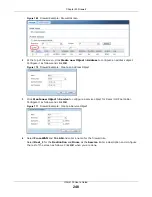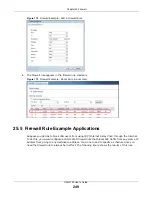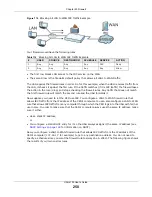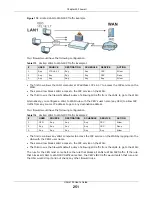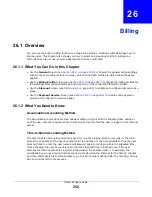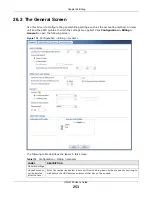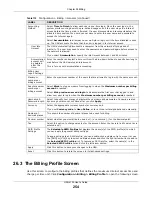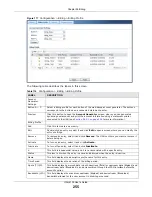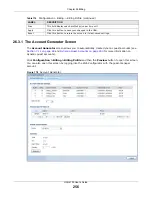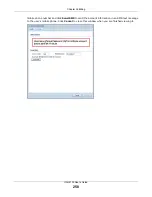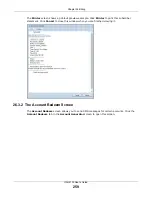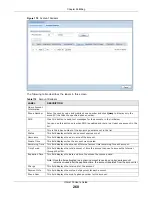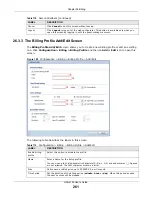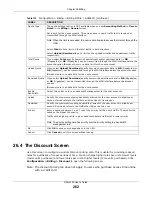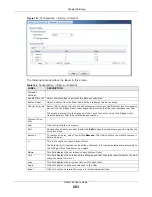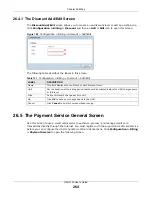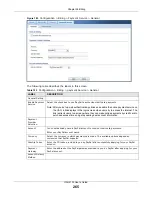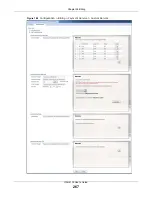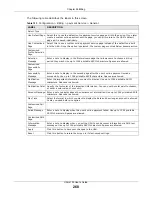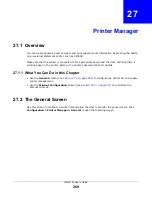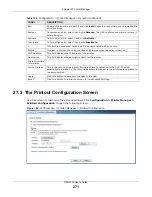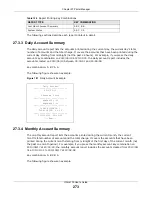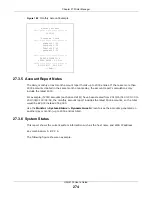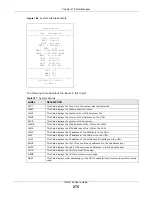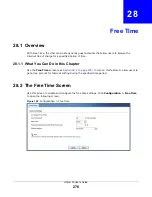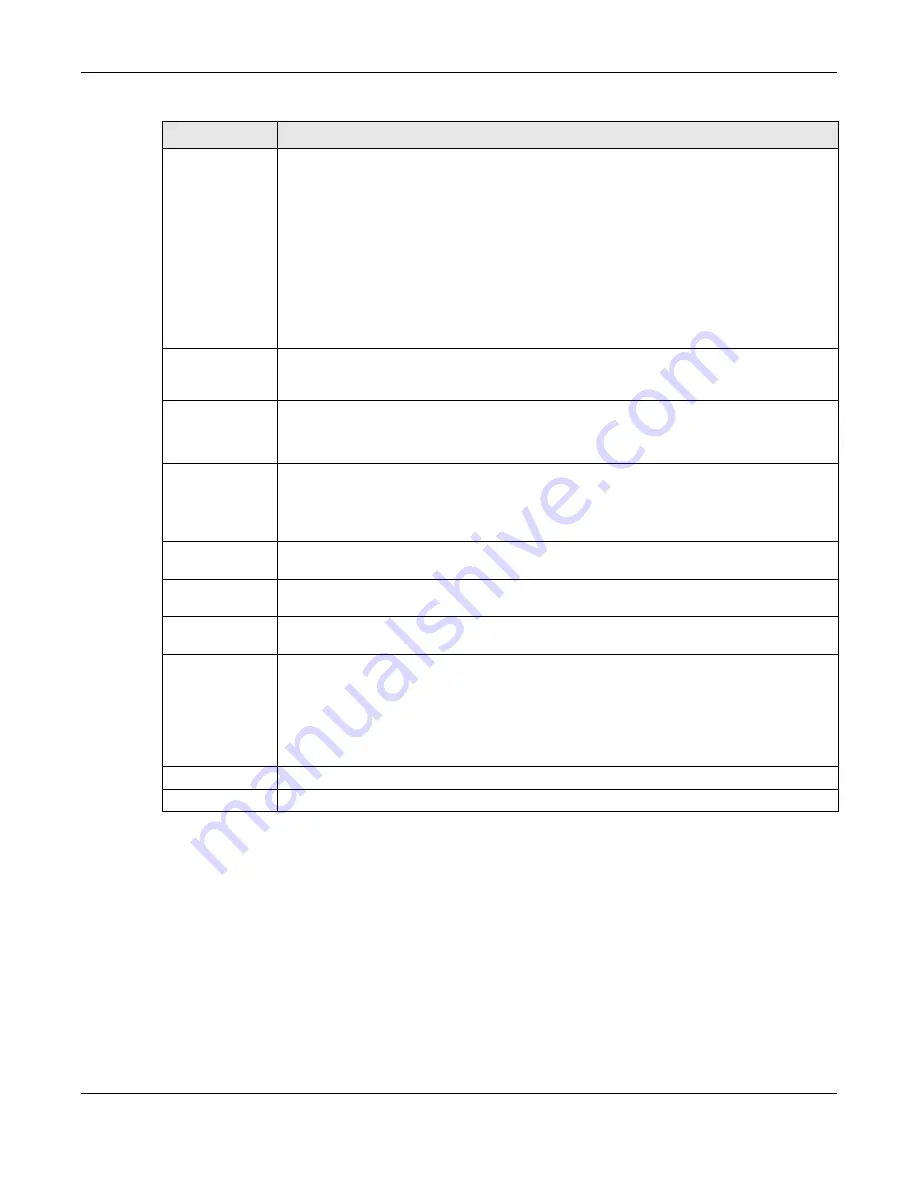
Chapter 26 Billing
UAG4100 User’s Guide
262
26.4 The Discount Screen
Use this screen to configure a custom discount pricing plan. This is useful for providing reduced
rates for purchases of longer periods of time. You can charge higher rates per unit at lower levels
(fewer units purchased) and lower rates per unit at higher levels (more units purchased). Click
Configuration > Billing > Discount
to open the following screen.
Note: The discount price plan does not apply to users who purchase access time online
with a credit card.
Quota Type
The quota settings section is NOT available when you set
Accounting Method
to
Time to
Finish
in the
Billing > General
screen.
Set a limit for the user accounts. This only applies to user’s traffic that is received or
transmitted through the WAN interface.
Note: When the limit is exceeded, the user is not allowed to access the Internet through the
UAG.
Select
Total
to set a limit on the total traffic in both directions.
Select
Upload/Download
to set a limit on the upstream traffic and downstream traffic
respectively.
Total Quota
If you select
Total
, specify how much downstream and/or upstream data (in
MB
(Megabytes) or
GB
(Gigabytes)) can be transmitted through the WAN interface before the
account expires.
0
means there is no data limit for the user account.
Upload Quota
If you select
Upload/Download
, specify how much upstream data (in
MB
(Megabytes) or
GB
(Gigabytes)) can be transmitted through the WAN interface before the account expires.
0
means there is no data limit for the user account.
Download Quota
If you select
Upload/Download
, specify how much downstream data (in
MB
(Megabytes)
or
GB
(Gigabytes)) can be transmitted through the WAN interface before the account
expires.
0
means there is no data limit for the user account.
Enable
Bandwidth
Select this option to turn on bandwidth management for the user accounts.
Upload
Specify the maximum outgoing bandwidth allowed for the user account in kilobits per
second. Upload refers to the traffic the UAG sends out from a user.
Download
Specify the maximum incoming bandwidth allowed for the user account in kilobits per
second. Download refers to the traffic the UAG sends to a user.
Priority
Enter a number between 1 and 7 to set the priority for the user’s traffic. The smaller the
number, the higher the priority.
Traffic with a higher priority is given bandwidth before traffic with a lower priority.
Note: The priority setting here has priority over the priority setting in a bandwidth
management rule.
OK
Click
OK
to save your changes back to the UAG.
Cancel
Click
Cancel
to exit this screen without saving.
Table 119
Configuration > Billing > Billing Profile > Add/Edit (continued)
LABEL
DESCRIPTION