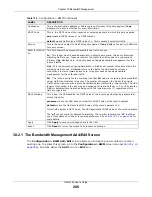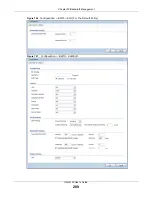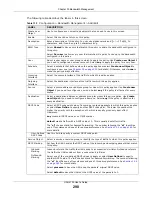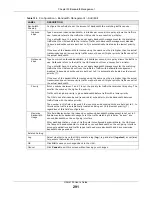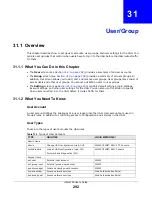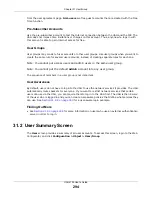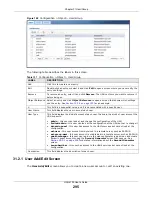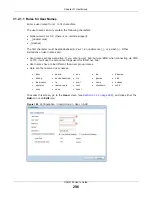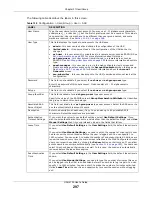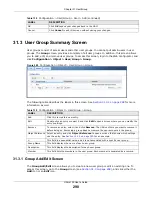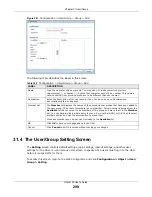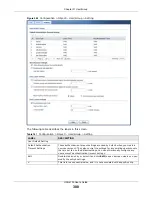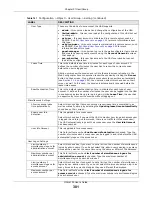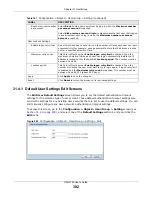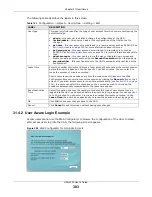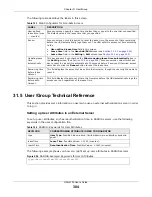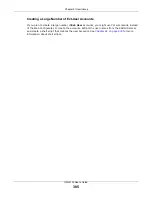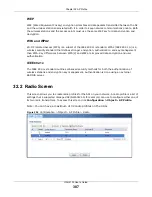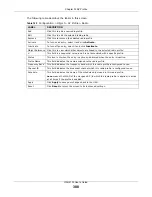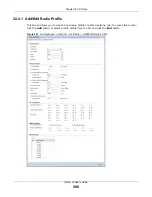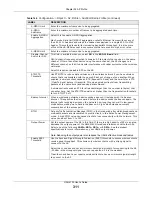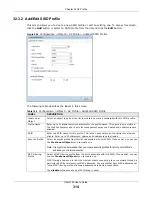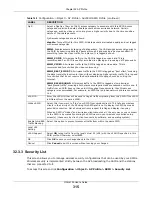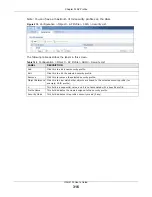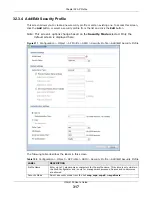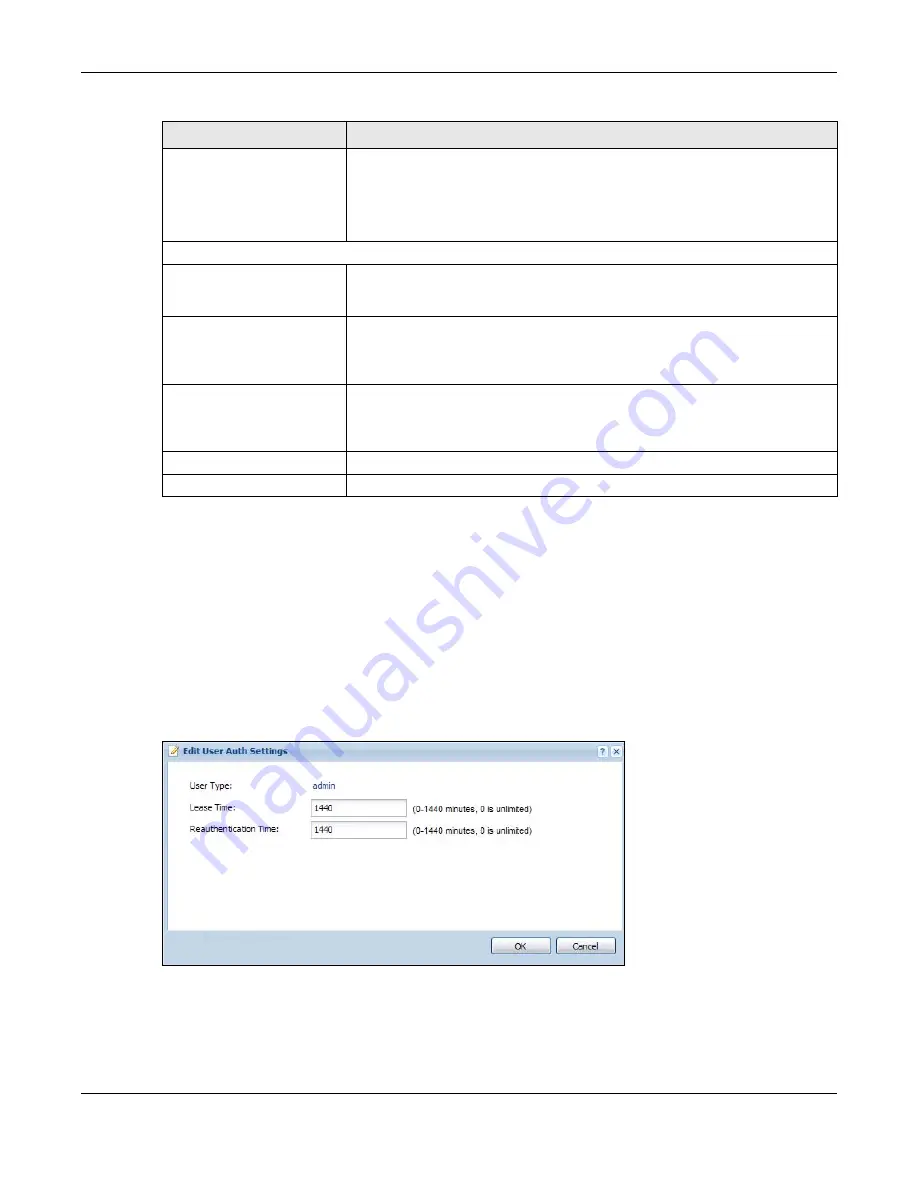
Chapter 31 User/Group
UAG4100 User’s Guide
302
31.4.1 Default User Settings Edit Screens
The
Edit User Default Settings
screen allows you to set the default authentication timeout
settings for the selected type of user account. These default authentication timeout settings also
control the settings for any existing user accounts that are set to use the default settings. You can
still manually configure any user account’s authentication timeout settings.
To access this screen, go to the
Configuration > Object > User/Group > Setting
screen (see
), and select one of the
Default Settings
section’s
entry and click the
Edit
icons.
Figure 203
Configuration > Object > User/Group > Setting > Edit
Reach maximum number
per account
Select
Block
to stop new users from logging in when the
Maximum number
per access account
is reached.
Select
Kick previous user and login
to disassociate the first user that logged
in and allow new user to log in when the
Maximum number per access
account
is reached.
User Lockout Settings
Enable logon retry limit
Select this check box to set a limit on the number of times each user can login
unsuccessfully (for example, wrong password) before the IP address is locked
out for a specified amount of time.
Maximum retry count
This field is effective when
Enable logon retry limit
is checked. Type the
maximum number of times each user can login unsuccessfully before the IP
address is locked out for the specified
Lockout period
. The number must be
between 1 and 99.
Lockout period
This field is effective when
Enable logon retry limit
is checked. Type the
number of minutes the user must wait to try to login again, if logon retry limit
is enabled and the
Maximum retry count
is reached. This number must be
between 1 and 65,535 (about 45.5 days).
Apply
Click
Apply
to save the changes.
Reset
Click
Reset
to return the screen to its last-saved settings.
Table 141
Configuration > Object > User/Group > Setting (continued)
LABEL
DESCRIPTION