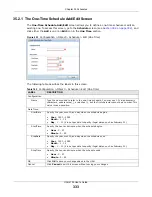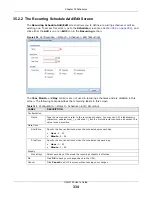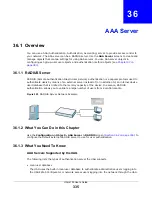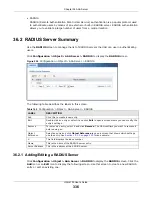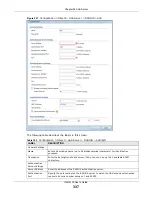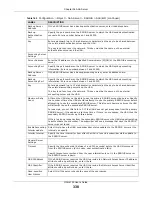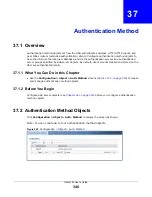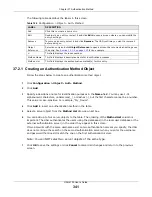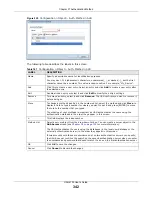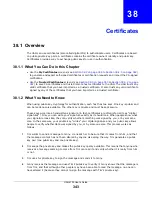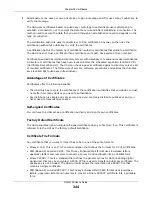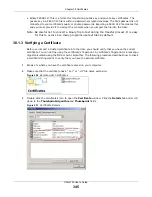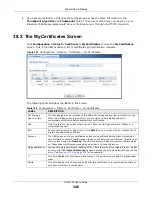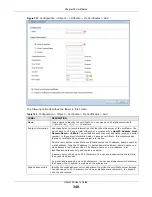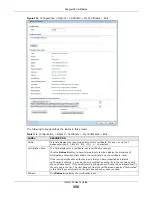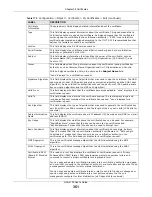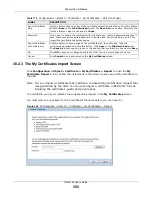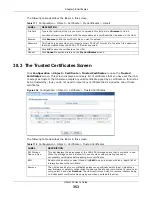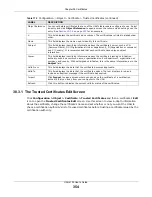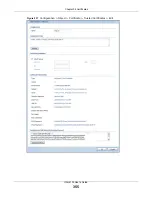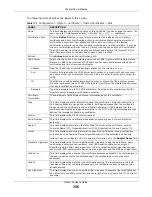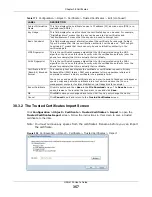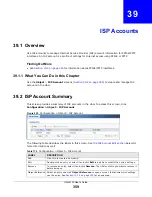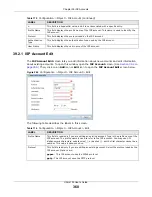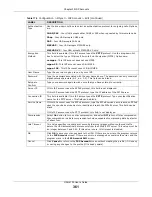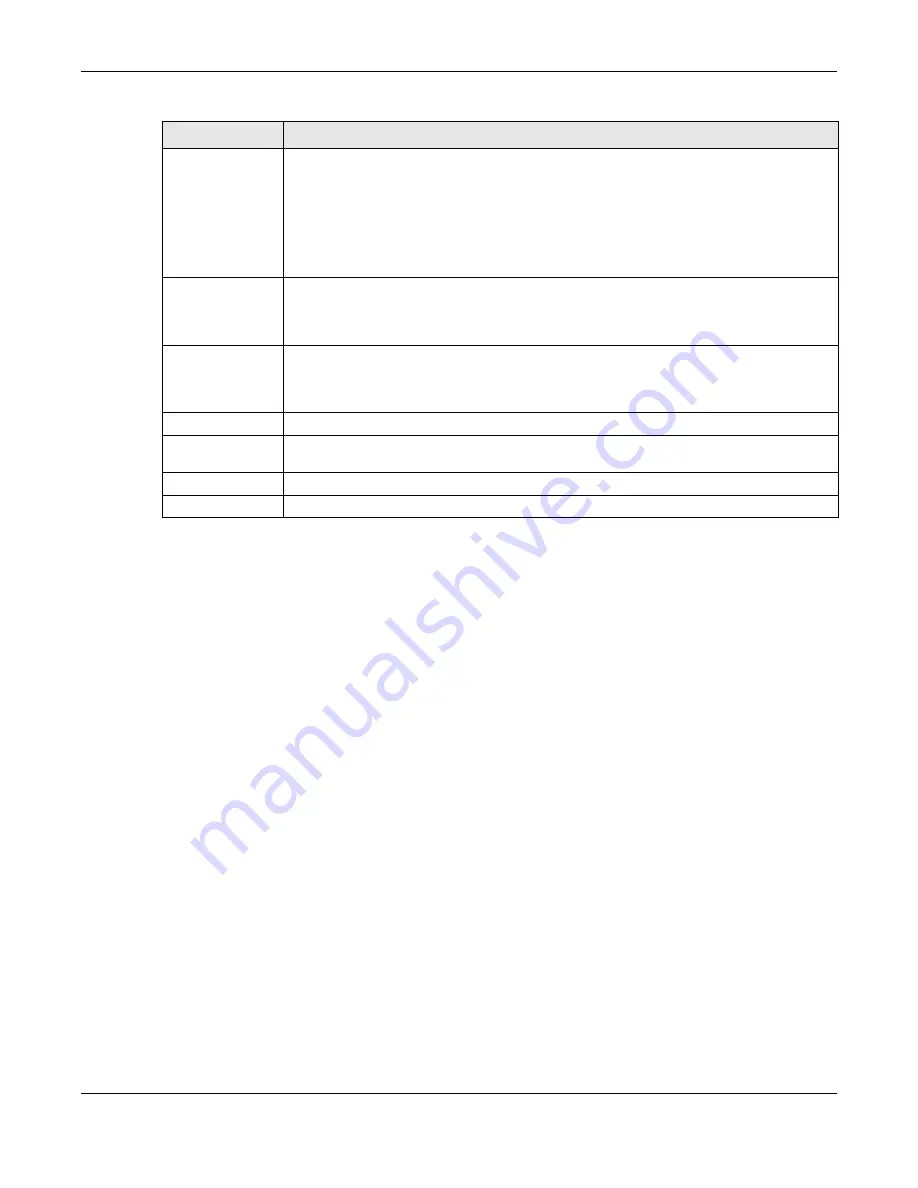
Chapter 38 Certificates
UAG4100 User’s Guide
347
38.2.1 The My Certificates Add Screen
Click
Configuration > Object > Certificate > My Certificates
and then the
Add
icon to open
the
My Certificates Add
screen. Use this screen to have the UAG create a self-signed certificate,
enroll a certificate with a certification authority or generate a certification request.
Type
This field displays what kind of certificate this is.
REQ
represents a certification request and is not yet a valid certificate. Send a
certification request to a certification authority, which then issues a certificate. Use the
My
Certificate Import
screen to import the certificate and replace the request.
SELF
represents a self-signed certificate.
CERT
represents a certificate issued by a certification authority.
Subject
This field displays identifying information about the certificate’s owner, such as CN
(Common Name), OU (Organizational Unit or department), O (Organization or company)
and C (Country). It is recommended that each certificate have unique subject
information.
Issuer
This field displays identifying information about the certificate’s issuing certification
authority, such as a common name, organizational unit or department, organization or
company and country. With self-signed certificates, this is the same information as in the
Subject
field.
Valid From
This field displays the date that the certificate becomes applicable.
Valid To
This field displays the date that the certificate expires. The text displays in red and
includes an Expired! message if the certificate has expired.
Import
Click
Import
to open a screen where you can save a certificate to the UAG.
Refresh
Click
Refresh
to display the current validity status of the certificates.
Table 168
Configuration > Object > Certificate > My Certificates (continued)
LABEL
DESCRIPTION