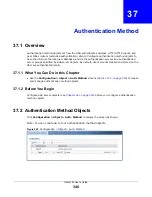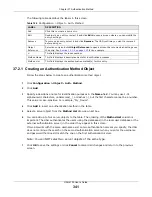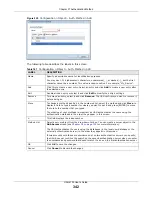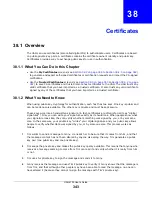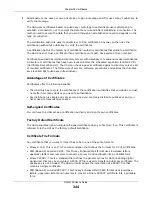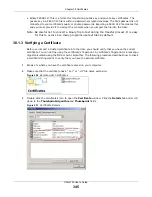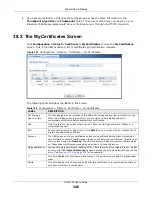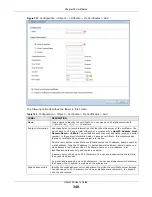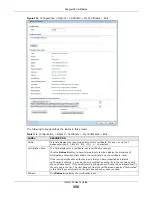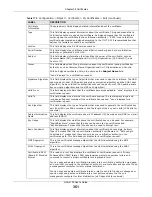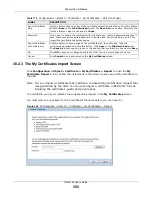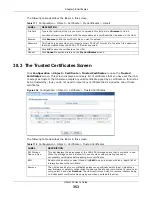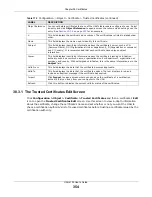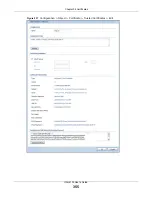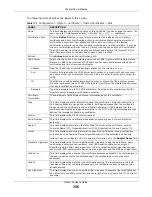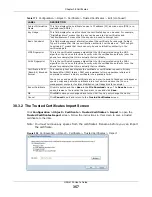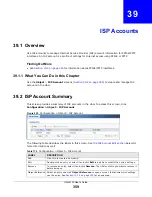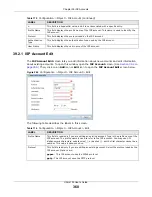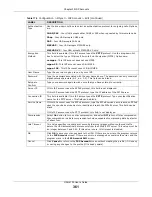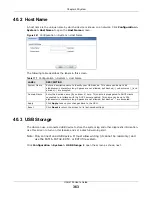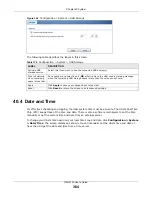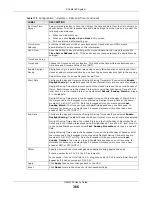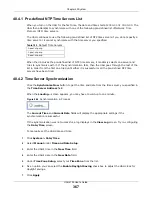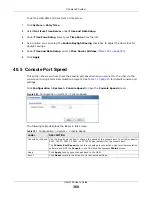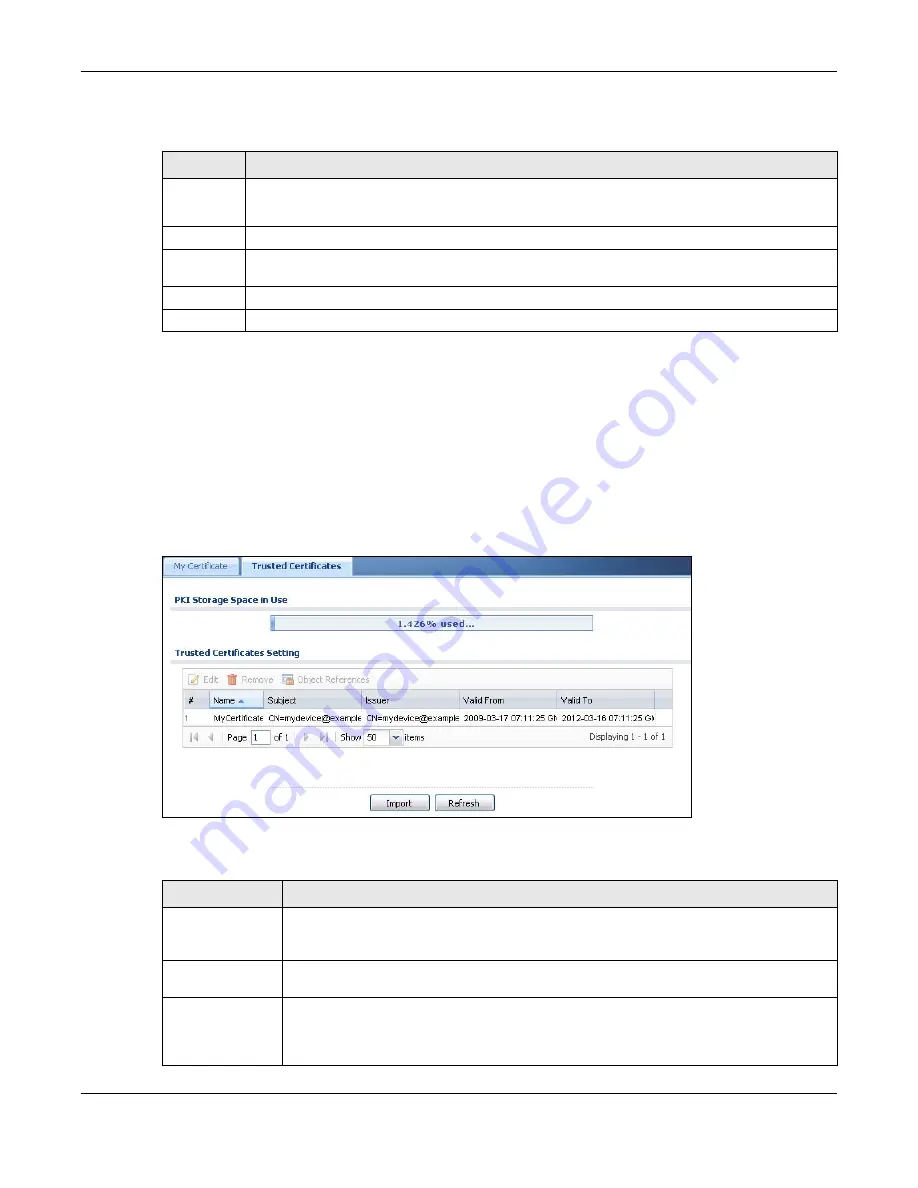
Chapter 38 Certificates
UAG4100 User’s Guide
353
The following table describes the labels in this screen.
38.3 The Trusted Certificates Screen
Click
Configuration > Object > Certificate > Trusted Certificates
to open the
Trusted
Certificates
screen. This screen displays a summary list of certificates that you have set the UAG
to accept as trusted. The UAG also accepts any valid certificate signed by a certificate on this list as
being trustworthy; thus you do not need to import any certificate that is signed by one of these
certificates.
Figure 236
Configuration > Object > Certificate > Trusted Certificates
The following table describes the labels in this screen.
Table 171
Configuration > Object > Certificate > My Certificates > Import
LABEL
DESCRIPTION
File Path
Type in the location of the file you want to upload in this field or click
Browse
to find it.
You cannot import a certificate with the same name as a certificate that is already in the UAG.
Browse Click
Browse
to find the certificate file you want to upload.
Password
This field only applies when you import a binary PKCS#12 format file. Type the file’s password
that was created when the PKCS #12 file was exported.
OK
Click
OK
to save the certificate on the UAG.
Cancel
Click
Cancel
to quit and return to the
My Certificates
screen.
Table 172
Configuration > Object > Certificate > Trusted Certificates
LABEL
DESCRIPTION
PKI Storage
Space in Use
This bar displays the percentage of the UAG’s PKI storage space that is currently in use.
When the storage space is almost full, you should consider deleting expired or
unnecessary certificates before adding more certificates.
Edit
Double-click an entry or select it and click
Edit
to open a screen with an in-depth list of
information about the certificate.
Remove
The UAG keeps all of your certificates unless you specifically delete them. Uploading a
new firmware or default configuration file does not delete your certificates. To remove an
entry, select it and click
Remove
. The UAG confirms you want to remove it before doing
so. Subsequent certificates move up by one when you take this action.