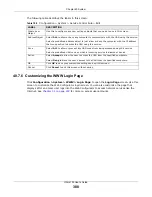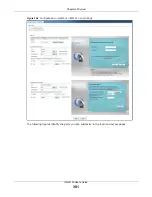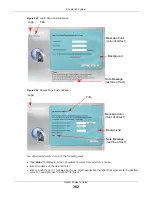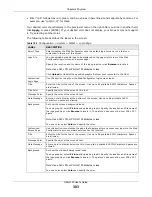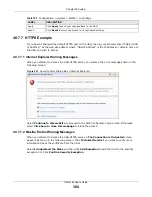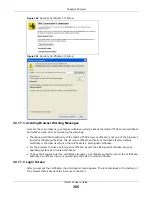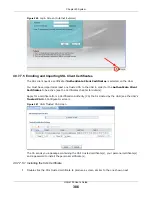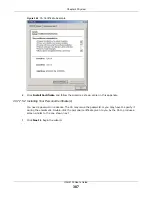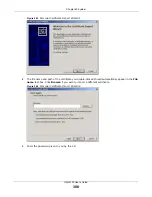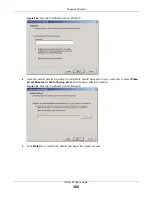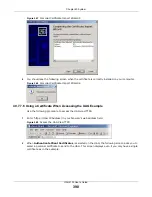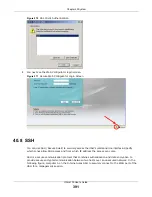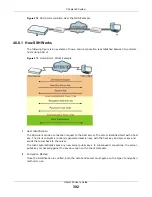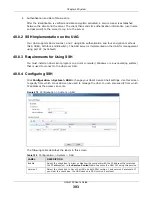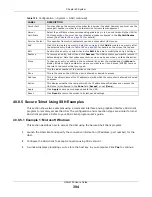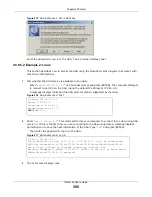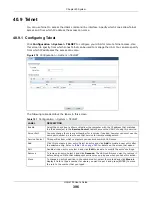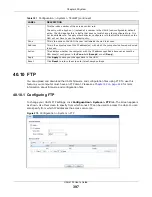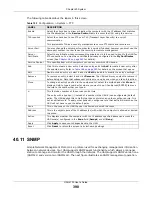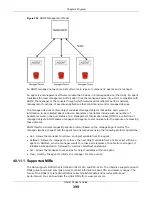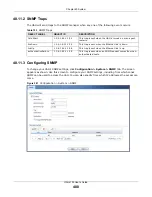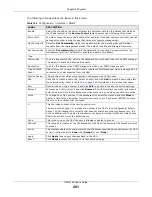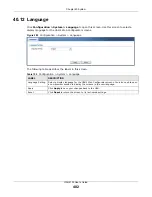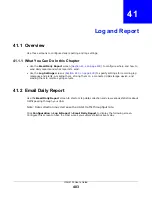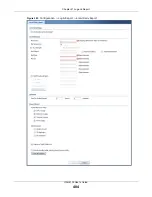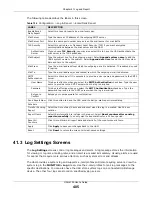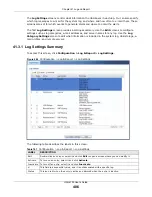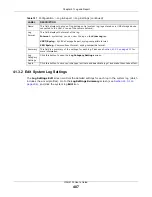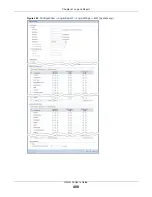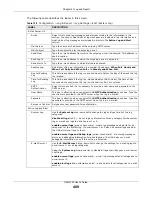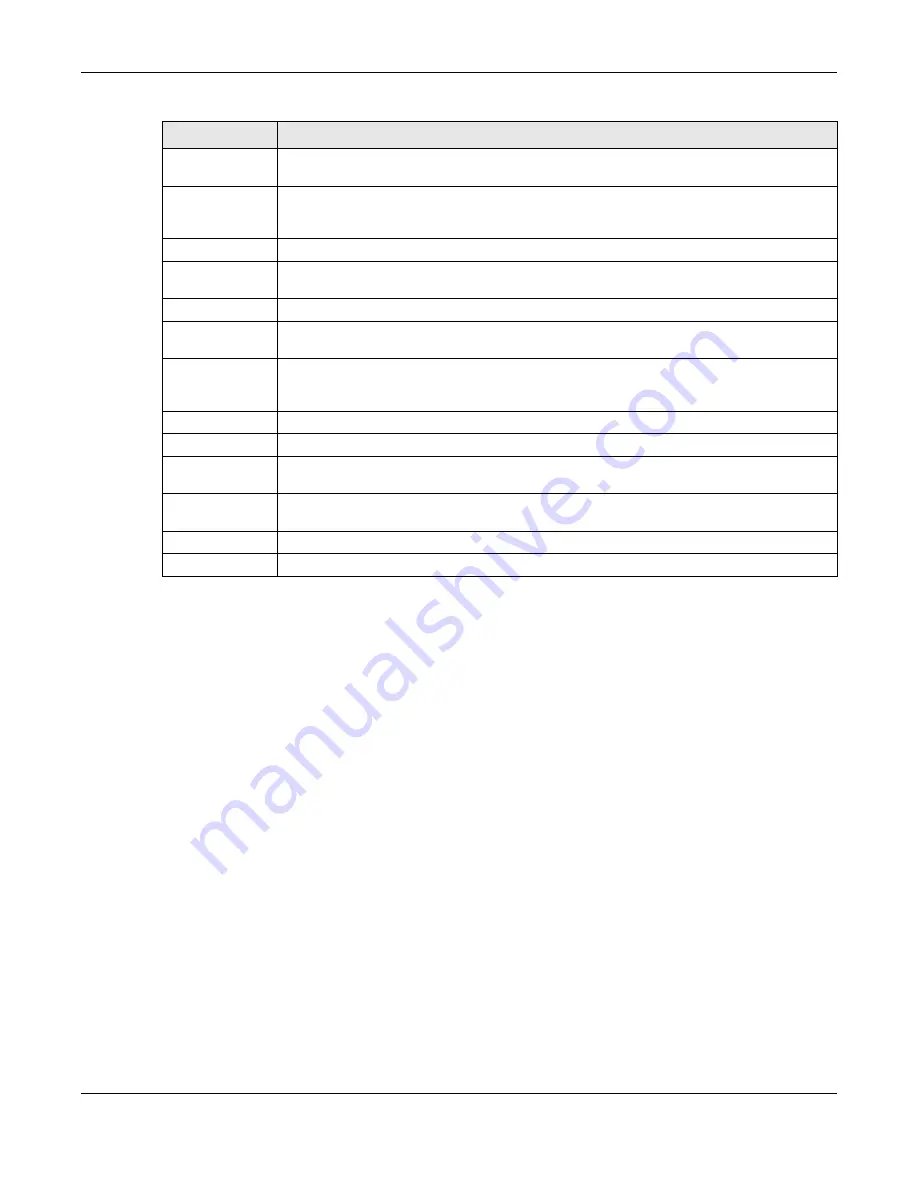
Chapter 40 System
UAG4100 User’s Guide
394
40.8.5 Secure Telnet Using SSH Examples
This section shows two examples using a command interface and a graphical interface SSH client
program to remotely access the UAG. The configuration and connection steps are similar for most
SSH client programs. Refer to your SSH client program user’s guide.
40.8.5.1 Example 1: Microsoft Windows
This section describes how to access the UAG using the Secure Shell Client program.
1
Launch the SSH client and specify the connection information (IP address, port number) for the
UAG.
2
Configure the SSH client to accept connection using SSH version 1.
3
A window displays prompting you to store the host key in you computer. Click
Yes
to continue.
Server Port
You may change the server port number for a service if needed, however you must use the
same port number in order to use that service for remote management.
Server
Certificate
Select the certificate whose corresponding private key is to be used to identify the UAG for
SSH connections. You must have certificates already configured in the
My Certificates
for details).
Service Control
This specifies from which computers you can access which UAG zones.
Add
Click this to create a new entry. Select an entry and click
Add
to create a new entry after
the selected entry. Refer to
for details on the screen that opens.
Edit
Double-click an entry or select it and click
Edit
to be able to modify the entry’s settings.
Remove
To remove an entry, select it and click
Remove
. The UAG confirms you want to remove it
before doing so. Note that subsequent entries move up by one when you take this action.
Move
To change an entry’s position in the numbered list, select the method and click
Move
to
display a field to type a number for where you want to put it and press [ENTER] to move
the rule to the number that you typed.
#
This the index number of the service control rule.
Zone
This is the zone on the UAG the user is allowed or denied to access.
Address
This is the object name of the IP address(es) with which the computer is allowed or denied
to access.
Action
This displays whether the computer with the IP address specified above can access the
UAG zone(s) configured in the
Zone
field (
Accept
) or not (
Deny
).
Apply
Click
Apply
to save your changes back to the UAG.
Reset
Click
Reset
to return the screen to its last-saved settings.
Table 190
Configuration > System > SSH (continued)
LABEL
DESCRIPTION