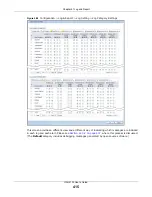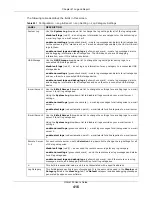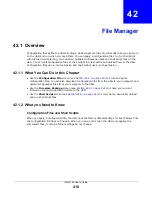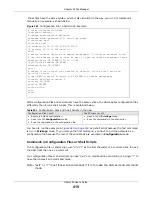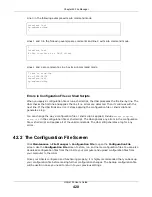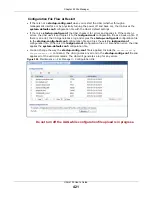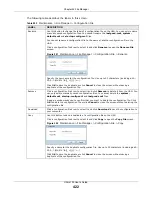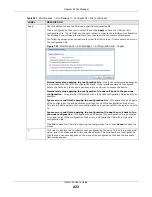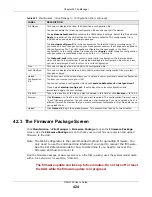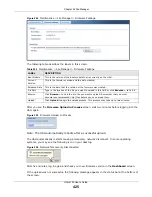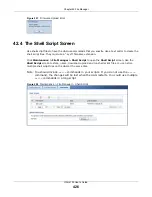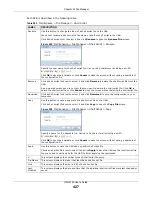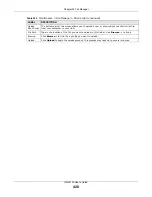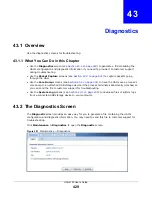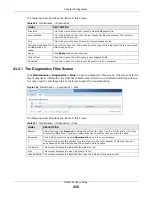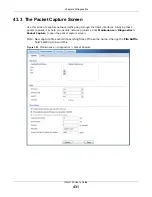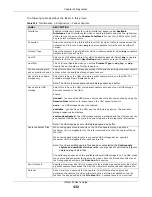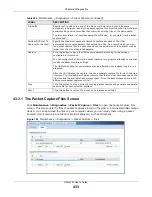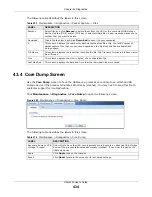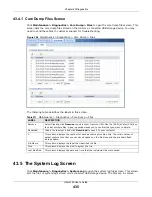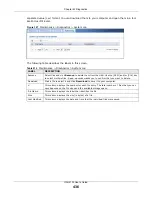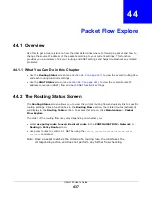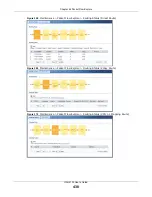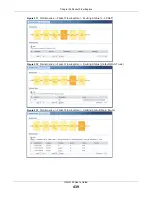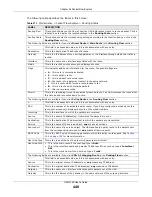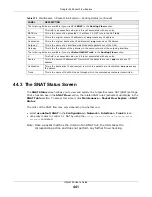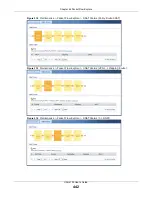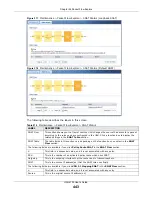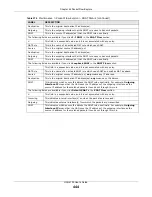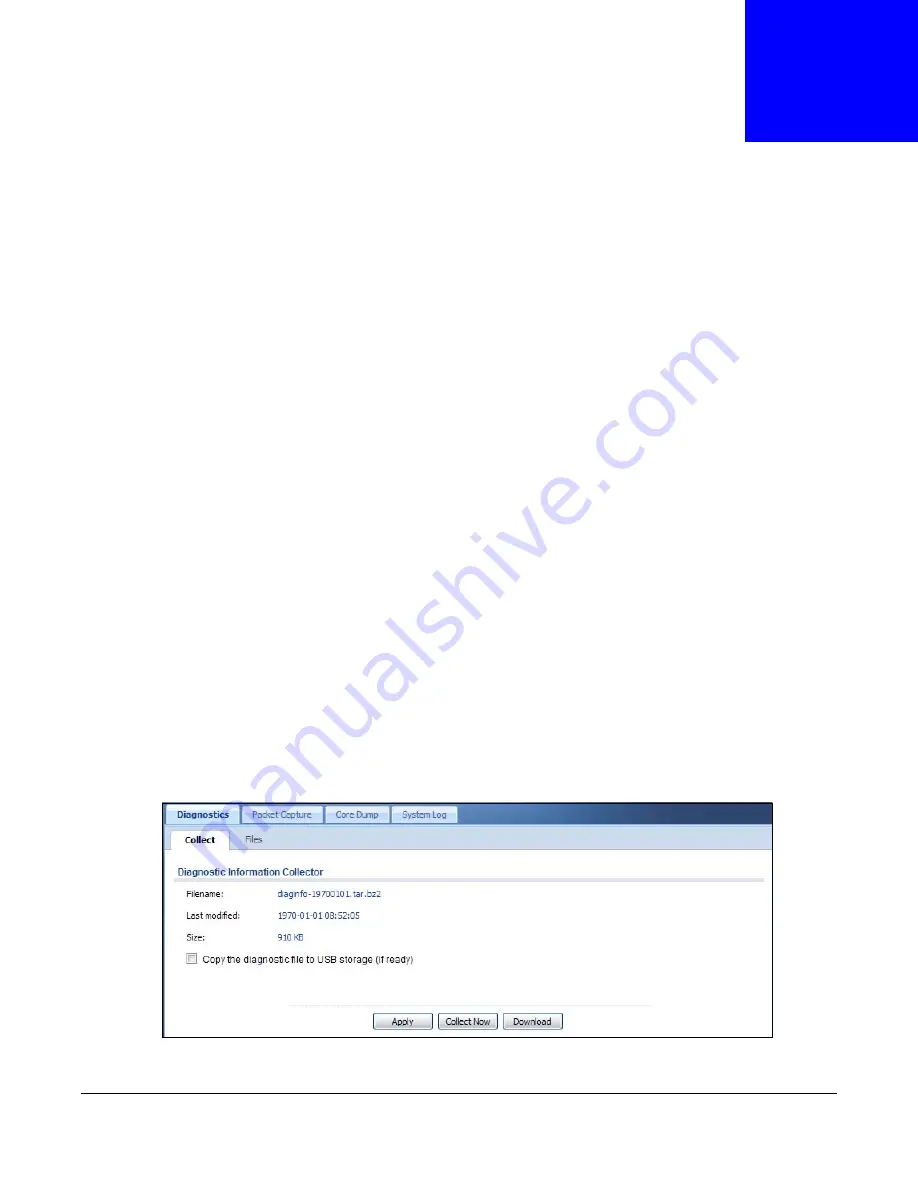
UAG4100 User’s Guide
429
C
H A P T E R
4 3
Diagnostics
43.1 Overview
Use the diagnostics screens for troubleshooting.
43.1.1 What You Can Do in this Chapter
• Use the
Diagnostics
) to generate a file containing the
UAG’s configuration and diagnostic information if you need to provide it to customer support
during troubleshooting.
• Use the
Packet Capture
) to capture packets going
through the UAG.
• Use the
Core Dump
) to have the UAG save a process’s
core dump to an attached USB storage device if the process terminates abnormally (crashes) so
you can send the file to customer support for troubleshooting.
• Use the
System Log
screens (see
) to download files of system logs
from a connected USB storage device to your computer.
43.2 The Diagnostics Screen
The
Diagnostic
screen provides an easy way for you to generate a file containing the UAG’s
configuration and diagnostic information. You may need to send this file to customer support for
troubleshooting.
Click
Maintenance > Diagnostics
to open the
Diagnostic
screen.
Figure 301
Maintenance > Diagnostics