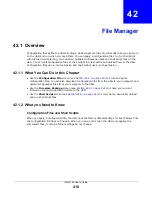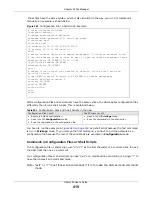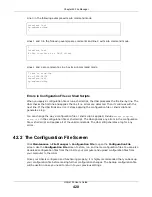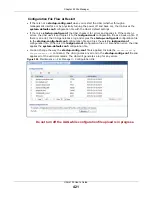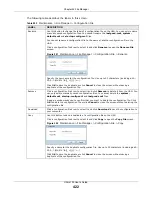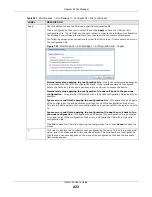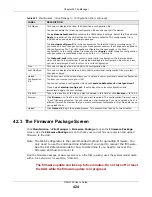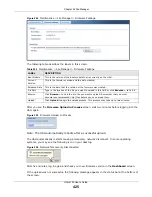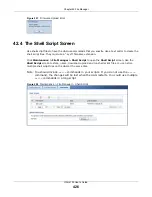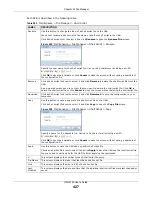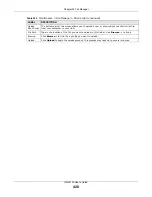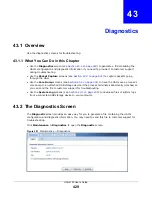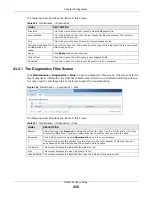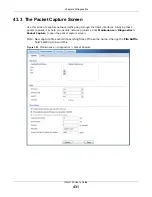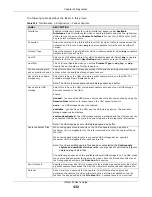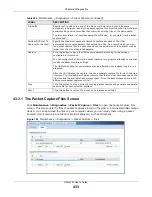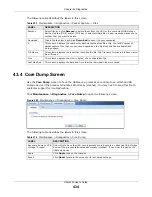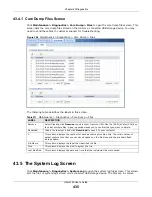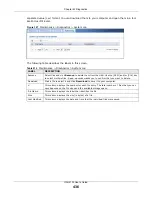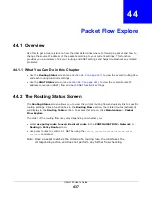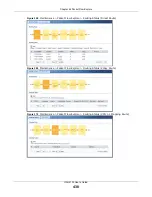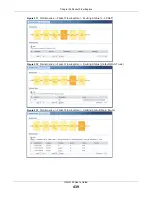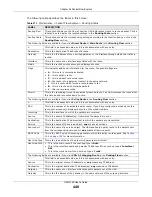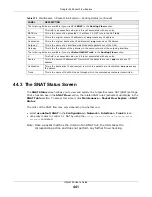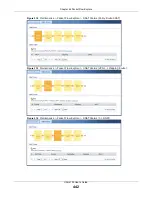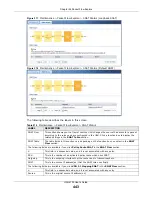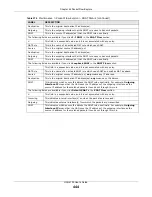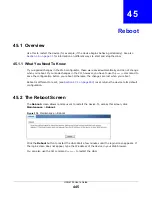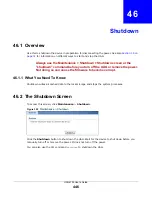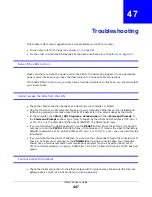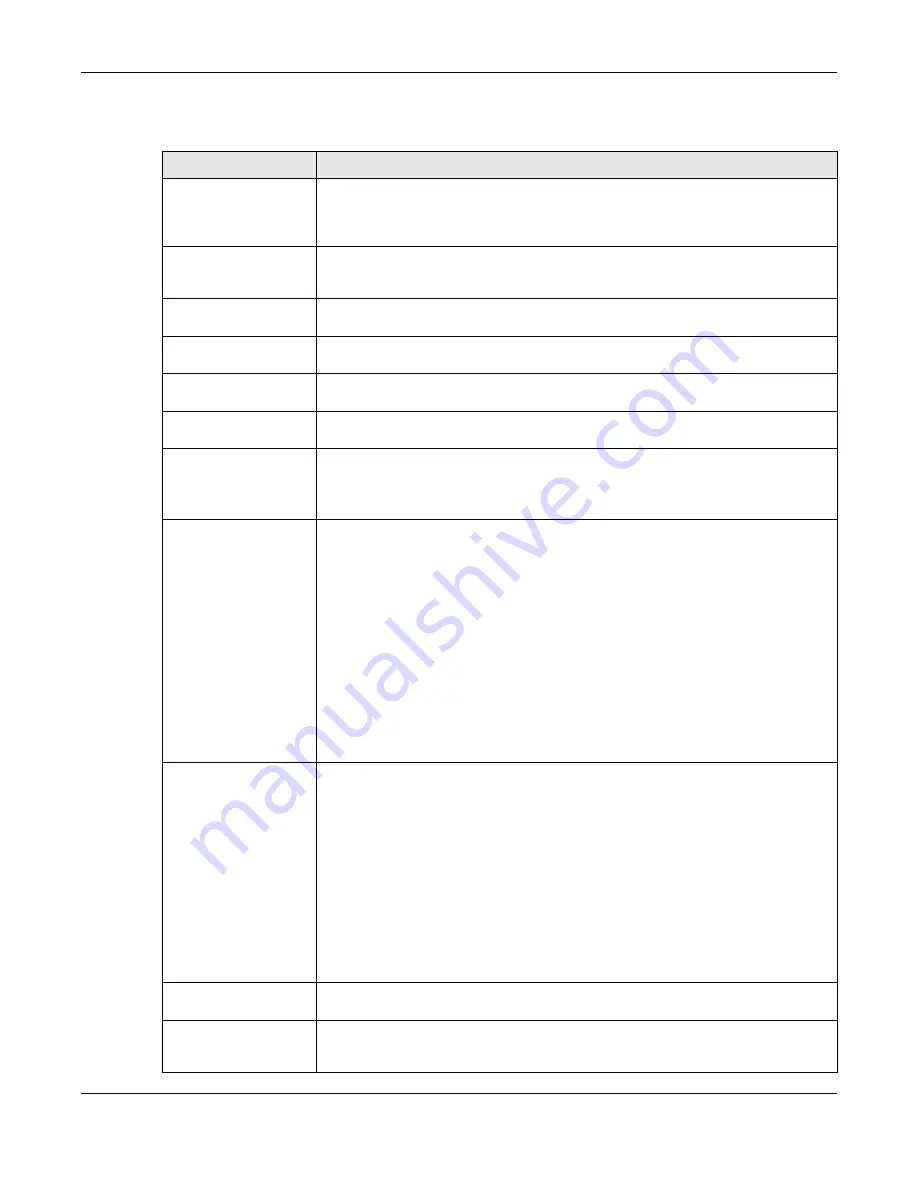
Chapter 43 Diagnostics
UAG4100 User’s Guide
432
The following table describes the labels in this screen.
Table 208
Maintenance > Diagnostics > Packet Capture
LABEL
DESCRIPTION
Interfaces
Enabled interfaces (except for virtual interfaces) appear under
Available
Interfaces
. Select interfaces for which to capture packets and click the right arrow
button to move them to the
Capture Interfaces
list. Use the [Shift] and/or [Ctrl]
key to select multiple objects.
IP Version
Select the version of the Internet Protocol (IP) by which traffic is routed across the
networks and Internet. Select
any
to capture packets for traffic sent by either IP
version.
Protocol Type
Select the protocol type of traffic for which to capture packets. Select
any
to capture
packets for all types of traffic.
Host IP
Select a host IP address object for which to capture packets. Select
any
to capture
packets for all hosts. Select
User Defined
to be able to enter an IP address.
Host Port
This field is configurable when you set the
Protocol Type
to
any
,
tcp
, or
udp
.
Specify the port number of traffic to capture.
Continuously capture
and overwrite old ones
Select this to have the UAG keep capturing traffic and overwriting old packet capture
entries when the available storage space runs out.
Save data to onboard
storage only
Select this to have the UAG only store packet capture entries on the UAG. The
available storage size is displayed as well.
Note: The UAGL reserves some onboard storage space as a buffer.
Save data to USB
storage
Select this to have the UAG store packet capture entries only on a USB storage
device connected to the UAG.
Status:
Unused
- the connected USB storage device was manually unmounted by using the
Remove Now
button or for some reason the UAG cannot mount it.
none
- no USB storage device is connected.
available
- you can have the UAG use the USB storage device. The available
storage capacity also displays.
service deactivated
- the USB storage feature is disabled and the UAG cannot use
a connected USB device to store the system log and other diagnostic information.
Note: The UAG reserves some USB storage space as a buffer.
Captured Packet Files
When saving packet captures only to the UAG’s onboard storage, specify a
maximum limit in megabytes for the total combined size of all the capture files on
the UAG.
When saving packet captures to a connected USB storage device, specify a
maximum limit in megabytes for each capture file.
Note: If you have existing capture files and have not selected the
Continuously
capture and overwrite old ones
option, you may need to set this size larger or
delete existing capture files.
The valid range depends on the available onboard/USB storage size. The UAG stops
the capture and generates the capture file when either the file reaches this size or
the time period specified in the
Duration
field expires.
Split threshold
Specify a maximum size limit in megabytes for individual packet capture files. After
a packet capture file reaches this size, the UAG starts another packet capture file.
Duration
Set a time limit in seconds for the capture. The UAG stops the capture and
generates the capture file when either this period of time has passed or the file
reaches the size specified in the
File Size
field. 0 means there is no time limit.