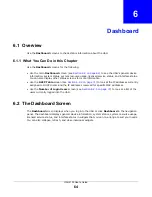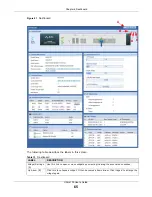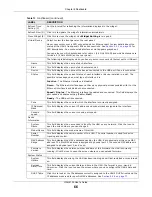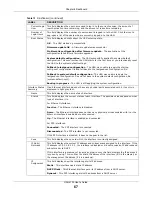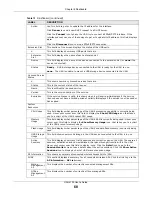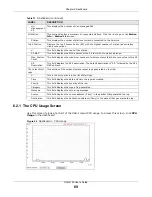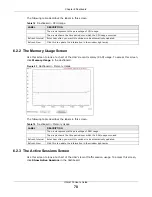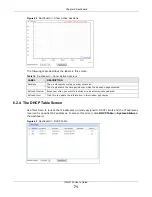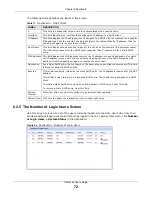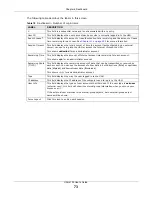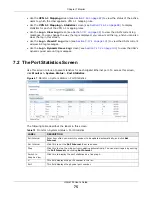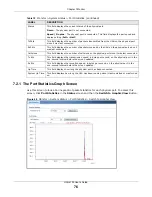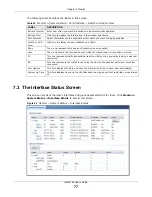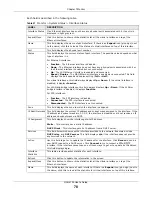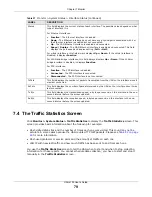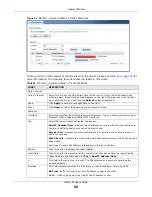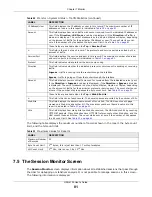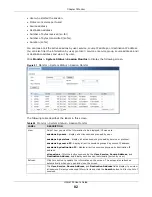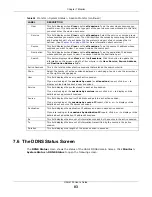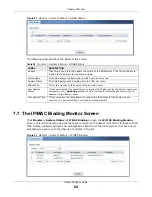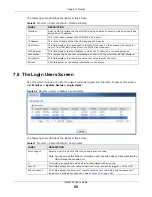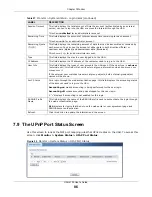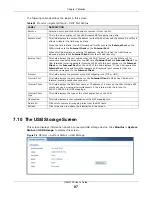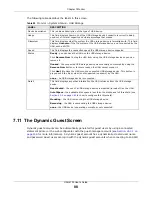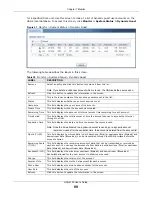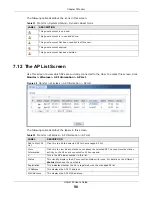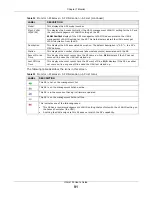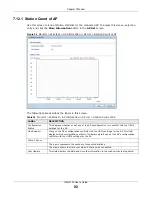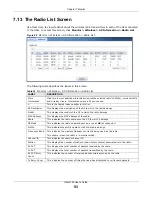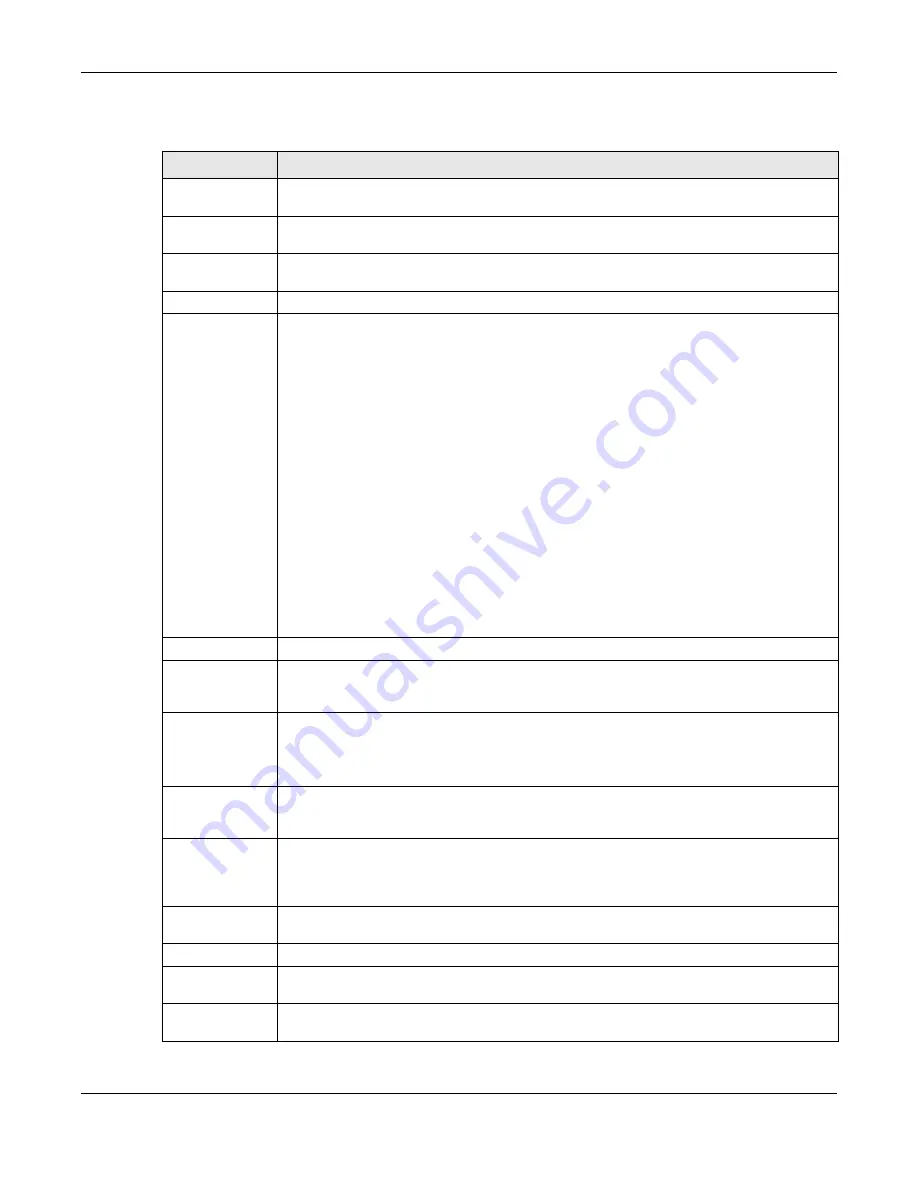
Chapter 7 Monitor
UAG4100 User’s Guide
78
Each field is described in the following table.
Table 21
Monitor > System Status > Interface Status
LABEL
DESCRIPTION
Interface Status
If an Ethernet interface does not have any physical ports associated with it, its entry is
displayed in light gray text.
Expand/Close
Click this button to show or hide statistics for all the virtual interfaces on top of the
Ethernet interfaces.
Name
This field displays the name of each interface. If there is an
Expand
icon (plus-sign) next
to the name, click this to look at the status of virtual interfaces on top of this interface.
Port
This field displays the physical port number.
Status
This field displays the current status of each interface. The possible values depend on what
type of interface it is.
For Ethernet interfaces:
•
Inactive
- The Ethernet interface is disabled.
•
Down
- The Ethernet interface does not have any physical ports associated with it or
the Ethernet interface is enabled but not connected.
•
Up
- The LAN Ethernet interface is enabled and connected.
•
Speed / Duplex
- The WAN Ethernet interface is enabled and connected. This field
displays the port speed and duplex setting (
Full
or
Half
).
For virtual interfaces, this field always displays
Up
or
Down
. If the virtual interface is
disabled, it displays
Inactive
.
For VLAN and bridge interfaces, this field always displays
Up
or
Down
. If the VLAN or
bridge interface is disabled, it displays
Inactive
.
For PPP interfaces:
•
Inactive
- The PPP interface is disabled.
•
Connected
- The PPP interface is connected.
•
Disconnected
- The PPP interface is not connected.
Zone
This field displays the zone to which the interface is assigned.
IP Addr/Netmask This field displays the current IP address and subnet mask assigned to the interface. If the
IP address and subnet mask are 0.0.0.0, the interface is disabled or did not receive an IP
address and subnet mask via DHCP.
IP Assignment
This field displays how the interface gets its IP address.
Static
- This interface has a static IP address.
DHCP Client
- This interface gets its IP address from a DHCP server.
Services
This field lists which services the interface provides to the network. Examples include
DHCP relay
, and
DHCP server
. This field displays
n/a
if the interface does not provide
any services to the network.
Action
Use this field to get or to update the IP address for the interface. Click
Renew
to send a
new DHCP request to a DHCP server. Click
Connect
to try to connect a PPPoE/PPTP
interface. If the interface cannot use one of these ways to get or to update its IP address,
this field displays
n/a
.
Interface
Statistics
This table provides packet statistics for each interface.
Refresh
Click this button to update the information in the screen.
Expand/Close
Click this button to show or hide statistics for all the virtual interfaces on top of the
Ethernet interfaces.
Name
This field displays the name of each interface. If there is a
Expand
icon (plus-sign) next to
the name, click this to look at the statistics for virtual interfaces on top of this interface.