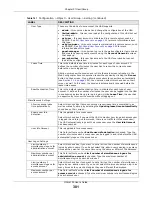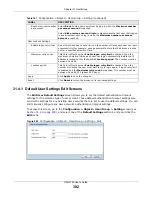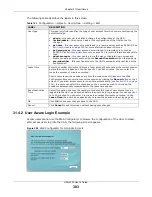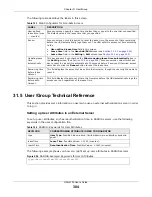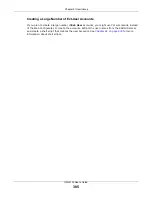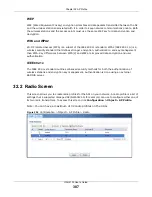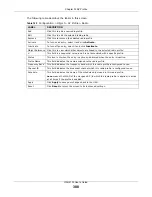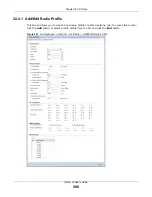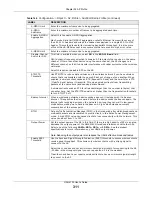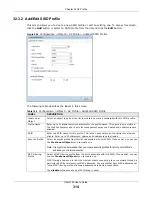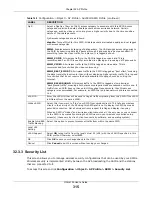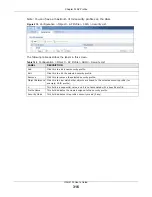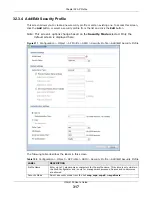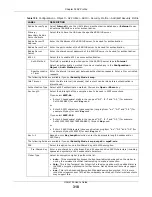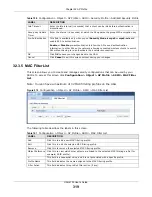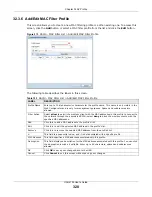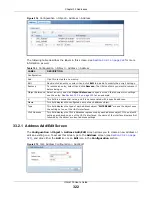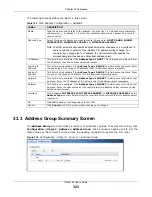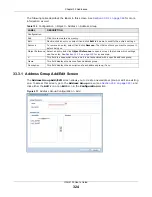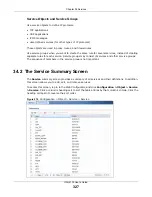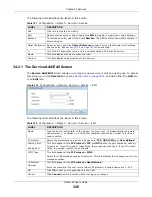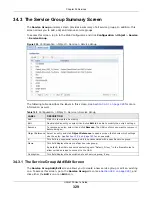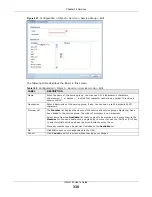Chapter 32 AP Profile
UAG4100 User’s Guide
315
32.3.3 Security List
This screen allows you to manage wireless security configurations that can be used by your SSIDs.
Wireless security is implemented strictly between the AP broadcasting the SSID and the stations
that are connected to it.
To access this screen click
Configuration > Object > AP Profile > SSID > Security List
.
QoS
Select a Quality of Service (QoS) access category to associate with this SSID. Access
categories minimize the delay of data packets across a wireless network. Certain
categories, such as video or voice, are given a higher priority due to the time sensitive
nature of their data packets.
QoS access categories are as follows:
disable
: Turns off QoS for this SSID. All data packets are treated equally and not tagged
with access categories.
WMM
: Enables automatic tagging of data packets. The UAG assigns access categories to
the SSID by examining data as it passes through it and making a best guess effort. If
something looks like video traffic, for instance, it is tagged as such.
WMM_VOICE
: All wireless traffic to the SSID is tagged as voice data. This is
recommended if an SSID is used for activities like placing and receiving VoIP phone calls.
WMM_VIDEO
: All wireless traffic to the SSID is tagged as video data. This is
recommended for activities like video conferencing.
WMM_BEST_EFFORT
: All wireless traffic to the SSID is tagged as “best effort,” meaning
the data travels the best route it can without displacing higher priority traffic. This is good
for activities that do not require the best bandwidth throughput, such as surfing the
Internet.
WMM_BACKGROUND
: All wireless traffic to the SSID is tagged as low priority or
“background traffic”, meaning all other access categories take precedence over this one. If
traffic from an SSID does not have strict throughput requirements, then this access
category is recommended. For example, an SSID that only has network printers connected
to it.
VLAN ID
Enter the VLAN ID that will be used to tag all traffic originating from this SSID if the VLAN
is different from the native VLAN.
Hidden SSID
Select this if you want to “hide” your SSID from wireless clients. This tells any wireless
clients in the vicinity of the AP using this SSID profile not to display its SSID name as a
potential connection. Not all wireless clients respect this flag and display it anyway.
When an SSID is “hidden” and a wireless client cannot see it, the only way you can connect
to the SSID is by manually entering the SSID name in your wireless connection setup
screen(s) (these vary by client, client connectivity software, and operating system).
Enable Intra-BSS
Traffic Blocking
Select this option to prevent crossover traffic from within the same SSID.
Local VAP
Setting
VLAN Support
Select
ON
to tag traffic from the local Virtual AP (VAP) with the VLAN ID specified in this
SSID profile. Otherwise, select
Off
.
OK
Click
OK
to
save your changes back to the UAG.
Cancel
Click
Cancel
to exit this screen without saving your changes.
Table 148
Configuration > Object > AP Profile > Add/Edit SSID Profile (continued)
LABEL
DESCRIPTION