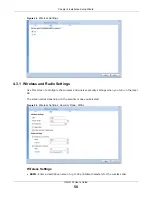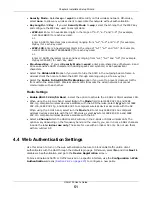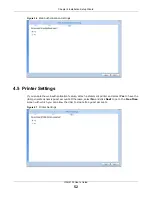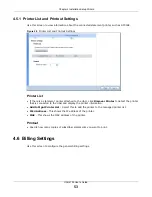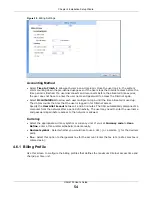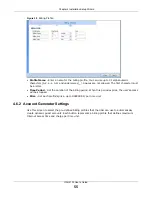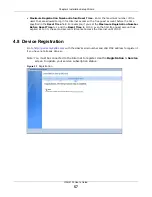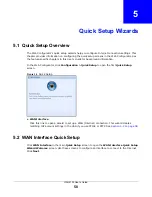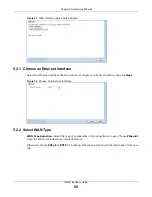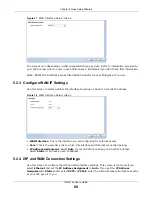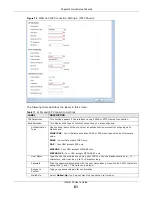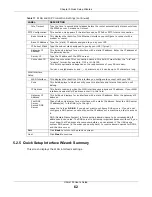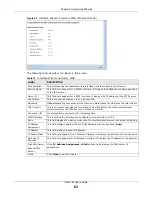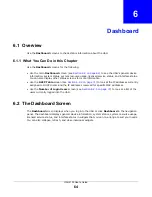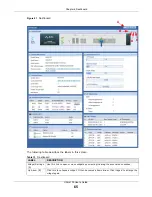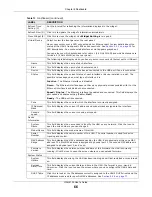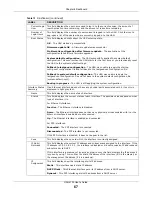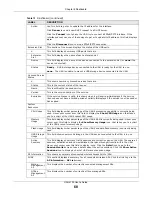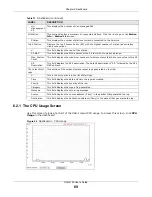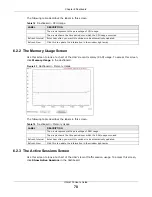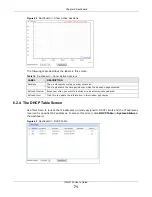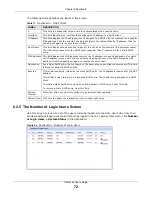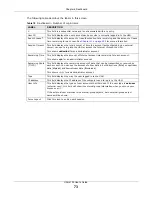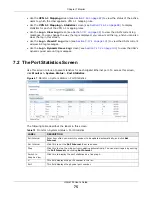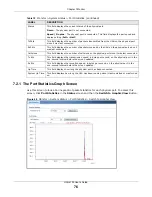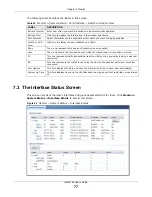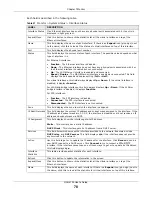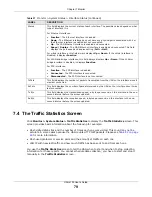UAG4100 User’s Guide
64
C
H A P T E R
6
Dashboard
6.1 Overview
Use the
Dashboard
screens to check status information about the UAG.
6.1.1 What You Can Do in this Chapter
Use the
Dashboard
screens for the following.
• Use the main
Dashboard
) to see the UAG’s general device
information, system status, system resource usage, licensed service status, and interface status.
You can also display other status screens for more information.
• Use the
DHCP Table
screen (see
) to look at the IP addresses currently
assigned to DHCP clients and the IP addresses reserved for specific MAC addresses.
• Use the
Number of Login Users
screen (see
) to look at a list of the
users currently logged into the UAG.
6.2 The Dashboard Screen
The
Dashboard
screen displays when you log into the UAG or click
Dashboard
in the navigation
panel. The dashboard displays general device information, system status, system resource usage,
licensed service status, and interface status in widgets that you can re-arrange to suit your needs.
You can also collapse, refresh, and close individual widgets.