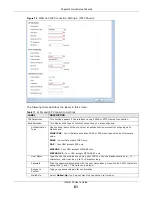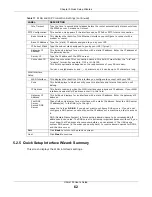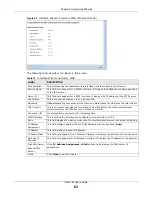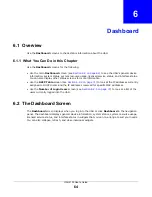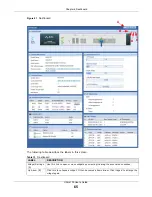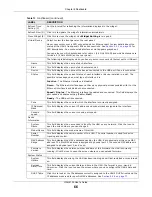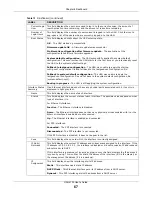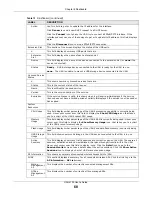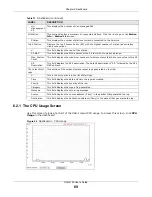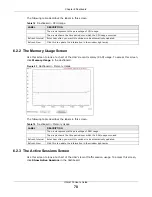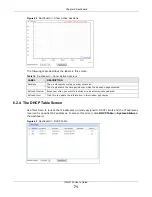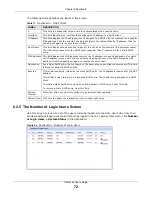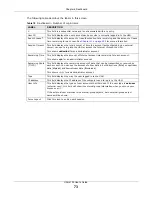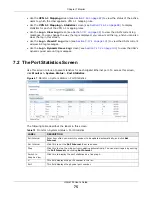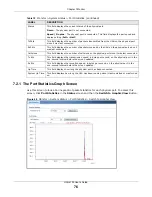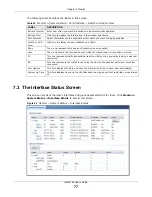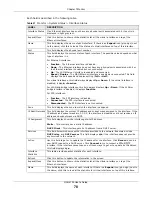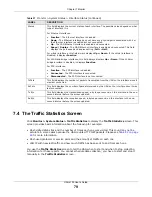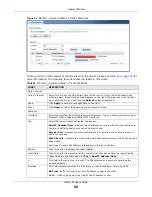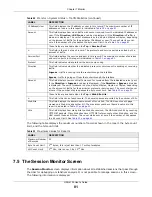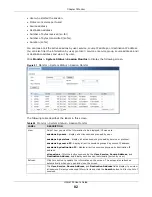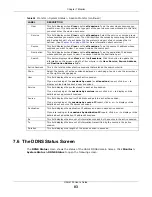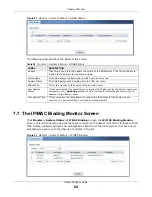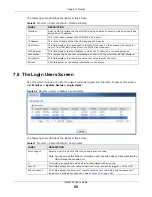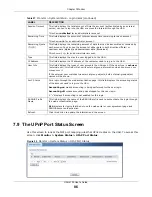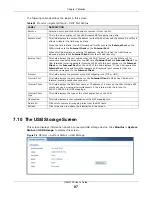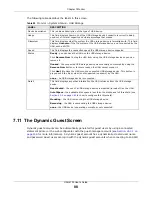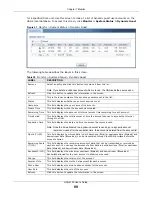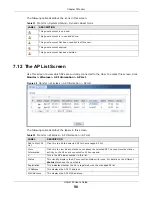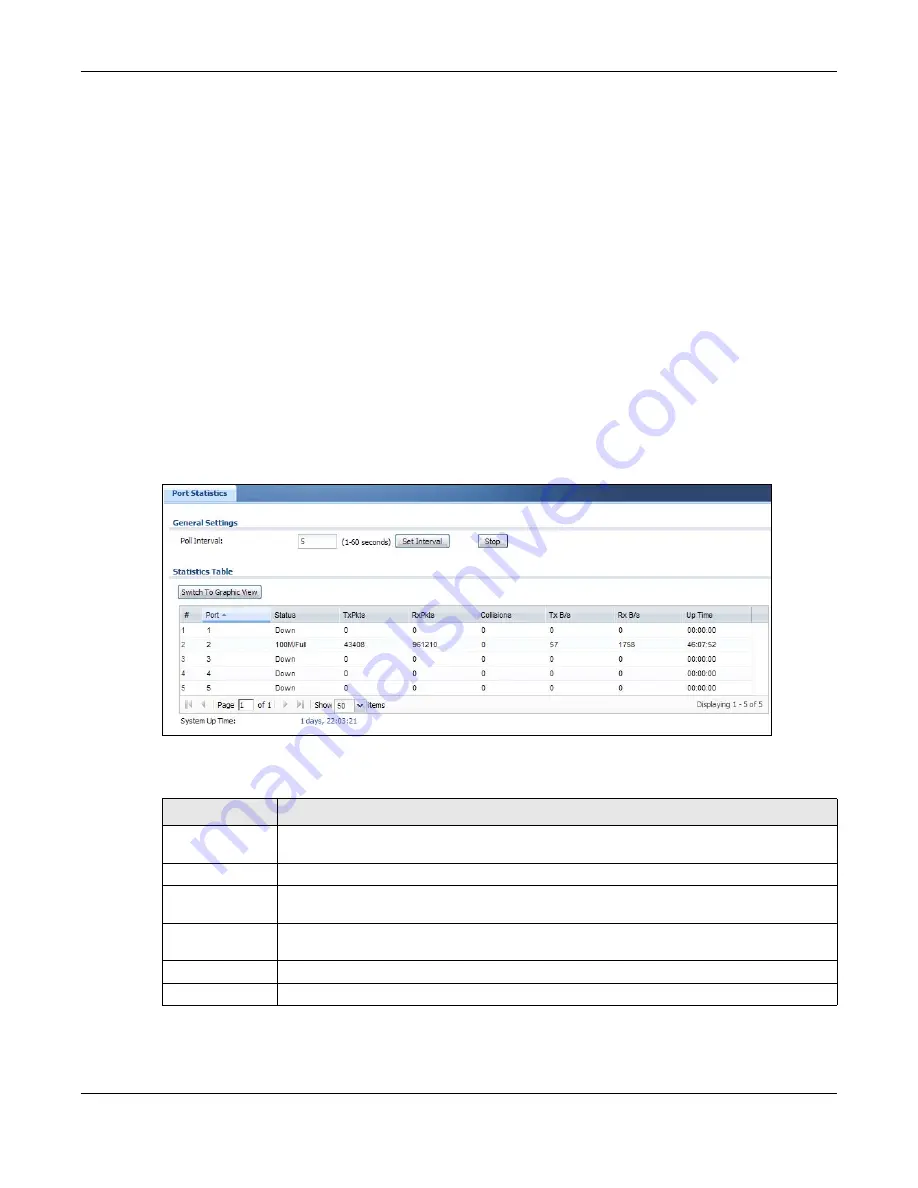
Chapter 7 Monitor
UAG4100 User’s Guide
75
• Use the
VPN 1-1 Mapping
screen (see
) to view the status of the active
users to which the UAG applied a VPN 1-1 mapping rule.
• Use the
VPN 1-1 Mapping > Statistics
) to display
statistics for each of the VPN 1-1 mapping rules.
• Use the
Log > View Log
) to view the UAG’s current log
messages. You can change the way the log is displayed, you can e-mail the log, and you can also
clear the log in this screen.
• Use the
Log > View AP Log
) to view the UAG’s current
wireless AP log messages.
• Use the
Log > Dynamic Users Log
screen (see
) to view the UAG’s
dynamic guest account log messages.
7.2 The Port Statistics Screen
Use this screen to look at packet statistics for each Gigabit Ethernet port. To access this screen,
click
Monitor > System Status
>
Port Statistics
.
Figure 47
Monitor > System Status > Port Statistics
The following table describes the labels in this screen.
Table 19
Monitor > System Status > Port Statistics
LABEL
DESCRIPTION
Poll Interval
Enter how often you want this window to be updated automatically, and click
Set
Interval
.
Set Interval
Click this to set the
Poll Interval
the screen uses.
Stop
Click this to stop the window from updating automatically. You can start it again by setting
the
Poll Interval
and clicking
Set Interval
.
Switch to
Graphic View
Click this to display the port statistics as a line graph.
#
This field displays the port’s number in the list.
Port
This field displays the physical port number.