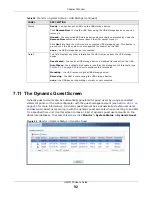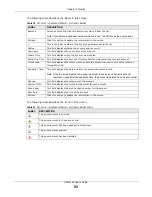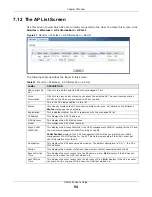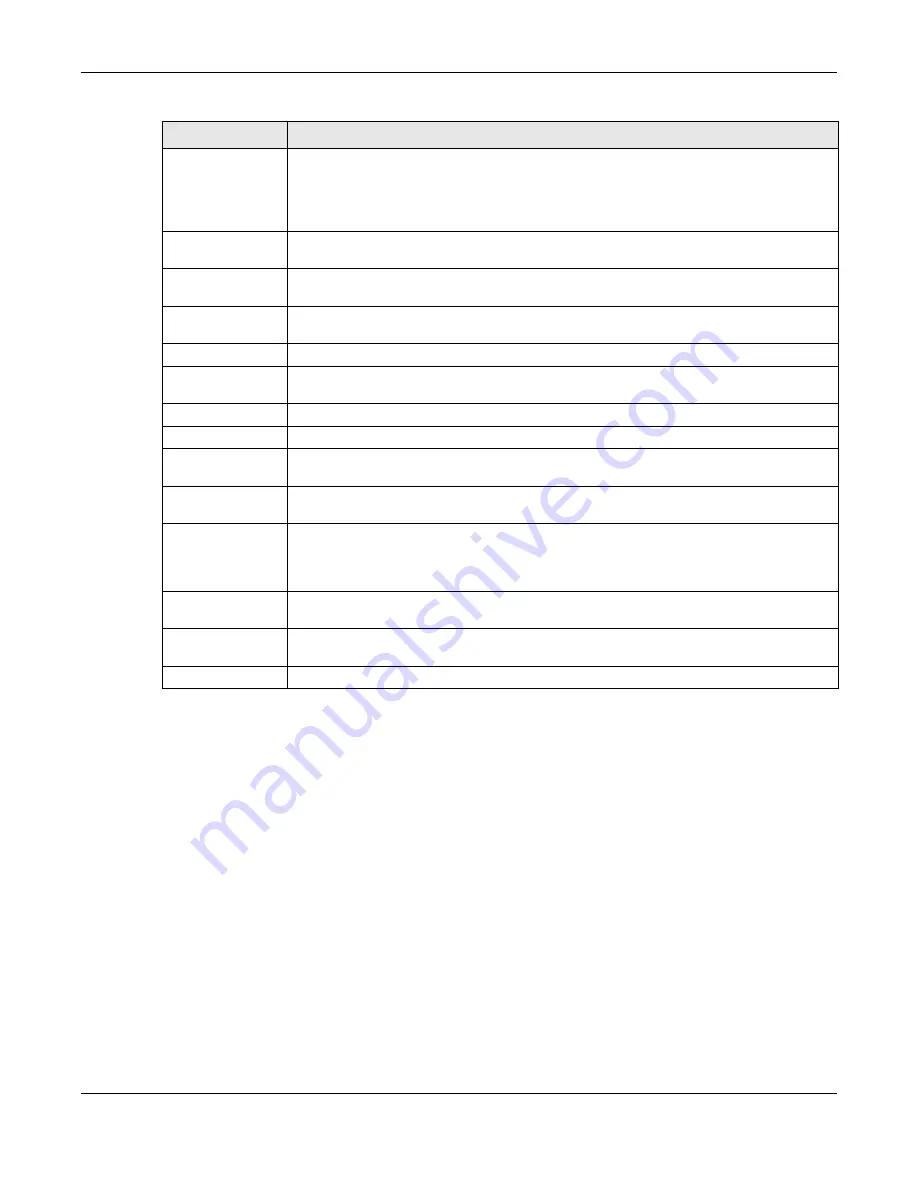
Chapter 7 Monitor
UAG5100 User’s Guide
106
The Web Configurator saves the filter settings if you leave the View Log screen and return to it
later.
Keyword
This displays when you show the filter. Type a keyword to look for in the Message,
Source, Destination and Note fields. If a match is found in any field, the log message
is displayed. You can use up to 63 alphanumeric characters and the underscore, as well
as punctuation marks ()’ ,:;?! +-*/= #$% @ ; the period, double quotes, and brackets
are not allowed.
Protocol
This displays when you show the filter. Select a service protocol whose log messages you
would like to see.
Search
This displays when you show the filter. Click this button to update the log using the
current filter settings.
Email Log Now
Click this button to send log message(s) to the Active e-mail address(es) specified in the
Send Log To field on the Log Settings page (see
).
Refresh
Click Refresh to update this screen.
Clear Log
Click this button to clear the whole log, regardless of what is currently displayed on the
screen.
#
This field is a sequential value, and it is not associated with a specific log message.
Time
This field displays the time the log message was recorded.
Priority
This field displays the priority of the log message. It has the same range of values as the
Priority field above.
Category
This field displays the log that generated the log message. It is the same value used in
the Display and (other) Category fields.
Message
This field displays the reason the log message was generated. The text “[count=x]”,
where x is a number, appears at the end of the Message field if log consolidation is
turned on (see Log Consolidation in
). and multiple entries were
aggregated to generate into this one.
Source
This field displays the source IP address and the port number in the event that generated
the log message.
Destination
This field displays the destination IP address and the port number of the event that
generated the log message.
Note
This field displays any additional information about the log message.
Table 42
Monitor > Log (continued)
LABEL
DESCRIPTION