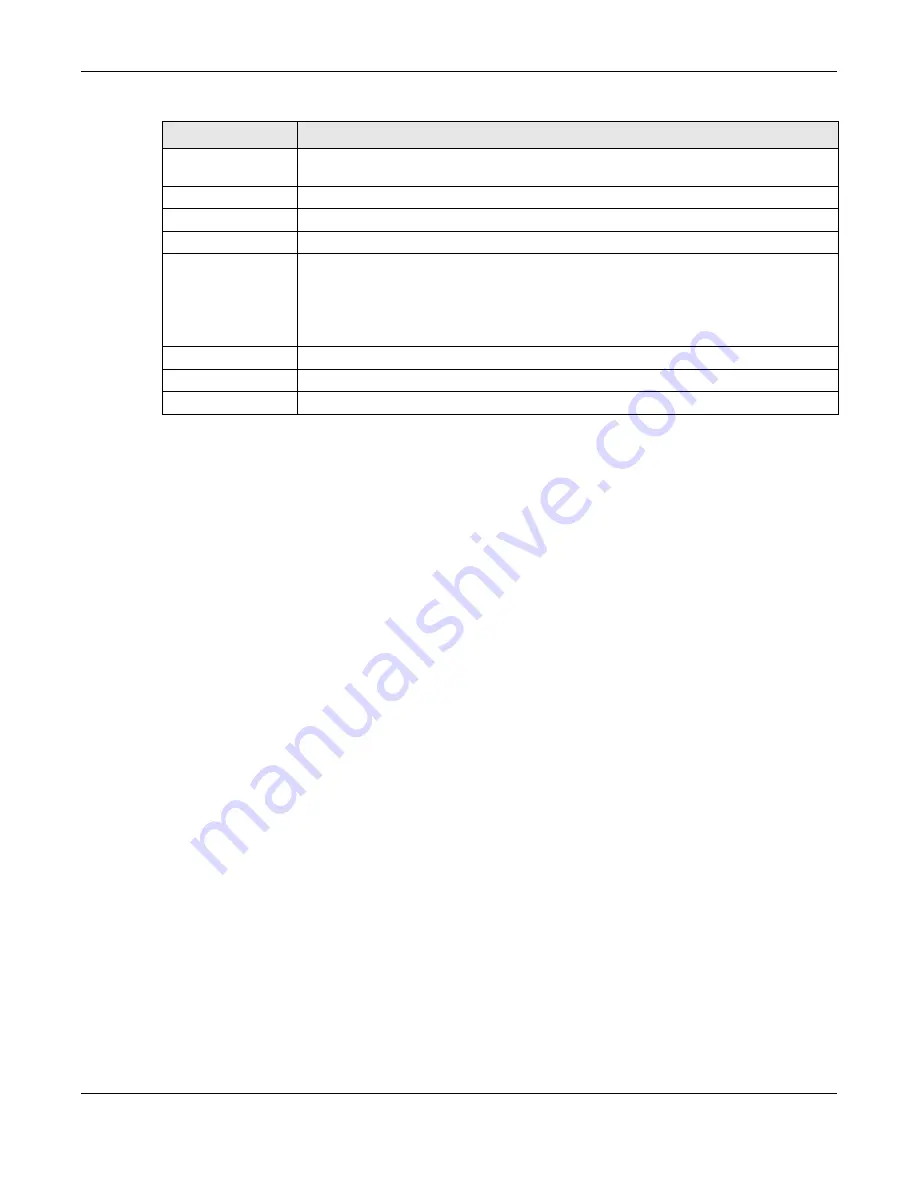
Chapter 10 Interfaces
UAG5100 User’s Guide
123
10.3.1 Ethernet Edit
The Ethernet Edit screen lets you configure IP address assignment, interface parameters, DHCP
settings, connectivity check, and MAC address settings. To access this screen, select an entry in the
Ethernet summary screen and click the Edit icon. (See
.)
Note: If you create IP address objects based on an interface’s IP address, subnet, or
gateway, the UAG automatically updates every rule or setting that uses the object
whenever the interface’s IP address settings change. For example, if you change
the LAN’s IP address, the UAG automatically updates the corresponding interface-
based, LAN subnet address object.
Object Reference
Select an entry and click Object Reference to open a screen that shows which settings
use the entry. See
for an example.
#
This field is a sequential value, and it is not associated with any interface.
Status
This icon is lit when the entry is active and dimmed when the entry is inactive.
Name
This field displays the name of the interface.
IP Address
This field displays the current IP address of the interface. If the IP address is 0.0.0.0 (in
the IPv4 network), the interface does not have an IP address yet.
In the IPv4 network, this screen also shows whether the IP address is a static IP
address (STATIC) or dynamically assigned (DHCP). IP addresses are always static in
virtual interfaces.
Mask
This field displays the interface’s subnet mask in dot decimal notation.
Apply
Click Apply to save your changes back to the UAG.
Reset
Click Reset to return the screen to its last-saved settings.
Table 51
Configuration > Network > Interface > Ethernet (continued)
LABEL
DESCRIPTION
















































