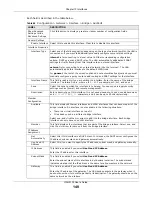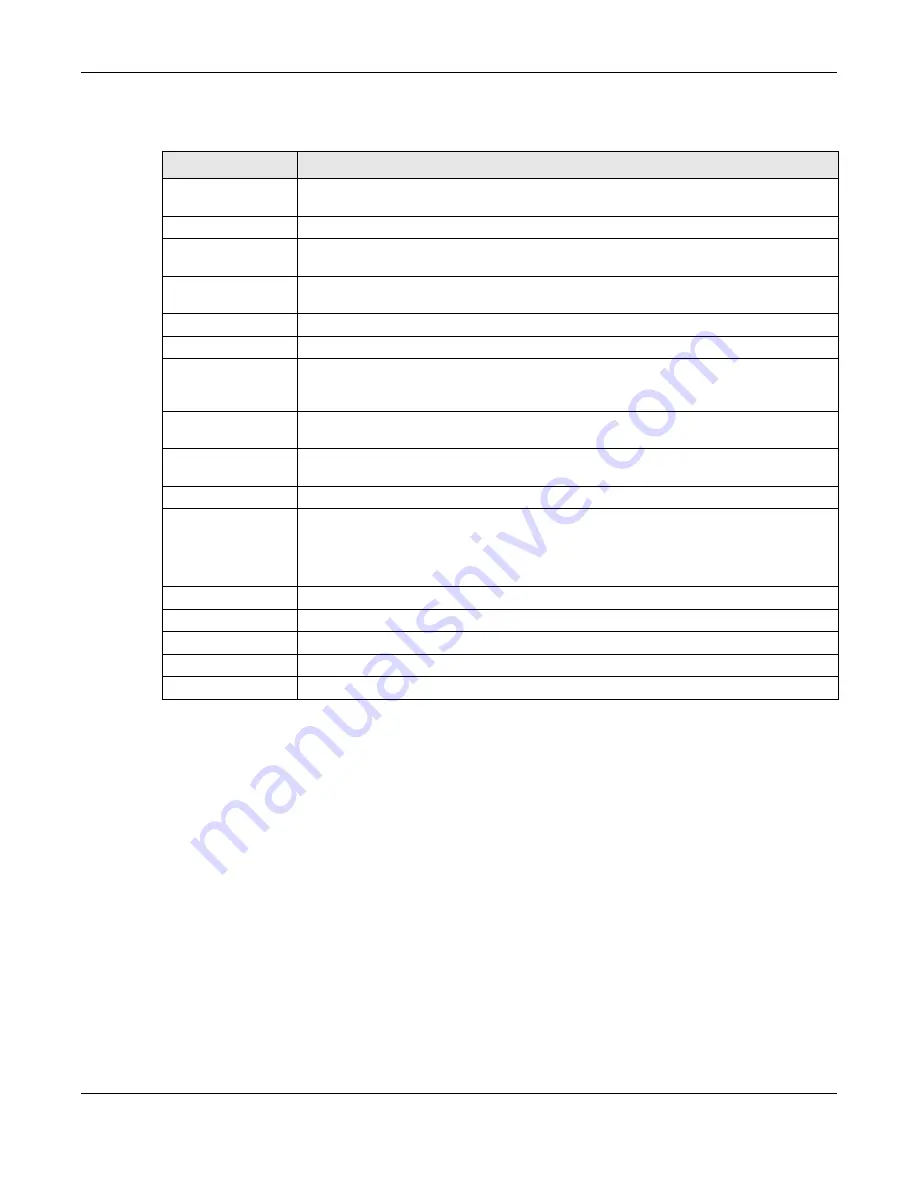
Chapter 10 Interfaces
UAG5100 User’s Guide
134
Each field is described in the table below.
10.4.2 PPP Interface Add/Edit
Note: You have to set up an ISP account before you create a PPPoE/PPTP interface.
This screen lets you configure a PPPoE or PPTP interface. To access this screen, click the Add icon
or select an entry in the PPP interface summary screen and click the Edit icon.
Table 56
Configuration > Network > Interface > PPP
LABEL
DESCRIPTION
User Configuration /
System Default
The UAG comes with the (non-removable) System Default PPP interfaces pre-
configured. You can create (and delete) User Configuration PPP interfaces.
Add
Click this to create a new user-configured PPP interface.
Edit
Double-click an entry or select it and click Edit to open a screen where you can modify
the entry’s settings.
Remove
To remove a user-configured PPP interface, select it and click Remove. The UAG
confirms you want to remove it before doing so.
Activate
To turn on an entry, select it and click Activate.
Inactivate
To turn off an entry, select it and click Inactivate.
Connect
To connect an interface, select it and click Connect. You might use this in testing the
interface or to manually establish the connection for a Dial-on-Demand PPPoE/PPTP
interface.
Disconnect
To disconnect an interface, select it and click Disconnect. You might use this in testing
the interface.
Object Reference
Select an entry and click Object Reference to open a screen that shows which settings
use the entry. See
for an example.
#
This field is a sequential value, and it is not associated with any interface.
Status
The activate (light bulb) icon is lit when the entry is active and dimmed when the entry
is inactive.
The connect icon is lit when the interface is connected and dimmed when it is
disconnected.
Name
This field displays the name of the interface.
Base Interface
This field displays the interface on the top of which the PPPoE/PPTP interface is.
Account Profile
This field displays the ISP account used by this PPPoE/PPTP interface.
Apply
Click Apply to save your changes back to the UAG.
Reset
Click Reset to return the screen to its last-saved settings.