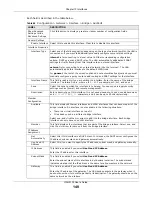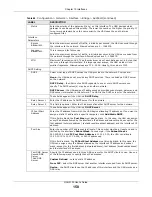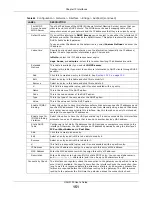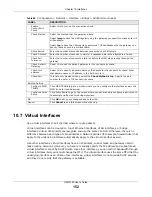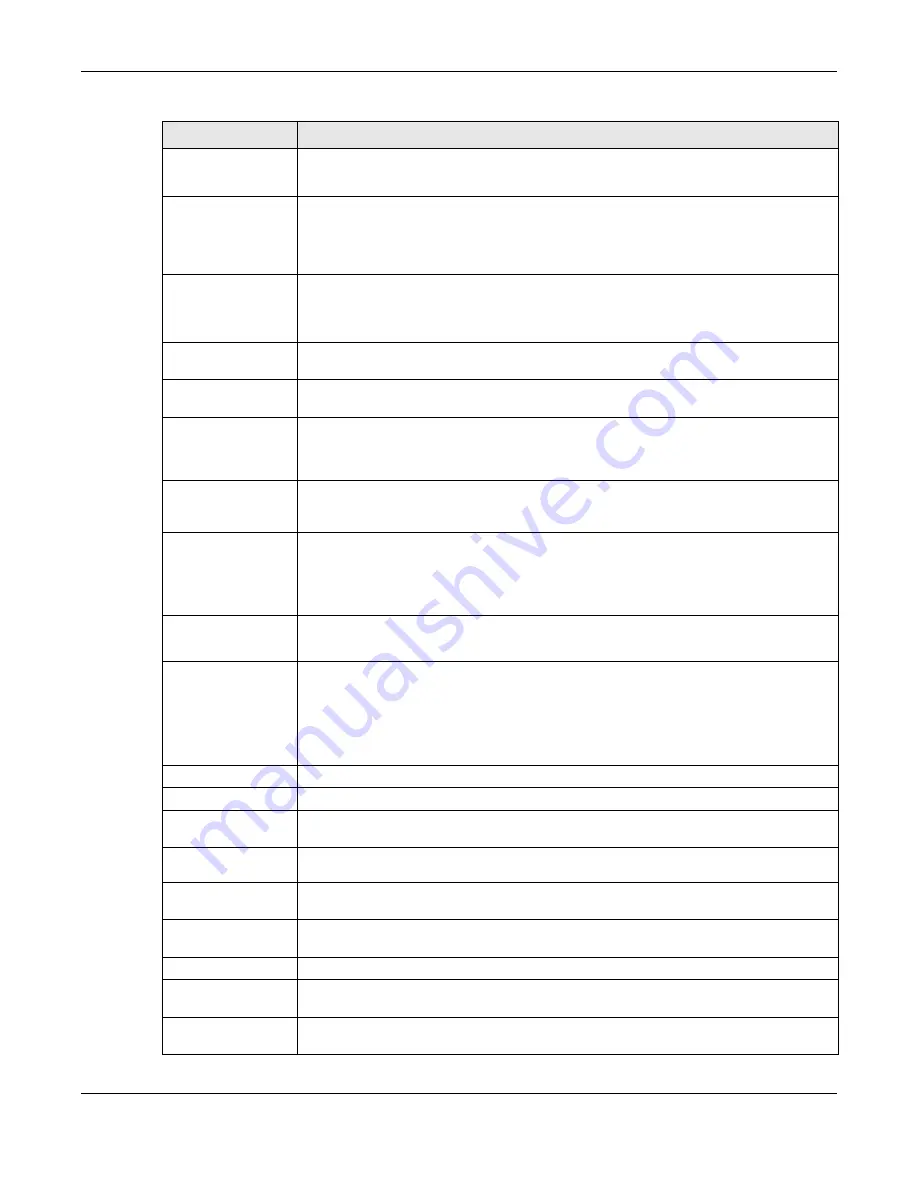
Chapter 10 Interfaces
UAG5100 User’s Guide
137
IP Address
This field is enabled if you select Use Fixed IP Address.
Enter the IP address for this interface.
Gateway
This field is enabled if you select Use Fixed IP Address.
Enter the IP address of the gateway. The UAG sends packets to the gateway when it
does not know how to route the packet to its destination. The gateway should be on the
same network as the interface.
Metric
Enter the priority of the gateway (the ISP) on this interface. The UAG decides which
gateway to use based on this priority. The lower the number, the higher the priority. If
two or more gateways have the same priority, the UAG uses the one that was
configured first.
Interface
Parameters
Egress
Bandwidth
Enter the maximum amount of traffic, in kilobits per second, the UAG can send through
the interface to the network. Allowed values are 0 - 1048576.
Ingress
Bandwidth
This is reserved for future use.
Enter the maximum amount of traffic, in kilobits per second, the UAG can receive from
the network through the interface. Allowed values are 0 - 1048576.
MTU
Maximum Transmission Unit. Type the maximum size of each data packet, in bytes, that
can move through this interface. If a larger packet arrives, the UAG divides it into
smaller fragments. Allowed values are 576 - 1492. Usually, this value is 1492.
Connectivity Check
The interface can regularly check the connection to the gateway you specified to make
sure it is still available. You specify how often the interface checks the connection, how
long to wait for a response before the attempt is a failure, and how many consecutive
failures are required before the UAG stops routing to the gateway. The UAG resumes
routing to the gateway the first time the gateway passes the connectivity check.
Enable
Connectivity
Check
Select this to turn on the connection check.
Check Method
Select the method that the gateway allows.
Select icmp to have the UAG regularly ping the gateway you specify to make sure it is
still available.
Select tcp to have the UAG regularly perform a TCP handshake with the gateway you
specify to make sure it is still available.
Check Period
Enter the number of seconds between connection check attempts.
Check Timeout
Enter the number of seconds to wait for a response before the attempt is a failure.
Check Fail
Tolerance
Enter the number of consecutive failures before the UAG stops routing through the
gateway.
Check Default
Gateway
Select this to use the default gateway for the connectivity check.
Check this
address
Select this to specify a domain name or IP address for the connectivity check. Enter
that domain name or IP address in the field next to it.
Check Port
This field only displays when you set the Check Method to tcp. Specify the port
number to use for a TCP connectivity check.
Related Setting
Configure
WAN_TRUNK
Click WAN_TRUNK to go to a screen where you can configure the interface as part of a
WAN trunk for load balancing.
Policy Route
Click Policy Route to go to the screen where you can manually configure a policy route
to associate traffic with this interface.
Table 57
Configuration > Network > Interface > PPP > Add/Edit (continued)
LABEL
DESCRIPTION