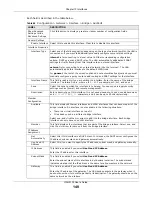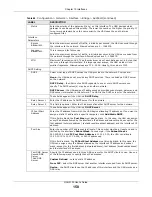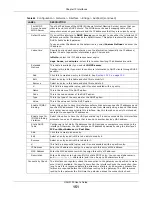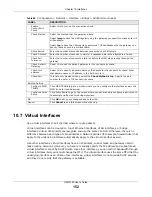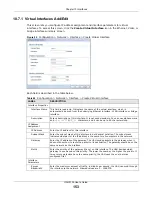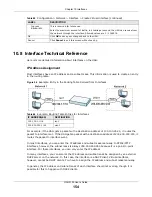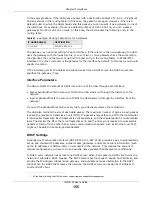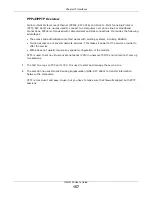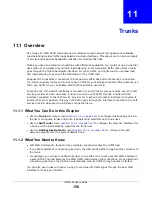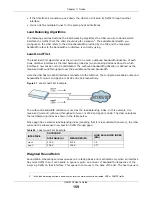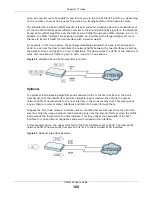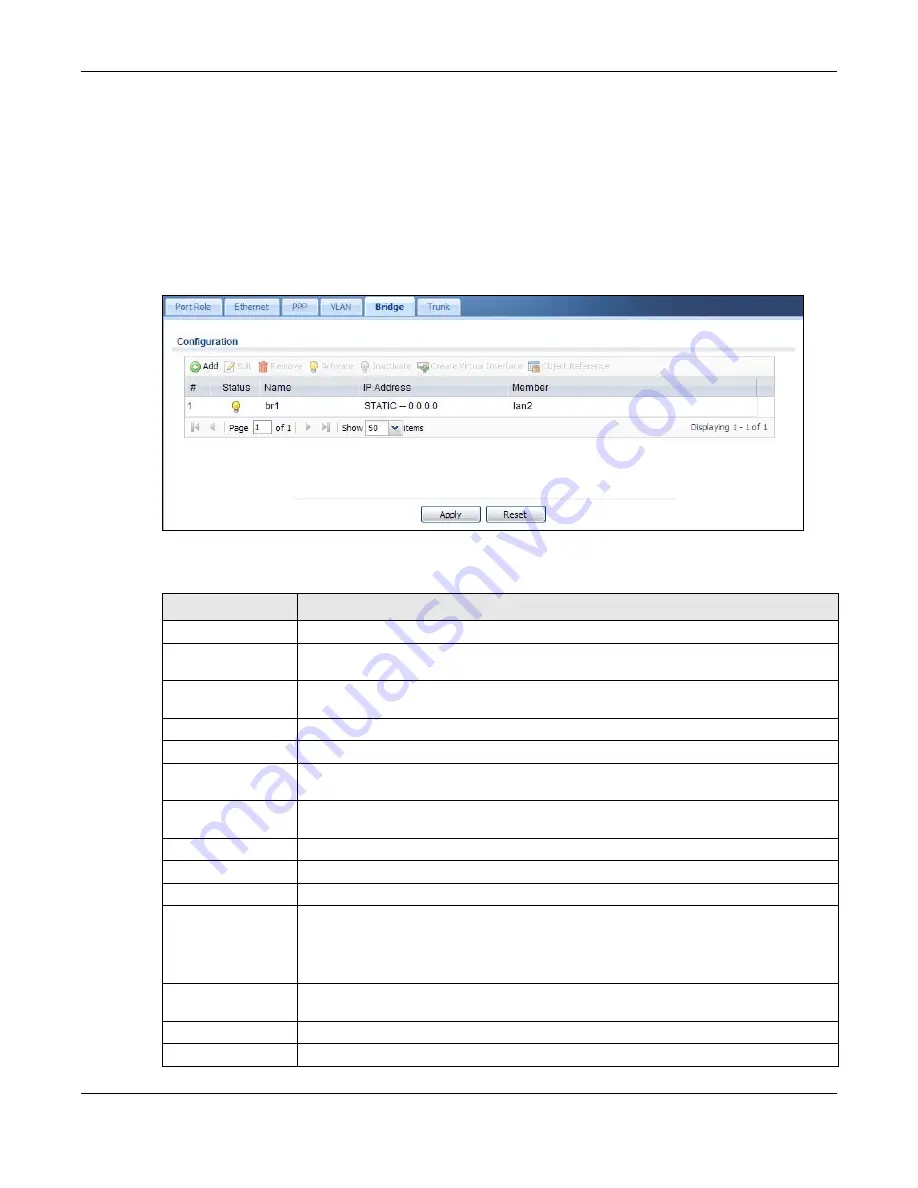
Chapter 10 Interfaces
UAG5100 User’s Guide
147
In this example, virtual Ethernet interface lan1:1 is also removed from the routing table when lan1
is added to br0. Virtual interfaces are automatically added to or remove from a bridge interface
when the underlying interface is added or removed.
10.6.1 Bridge Interface Summary
This screen lists every bridge interface and virtual interface created on top of bridge interfaces. To
access this screen, click Configuration > Network > Interface > Bridge.
Figure 93
Configuration > Network > Interface > Bridge
Each field is described in the following table.
Table 63
Configuration > Network > Interface > Bridge
LABEL
DESCRIPTION
Add
Click this to create a new entry.
Edit
Double-click an entry or select it and click Edit to open a screen where you can modify
the entry’s settings.
Remove
To remove an entry, select it and click Remove. The UAG confirms you want to remove
it before doing so.
Activate
To turn on an entry, select it and click Activate.
Inactivate
To turn off an entry, select it and click Inactivate.
Create Virtual
Interface
To open the screen where you can create a virtual interface, select an interface and
click Create Virtual Interface.
Object Reference
Select an entry and click Object Reference to open a screen that shows which settings
use the entry. See
for an example.
#
This field is a sequential value, and it is not associated with any interface.
Status
This icon is lit when the entry is active and dimmed when the entry is inactive.
Name
This field displays the name of the interface.
IP Address
This field displays the current IP address of the interface. If the IP address is 0.0.0.0,
the interface does not have an IP address yet.
This screen also shows whether the IP address is a static IP address (STATIC) or
dynamically assigned (DHCP). IP addresses are always static in virtual interfaces.
Member
This field displays the Ethernet interfaces and VLAN interfaces in the bridge interface. It
is blank for virtual interfaces.
Apply
Click Apply to save your changes back to the UAG.
Reset
Click Reset to return the screen to its last-saved settings.