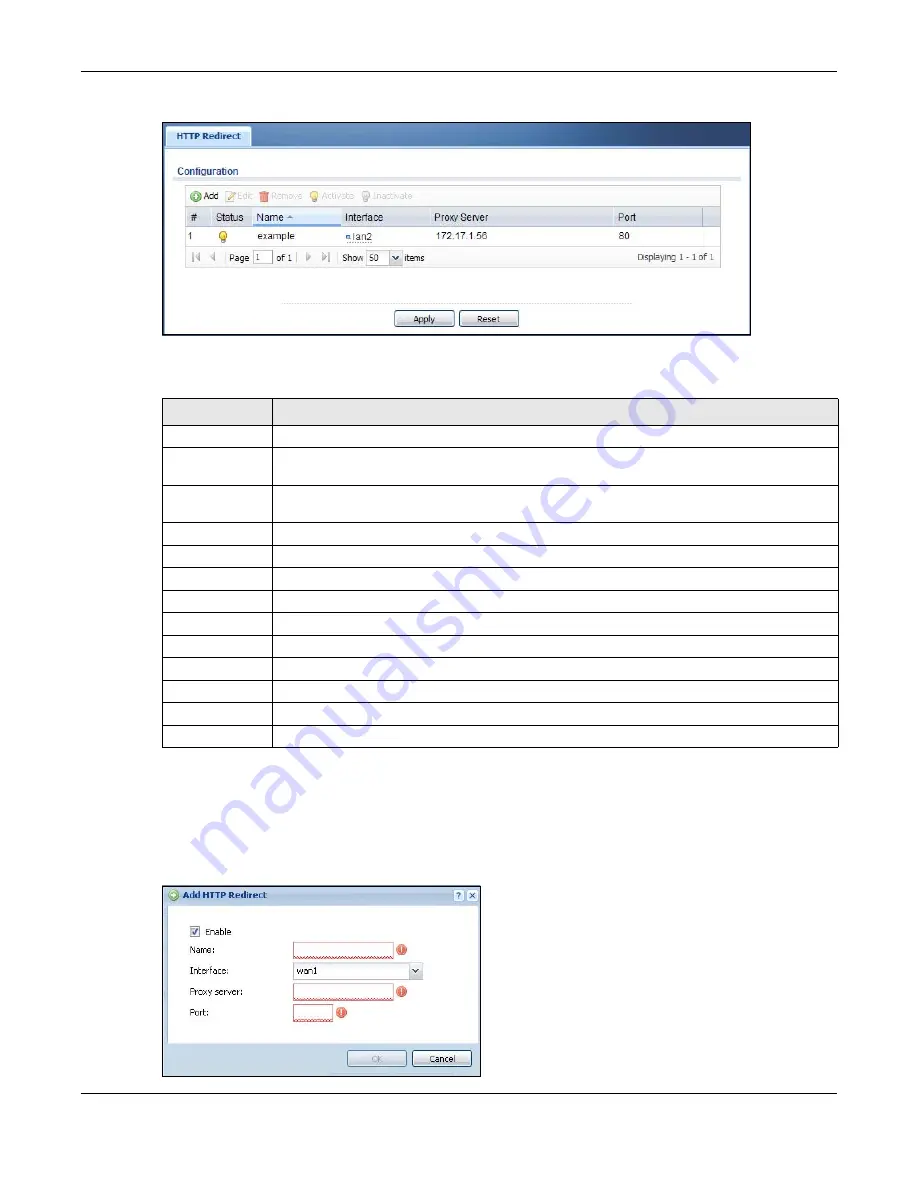
Chapter 17 HTTP Redirect
UAG5100 User’s Guide
199
Figure 124
Configuration > Network > HTTP Redirect
The following table describes the labels in this screen.
17.2.1 The HTTP Redirect Add/Edit Screen
Click Network > HTTP Redirect to open the HTTP Redirect screen. Then click
the Add icon or
select an entry and click the Edit icon to open the screen where you can configure the rule.
Figure 125
Network > HTTP Redirect > Add/Edit
Table 88
Configuration > Network > HTTP Redirect
LABEL
DESCRIPTION
Add
Click this to create a new entry.
Edit
Double-click an entry or select it and click Edit to open a screen where you can modify the
entry’s settings.
Remove
To remove an entry, select it and click Remove. The UAG confirms you want to remove it
before doing so.
Activate
To turn on an entry, select it and click Activate.
Inactivate
To turn off an entry, select it and click Inactivate.
#
This field is a sequential value, and it is not associated with a specific entry.
Status
This icon is lit when the entry is active and dimmed when the entry is inactive.
Name
This is the descriptive name of a rule.
Interface
This is the interface on which the request must be received.
Proxy Server
This is the IP address of the proxy server.
Port
This is the service port number
used by the proxy server.
Apply
Click Apply to save your changes back to the UAG.
Reset
Click Reset to return the screen to its last-saved settings.
















































