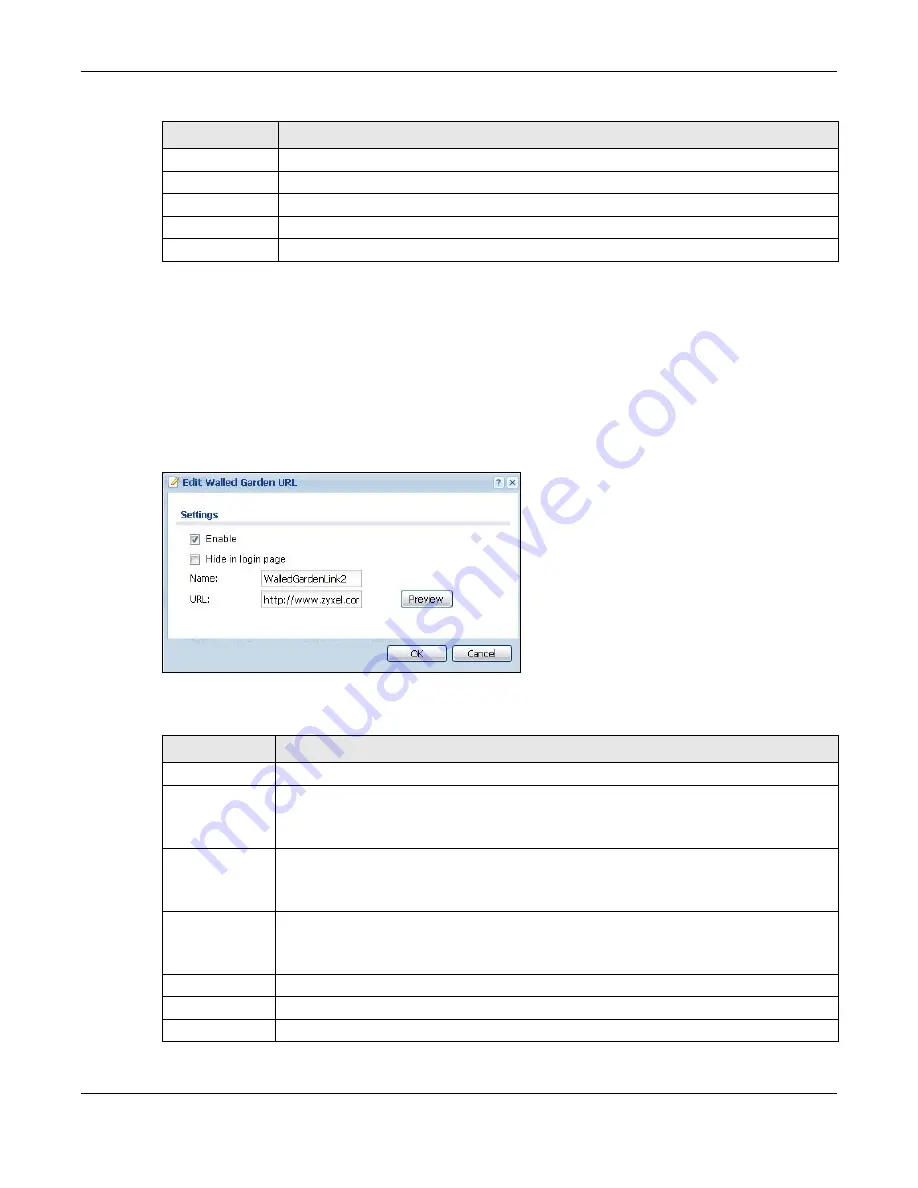
Chapter 24 Web Authentication
UAG5100 User’s Guide
241
24.3.1 Adding/Editing a Walled Garden URL
In the Configuration > Web Authentication > Walled Garden screen, click the Add icon or
select an entry and click the Edit icon in the Walled Garden Summary section to open the Add/
Edit Walled Garden URL screen. Use this screen to configure a walled garden web site address
entry.
Note: You can configure up to 20 walled garden URL links.
Figure 165
Configuration > Web Authentication > Walled Garden > Add/Edit
The following table gives an overview of the objects you can configure.
Display
This icon is lit when the web site link is set to display in the user login screen.
Name
This field displays the descriptive name of web site.
URL
This field displays the address of web site.
Apply
Click this button to save your changes to the UAG.
Reset
Click this button to return the screen to its last-saved settings.
Table 104
Configuration > Web Authentication > Walled Garden (continued)
LABEL
DESCRIPTION
Table 105
Configuration > Web Authentication > Walled Garden > Add/Edit
LABEL
DESCRIPTION
Enable
Select this to activate the entry.
Hide in login
page
Select this to not display the web site link in the user login screen.
This is helpful if a user’s access to a specific web site is required to stay connected but he
or she doesn’t need to visit that web site.
Name
Enter a descriptive name for the walled garden link to be displayed in the login screen.
You can use up to 31 alphanumeric characters (A-Z, a-z, 0-9) and underscores (_). Spaces
are not allowed. The first character must be a letter.
URL
Enter the URL or IP address of the web site.
Use “http://” followed by up to 262 characters (0-9a-zA-Z;/?:@&=+$\.-_!~*'()%). For
example, http://www.example.com or http://172.16.1.35.
Preview
Click this button to open the specified web site in a new frame.
OK
Click OK to save your changes back to the UAG.
Cancel
Click Cancel to exit this screen without saving.
















































