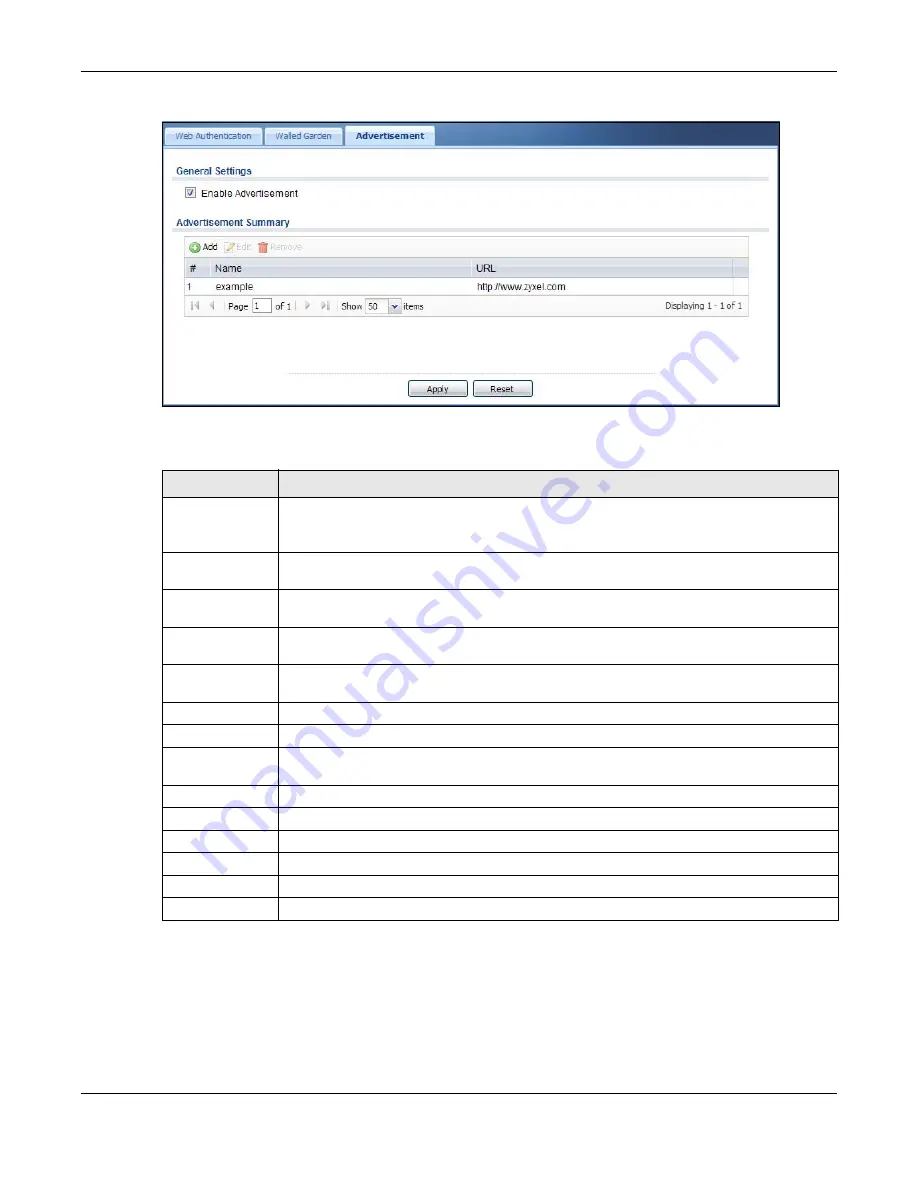
Chapter 24 Web Authentication
UAG5100 User’s Guide
243
Figure 167
Configuration > Web Authentication > Advertisement
The following table gives an overview of the objects you can configure.
24.4.1 Adding/Editing an Advertisement URL
Go to Configuration > Web Authentication > Advertisement, and then click the Add icon or
select an entry and click the Edit icon in the Advertisement Summary section to open the Add/
Edit Advertisement URL screen. Use this screen to configure an advertisement address entry.
Table 106
Configuration > Web Authentication > Advertisement
LABEL
DESCRIPTION
Enable
Advertisement
Select this to turn on the advertisement feature.
Note: This feature works only when you enable web authentication.
Advertisement
Summary
Use this table to manage the list of advertisement web pages.
Add
Click this to create a new entry. Select an entry and click Add to create a new entry after
the selected entry.
Edit
Double-click an entry or select it and click Edit to open a screen where you can modify the
entry’s settings.
Remove
To remove an entry, select it and click Remove. The UAG confirms you want to remove it
before doing so.
Activate
To turn on an entry, select it and click Activate.
Inactivate
To turn off an entry, select it and click Inactivate.
Move
To move an entry to a different number in the list, click the Move icon. In the field that
appears, specify the number to which you want to move the interface.
#
This field is a sequential value, and it is not associated with any entry.
Status
This icon is lit when the entry is active and dimmed when the entry is inactive.
Name
This field displays the descriptive name of web site.
URL
This field displays the address of web site.
Apply
Click this button to save your changes to the UAG.
Reset
Click this button to return the screen to its last-saved settings.
















































