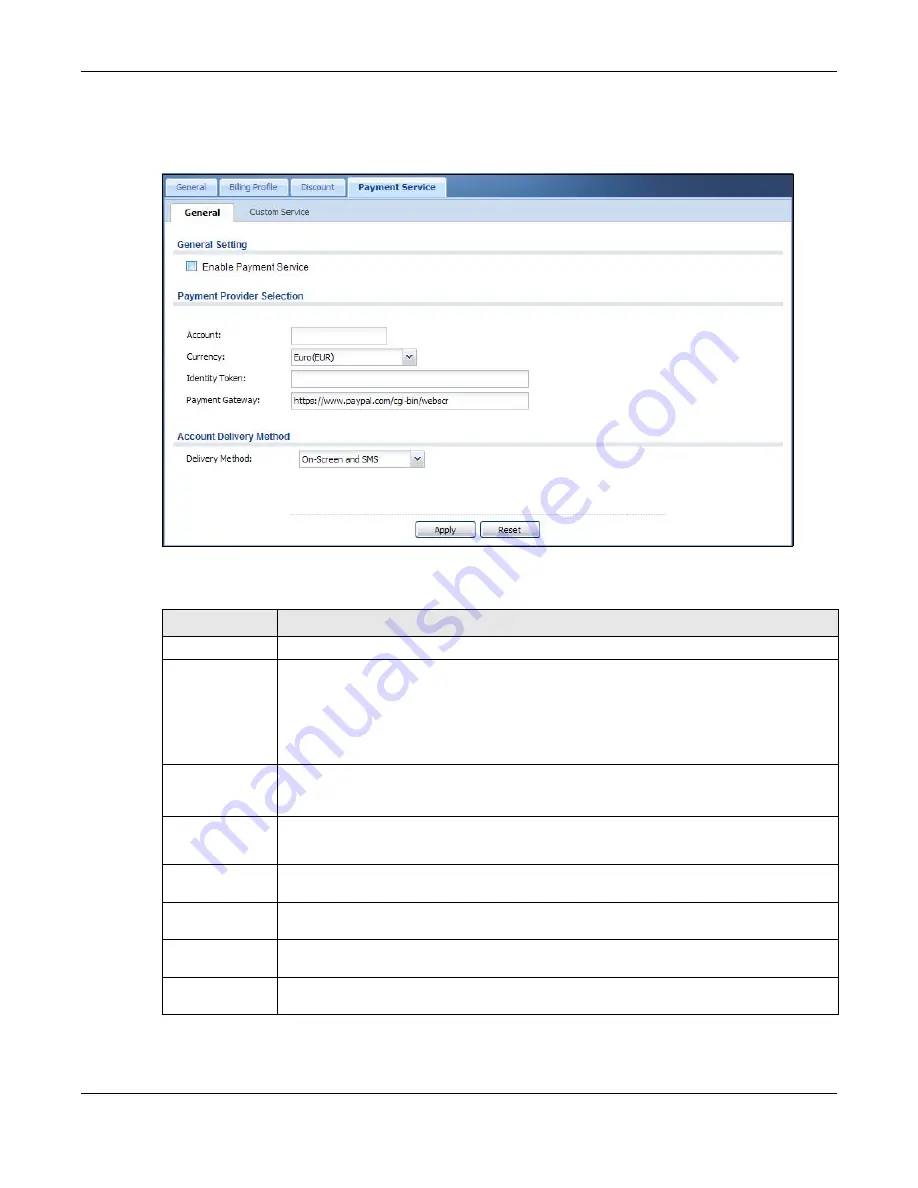
Chapter 26 Billing
UAG5100 User’s Guide
271
before you can configure the UAG to handle credit card transactions. Click Configuration > Billing
> Payment Service to open the following screen.
Figure 189
Configuration > Billing > Payment Service > General
The following table describes the labels in this screen.
Table 123
Configuration > Billing > Payment Service > General
LABEL
DESCRIPTION
General Setting
Enable Payment
Service
Select the check box to use PayPal to authorize credit card payments.
Note: After you set up web authentication policies and enable the online payment service on
the UAG, a link displays in the login screen when users try to access the Internet. The
link redirects users to a screen where they can make online payments by credit card to
purchase access time and get dynamic guest account information.
Payment
Provider
Selection
Account
You should already have a PayPal account to receive credit card payments.
Enter your PayPal account name.
Currency
Select the currency in which payments are made. The available options depend on
currencies that PayPal supports.
Identity Token
Enter the ID token provided to you by PayPal after successfully applying for your PayPal
account.
Payment
Gateway
Enter the address of the PayPal gateway provided to you by PayPal after applying for your
PayPal account.
Account Delivery
Method
















































