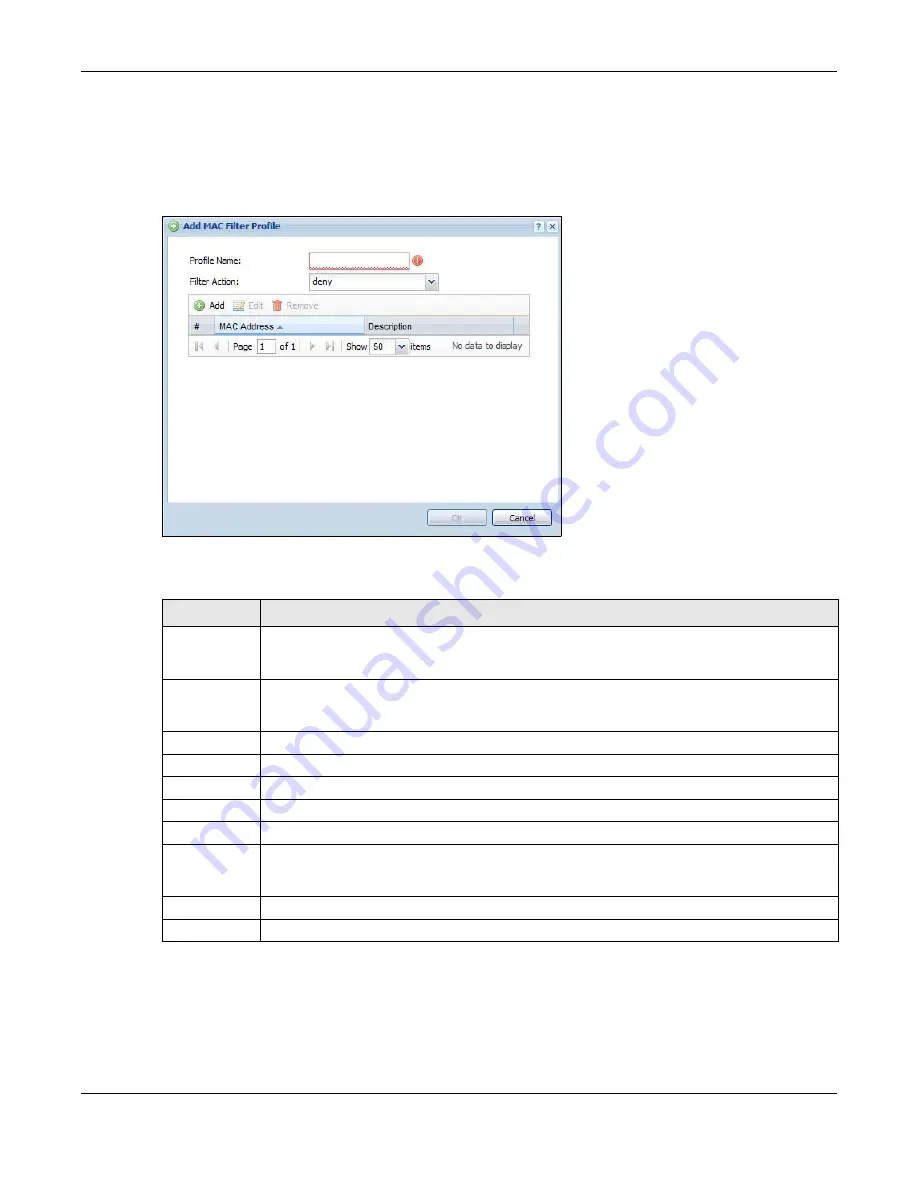
Chapter 33 AP Profile
UAG5100 User’s Guide
353
33.3.6 Add/Edit MAC Filter Profile
This screen allows you to create a new MAC filtering profile or edit an existing one. To access this
screen, click the Add button or select a MAC filter profile from the list and click the Edit button.
Figure 232
Configuration > Object > AP Profile > SSID > MAC Filter List > Add/Edit
The following table describes the labels in this screen.
Table 159
Configuration > Object > AP Profile > SSID > MAC Filter List > Add/Edit
LABEL
DESCRIPTION
Profile Name
Enter up to 31 alphanumeric characters for the profile name. This name is only visible in the
Web Configurator and is only for management purposes. Spaces and underscores are
allowed.
Filter Action
Select allow to permit the wireless client with the MAC addresses in this profile to connect to
the network through the associated SSID; select deny to block the wireless clients with the
specified MAC addresses.
Add
Click this to add a MAC address to the profile’s list.
Edit
Click this to edit the selected MAC address in the profile’s list.
Remove
Click this to remove the selected MAC address from the profile’s list.
#
This field is a sequential value, and it is not associated with a specific profile.
MAC Address
This field specifies a MAC address associated with this profile.
Description
This field displays a description for the MAC address associated with this profile. You can click
the description to make it editable. Enter up to 60 characters, spaces and underscores
allowed.
OK
Click OK to
save your changes back to the UAG.
Cancel
Click Cancel to exit this screen without saving your changes.
















































