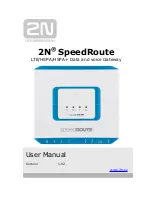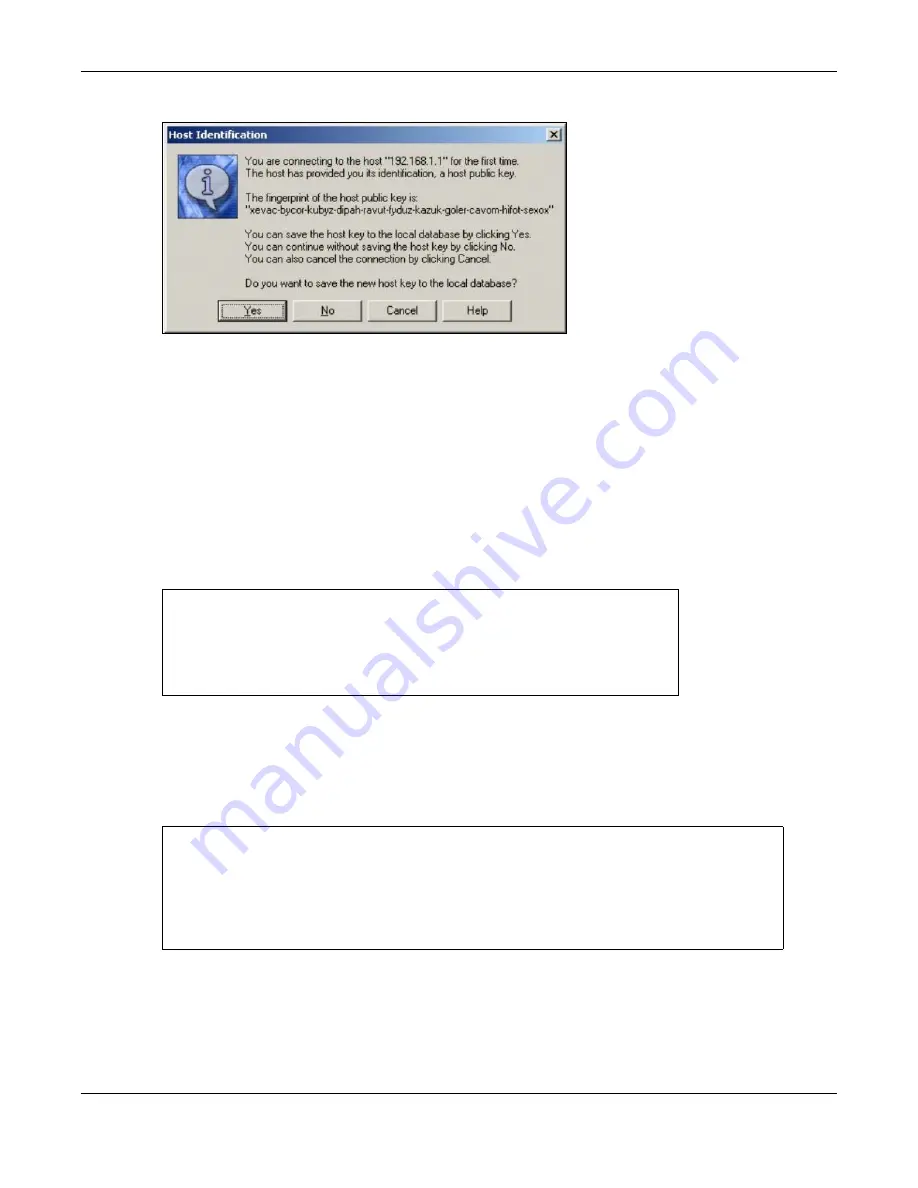
Chapter 41 System
UAG5100 User’s Guide
427
Figure 294
SSH Example 1: Store Host Key
Enter the password to log in to the UAG. The CLI screen displays next.
41.8.5.2 Example 2: Linux
This section describes how to access the UAG using the OpenSSH client program that comes with
most Linux distributions.
1
Test whether the SSH service is available on the UAG.
Enter “
telnet 172.16.0.1 22
” at a terminal prompt and press
[ENTER]
. The computer attempts
to connect to port 22 on the UAG (using the default IP address of 172.16.0.1).
A message displays indicating the SSH protocol version supported by the UAG.
Figure 295
SSH Example 2: Test
2
Enter “
ssh –1 172.16.0.1
”. This command forces your computer to connect to the UAG using SSH
version 1. If this is the first time you are connecting to the UAG using SSH, a message displays
prompting you to save the host information of the UAG. Type “
yes
” and press
[ENTER]
.
Then enter the password to log in to the UAG.
Figure 296
SSH Example 2: Log in
3
The CLI screen displays next.
$ telnet 172.16.0.1 22
Trying 172.16.0.1...
Connected to 172.16.0.1.
Escape character is '^]'.
SSH-1.5
-1.0.0
$ ssh –1 172.16.0.1
The authenticity of host '172.16.0.1 (172.16.0.1)' can't be established.
RSA1 key fingerprint is 21:6c:07:25:7e:f4:75:80:ec:af:bd:d4:3d:80:53:d1.
Are you sure you want to continue connecting (yes/no)? yes
Warning: Permanently added '172.16.0.1' (RSA1) to the list of known hosts.
Administrator@172.16.0.1's password: