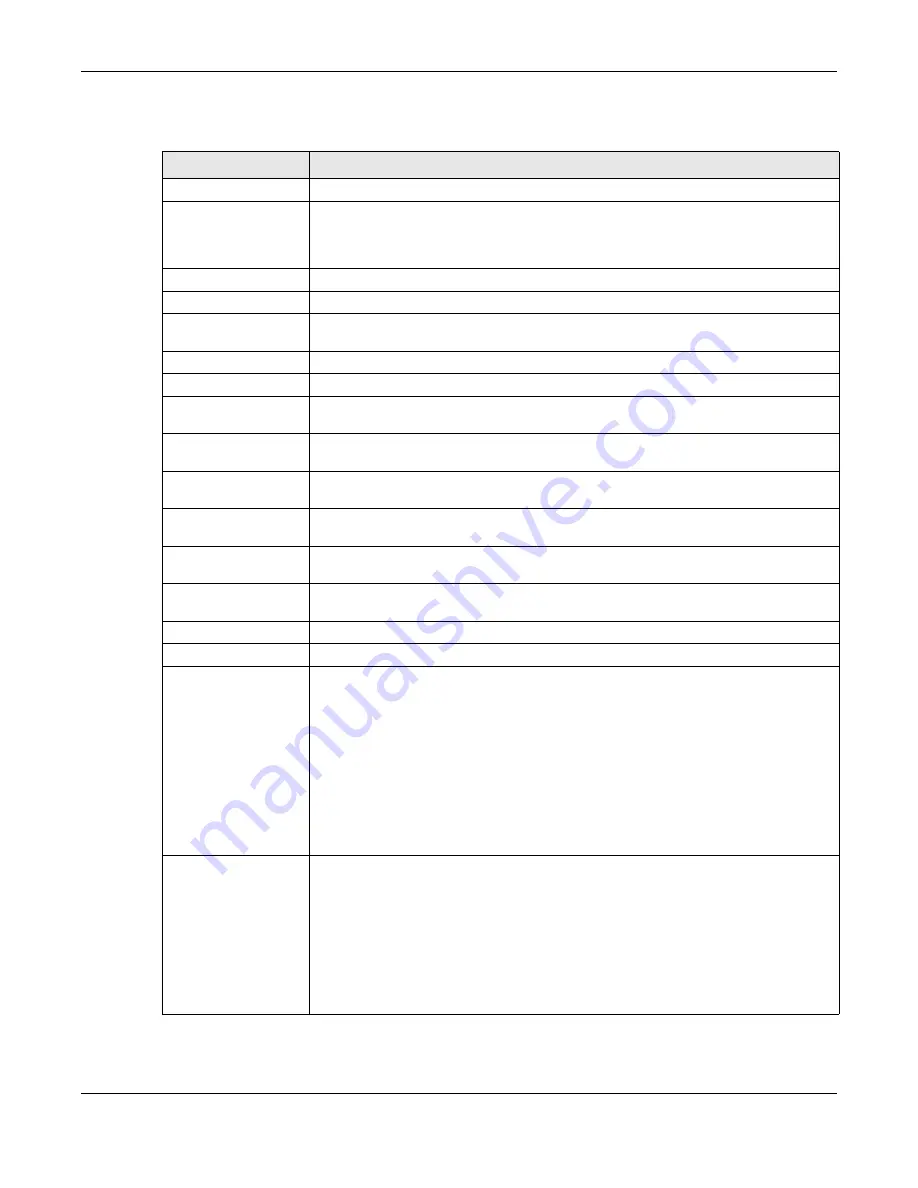
Chapter 42 Log and Report
UAG5100 User’s Guide
441
The following table describes the labels in this screen.
Table 205
Configuration > Log & Report > Log Settings > Edit (System Log)
LABEL
DESCRIPTION
E-Mail Server 1/2
Active
Select this to send log messages and alerts according to the information in this
section. You specify what kinds of log messages are included in log information and
what kinds of log messages are included in alerts in the Active Log and Alert
section.
Mail Server
Type the name or IP address of the outgoing SMTP server.
Mail Subject
Type the subject line for the outgoing e-mail.
Send From
Type the e-mail address from which the outgoing e-mail is delivered. This address is
used in replies.
Send Log To
Type the e-mail address to which the outgoing e-mail is delivered.
Send Alerts To
Type the e-mail address to which alerts are delivered.
Sending Log
Select how often log information is e-mailed. Choices are: When Full, Hourly and
When Full, Daily and When Full, and Weekly and When Full.
Day for Sending
Log
This field is available if the log is e-mailed weekly. Select the day of the week the log
is e-mailed.
Time for Sending
Log
This field is available if the log is e-mailed weekly or daily. Select the time of day
(hours and minutes) when the log is e-mailed. Use 24-hour notation.
SMTP
Authentication
Select this check box if it is necessary to provide a user name and password to the
SMTP server.
User Name
This box is effective when you select the SMTP Authentication check box. Type the
user name to provide to the SMTP server when the log is e-mailed.
Password
This box is effective when you select the SMTP Authentication check box. Type the
password to provide to the SMTP server when the log is e-mailed.
Retype to Confirm
Retype your new password for confirmation.
Active Log and Alert
System Log
Use the System Log drop-down list to change the log settings for all of the log
categories.
disable all logs (red X) - do not log any information for any category for the system
log or e-mail any logs to e-mail server 1 or 2.
enable normal logs (green check mark) - create log messages and alerts for all
categories for the system log. If e-mail server 1 or 2 also has normal logs enabled,
the UAG will e-mail logs to them.
enable normal logs and debug logs (yellow check mark) - create log messages,
alerts, and debugging information for all categories. The UAG does not e-mail
debugging information, even if this setting is selected.
E-mail Server 1
Use the E-Mail Server 1 drop-down list to change the settings for e-mailing logs to
e-mail server 1 for all log categories.
Using the System Log drop-down list to disable all logs overrides your e-mail server
1 settings.
enable normal logs (green check mark) - e-mail log messages for all categories to
e-mail server 1.
enable alert logs (red exclamation point) - e-mail alerts for all categories to e-mail
server 1.
















































