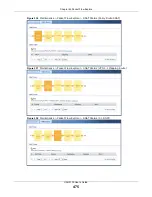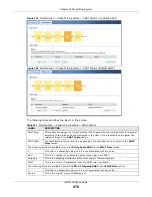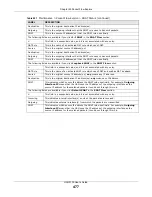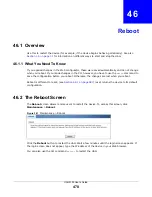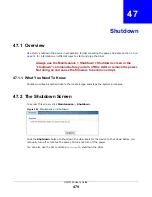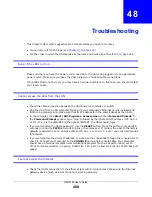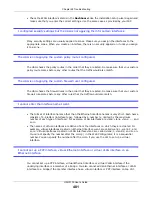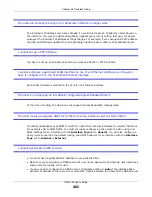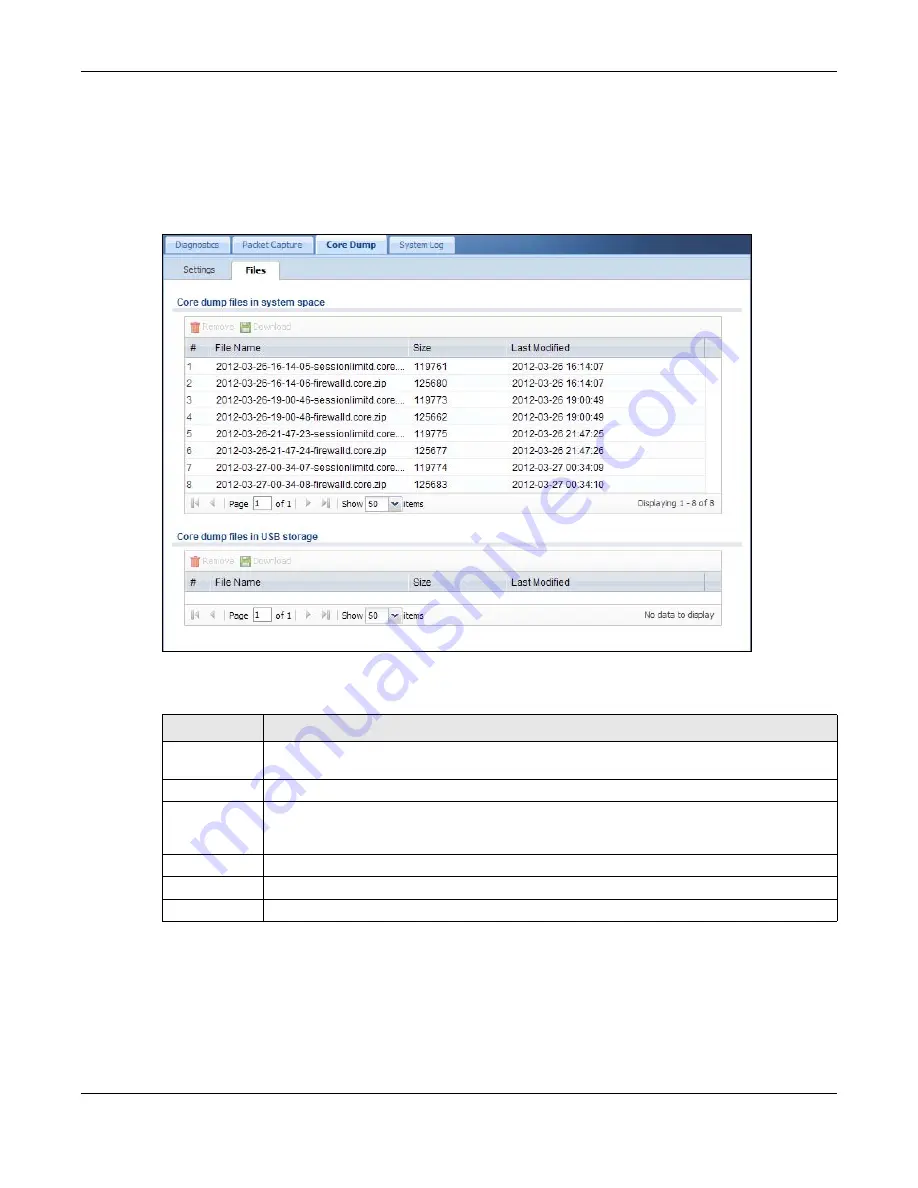
Chapter 44 Diagnostics
UAG5100 User’s Guide
467
44.4.1 Core Dump Files Screen
Click Maintenance > Diagnostics > Core Dump > Files to open the core dump files screen. This
screen lists the core dump files stored on the UAG or a connected USB storage device. You may
need to send these files to customer support for troubleshooting.
Figure 325
Maintenance > Diagnostics > Core Dump > Files
The following table describes the labels in this screen.
44.5 The System Log Screen
Click Maintenance > Diagnostics > System Log to open the system log files screen. This screen
lists the files of system logs stored on a connected USB storage device. The files are in comma
Table 218
Maintenance > Diagnostics > Core Dump > Files
LABEL
DESCRIPTION
Remove
Select files and click Remove to delete them from the UAG. Use the [Shift] and/or [Ctrl] key
to select multiple files. A pop-up window asks you to confirm that you want to delete.
Download
Click a file to select it and click Download to save it to your computer.
#
This column displays the number for each packet capture file entry. The total number of
packet capture files that you can save depends on the file sizes and the available flash
storage space.
File Name
This column displays the label that identifies the file.
Size
This column displays the size (in bytes) of a file.
Last Modified
This column displays the date and time that the individual files were saved.