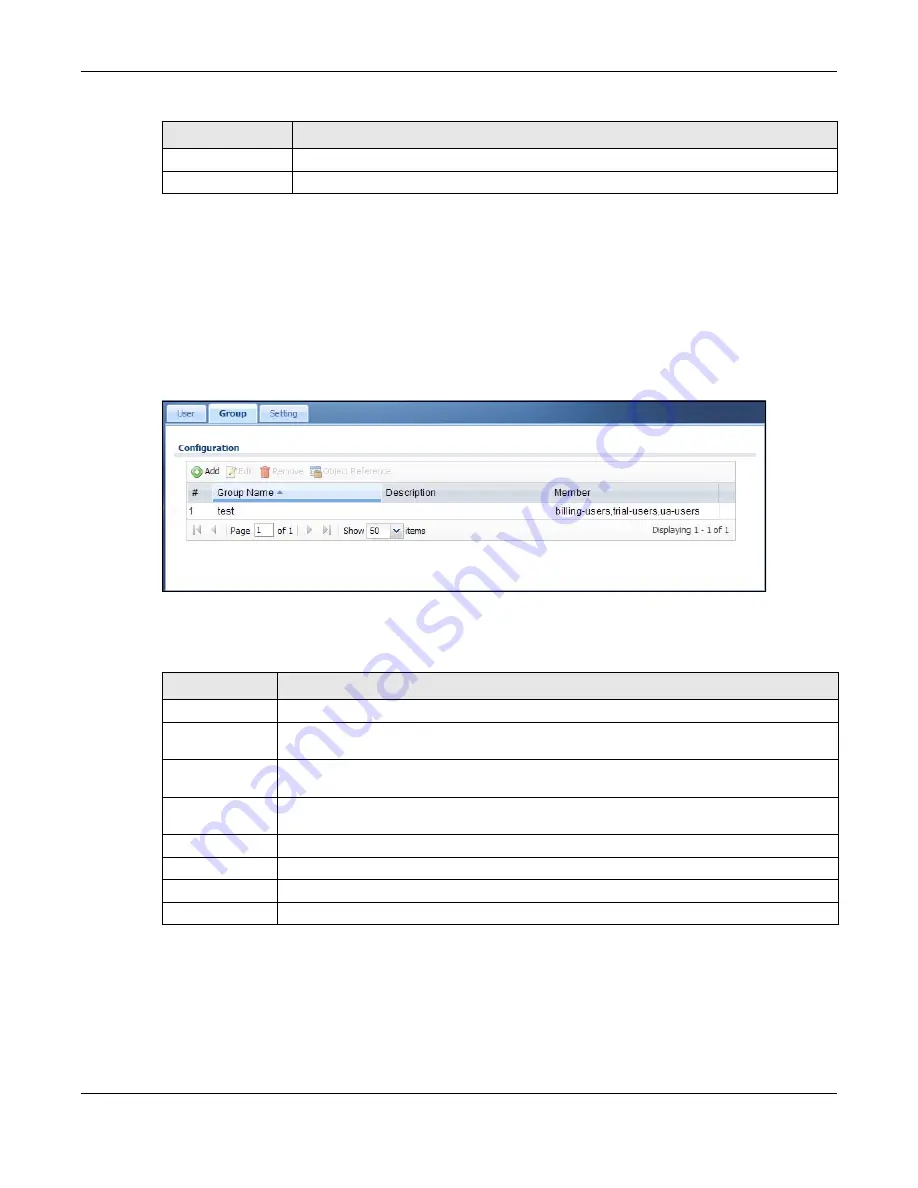
Chapter 32 User/Group
UAG5100 User’s Guide
331
32.3 User Group Summary Screen
User groups consist of access users and other user groups. You cannot put admin users in user
groups. The Group screen provides a summary of all user groups. In addition, this screen allows
you to add, edit, and remove user groups. To access this screen, login to the Web Configurator, and
click Configuration > Object > User/Group > Group.
Figure 219
Configuration > Object > User/Group > Group
The following table describes the labels in this screen. See
for more
information as well.
32.3.1 Group Add/Edit Screen
The Group Add/Edit screen allows you to create a new user group or edit an existing one. To
access this screen, go to the Group screen (see
), and either click the
Add icon or select an entry and click the Edit icon.
OK
Click OK to
save your changes back to the UAG.
Cancel
Click Cancel to exit this screen without saving your changes.
Table 145
Configuration > Object > User/Group > User > Add/Edit (continued)
LABEL
DESCRIPTION
Table 146
Configuration > Object > User/Group > Group
LABEL
DESCRIPTION
Add
Click this to create a new entry.
Edit
Double-click an entry or select it and click Edit to open a screen where you can modify the
entry’s settings.
Remove
To remove an entry, select it and click Remove. The UAG confirms you want to remove it
before doing so. Removing a group does not remove the user accounts in the group.
Object Reference Select an entry and click Object Reference to open a screen that shows which settings
use the entry. See
for an example.
#
This field is a sequential value, and it is not associated with a specific user group.
Group Name
This field displays the name of each user group.
Description
This field displays the description for each user group.
Member
This field lists the members in the user group. Each member is separated by a comma.
















































