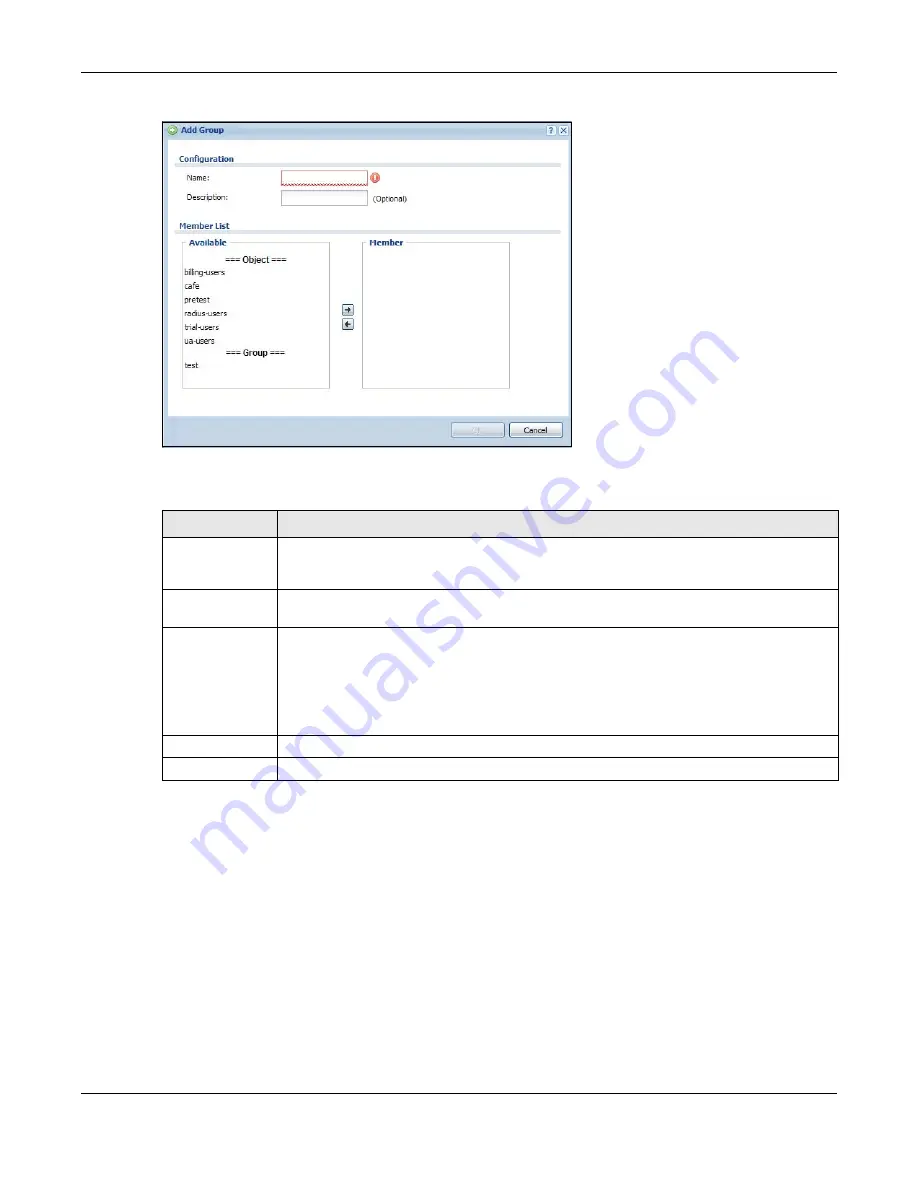
Chapter 32 User/Group
UAG5100 User’s Guide
332
Figure 220
Configuration > Object > User/Group > Group > Add/Edit
The following table describes the labels in this screen.
32.4 The User/Group Setting Screen
The Setting screen controls default settings, login settings, lockout settings, and other user
settings for the UAG. You can also use this screen to specify when users must log in to the UAG
before it routes traffic for them.
To access this screen, login to the Web Configurator, and click Configuration > Object > User/
Group > Setting.
Table 147
Configuration > Object > User/Group > Group > Add/Edit
LABEL
DESCRIPTION
Name
Type the name for this user group. You may use 1-31 alphanumeric characters,
underscores(
_
), or dashes (-), but the first character cannot be a number. This value is
case-sensitive. User group names have to be different than user names.
Description
Enter the description of the user group, if any. You can use up to 60 characters,
punctuation marks, and spaces.
Member List
The Member list displays the names of the users and user groups that have been added to
the user group. The order of members is not important. Select users and groups from the
Available list that you want to be members of this group and move them to the Member
list. You can double-click a single entry to move it or use the [Shift] or [Ctrl] key to select
multiple entries and use the arrow button to move them.
Move any members you do not want included to the Available list.
OK
Click OK to
save your changes back to the UAG.
Cancel
Click Cancel to exit this screen without saving your changes.
















































