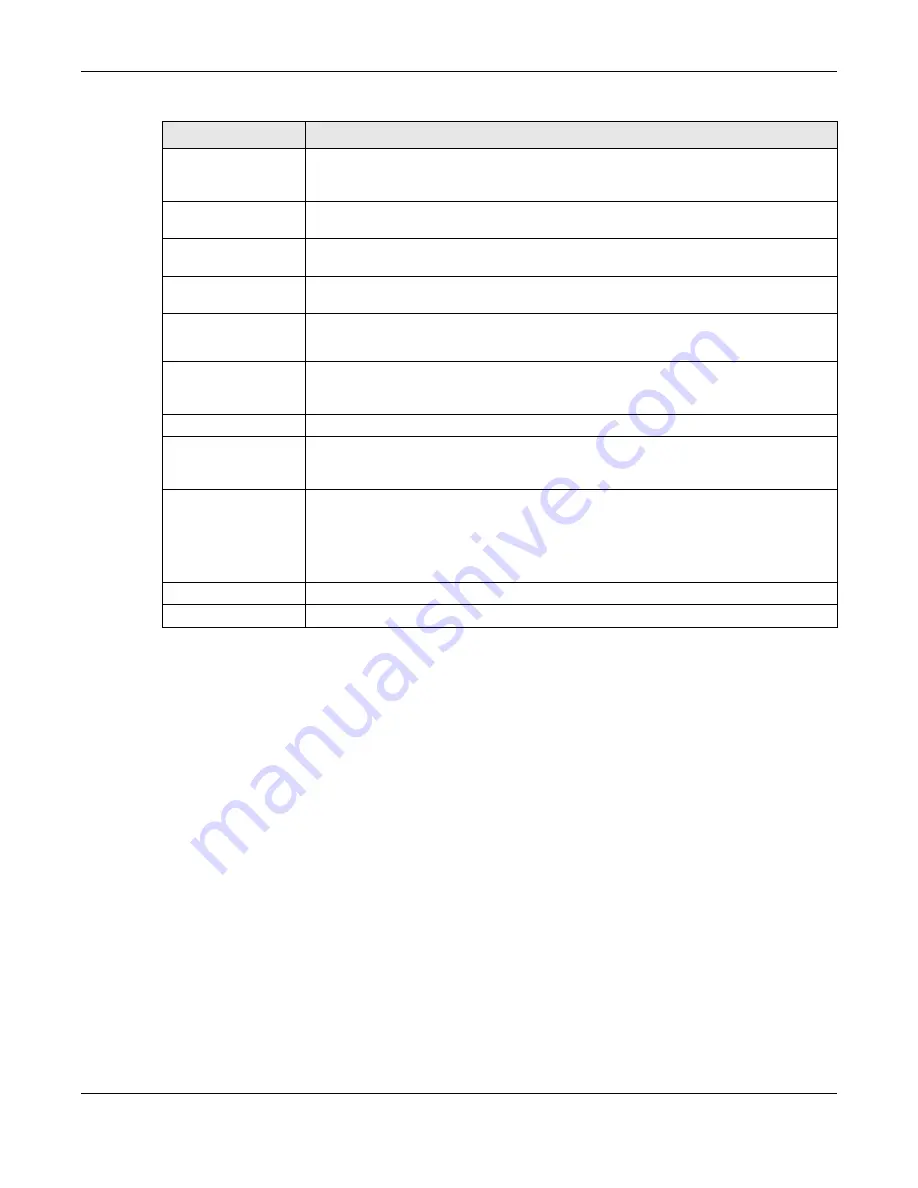
Chapter 39 Certificates
UAG5100 User’s Guide
381
39.2.2 The My Certificates Edit Screen
Click Configuration > Object > Certificate > My Certificates and then the Edit icon to open
the My Certificate Edit screen. You can use this screen to view in-depth certificate information
and change the certificate’s name.
Organization
Identify the company or group to which the certificate owner belongs. You can use up
to 31 characters. You can use alphanumeric characters, the hyphen and the
underscore.
Town (City)
Identify the town or city where the certificate owner is located. You can use up to 31
characters. You can use alphanumeric characters, the hyphen and the underscore.
State (Province)
Identify the state or province where the certificate owner is located. You can use up to
31 characters. You can use alphanumeric characters, the hyphen and the underscore.
Country
Identify the nation where the certificate owner is located. You can use up to 31
characters. You can use alphanumeric characters, the hyphen and the underscore.
Key Type
Select RSA to use the Rivest, Shamir and Adleman public-key algorithm.
Select DSA to use the Digital Signature Algorithm public-key algorithm.
Key Length
Select a number from the drop-down list box to determine how many bits the key
should use (512 to 2048). The longer the key, the more secure it is. A longer key also
uses more PKI storage space.
Enrollment Options
These radio buttons deal with how and when the certificate is to be generated.
Create a self-signed
certificate
Select this to have the UAG generate the certificate and act as the Certification
Authority (CA) itself. This way you do not need to apply to a certification authority for
certificates.
Create a certification
request and save it
locally for later
manual enrollment
Select this to have the UAG generate and store a request for a certificate. Use the My
Certificate Details screen to view the certification request and copy it to send to the
certification authority.
Copy the certification request from the My Certificate Details screen (see
) and then send it to the certification authority.
OK
Click OK to begin certificate or certification request generation.
Cancel
Click Cancel to quit and return to the My Certificates screen.
Table 176
Configuration > Object > Certificate > My Certificates > Add (continued)
LABEL
DESCRIPTION















































