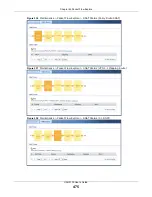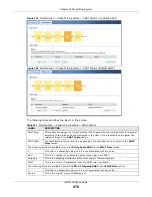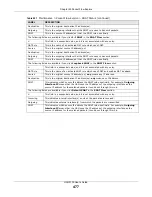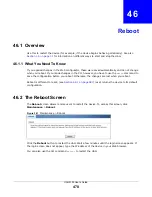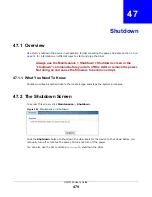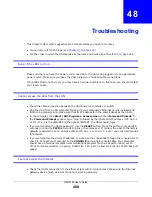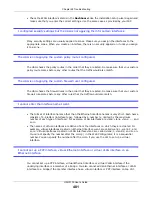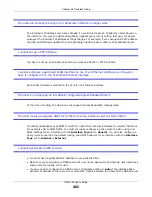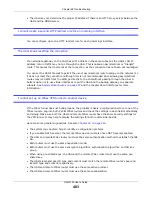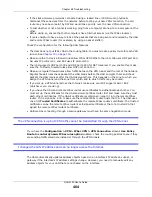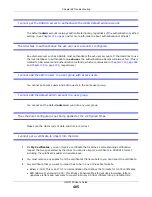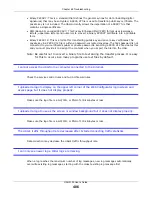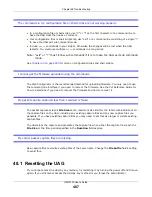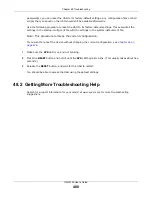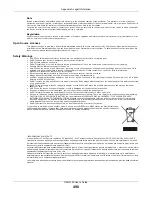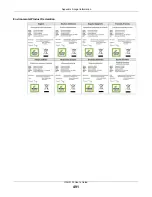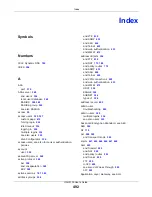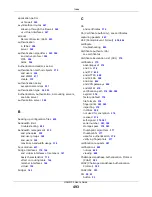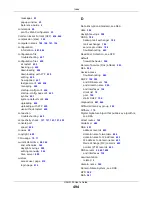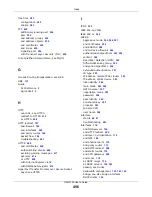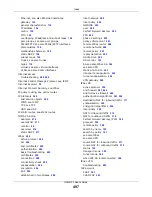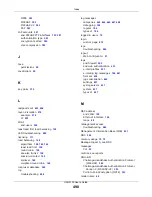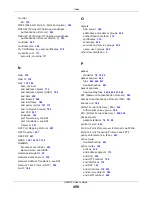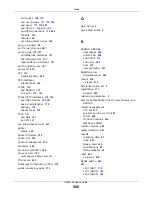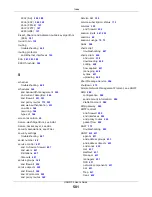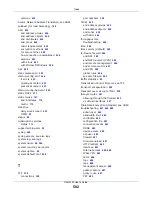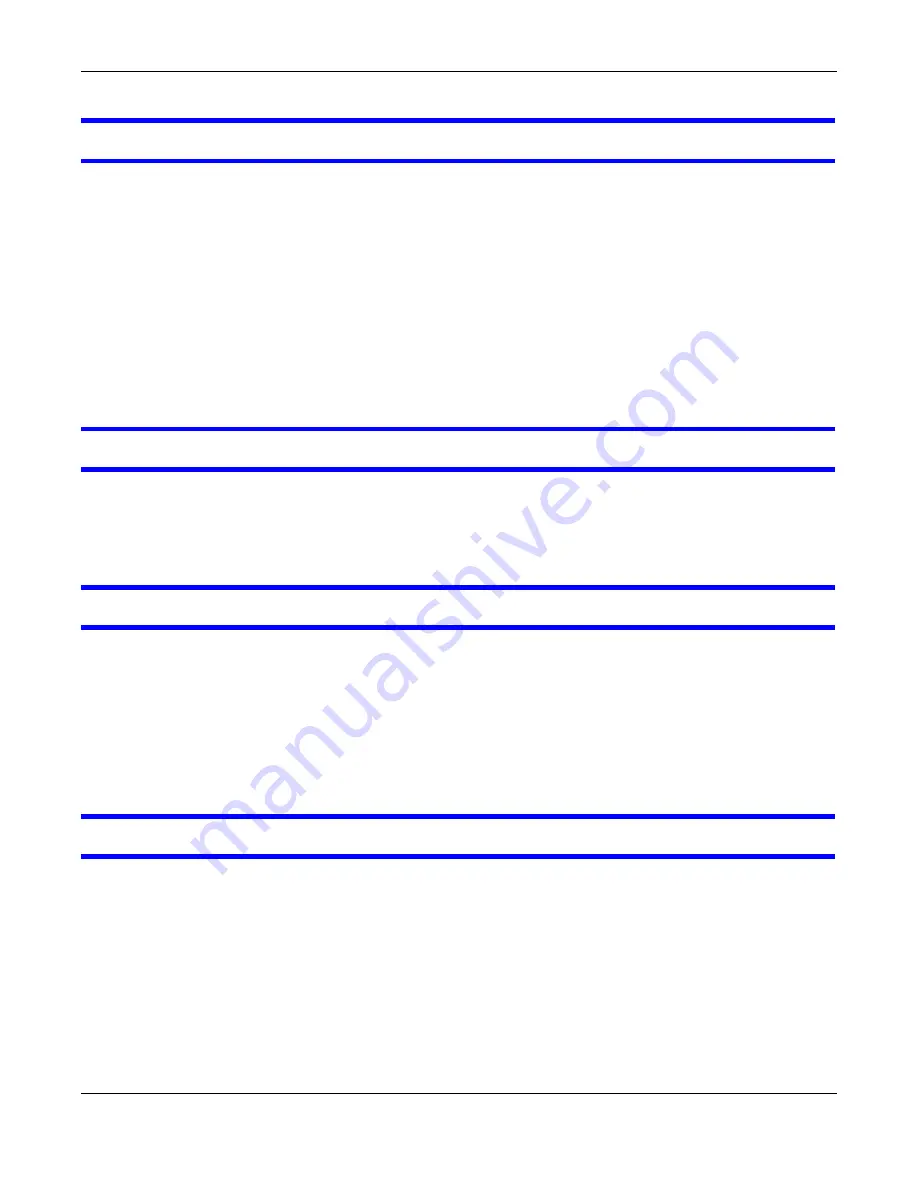
Chapter 48 Troubleshooting
UAG5100 User’s Guide
487
The commands in my configuration file or shell script are not working properly.
• In a configuration file or shell script, use “#” or “!” as the first character of a command line to
have the UAG treat the line as a comment.
• Your configuration files or shell scripts can use “exit” or a command line consisting of a single “!”
to have the UAG exit sub command mode.
• Include
write
commands in your scripts. Otherwise the changes will be lost when the UAG
restarts. You could use multiple
write
commands in a long script.
Note: “exit” or “!'” must follow sub commands if it is to make the UAG exit sub command
mode.
See
for more on configuration files and shell scripts.
I cannot get the firmware uploaded using the commands.
The Web Configurator is the recommended method for uploading firmware. You only need to use
the command line interface if you need to recover the firmware. See the CLI Reference Guide for
how to determine if you need to recover the firmware and how to recover it.
My packet capture captured less than I wanted or failed.
The packet capture screen’s File Size sets a maximum size limit for the total combined size of all
the capture files on the UAG, including any existing capture files and any new capture files you
generate. If you have existing capture files you may need to set this size larger or delete existing
capture files.
The UAG stops the capture and generates the capture file when either the capture files reach the
File Size or the time period specified in the Duration field expires.
My earlier packet capture files are missing.
New capture files overwrite existing files of the same name. Change the File Suffix field’s setting
to avoid this.
48.1 Resetting the UAG
If you cannot access the UAG by any method, try restarting it by turning the power off and then on
again. If you still cannot access the UAG by any method or you forget the administrator