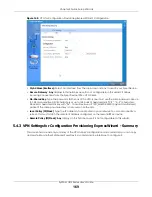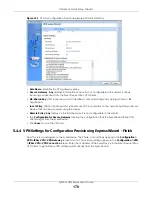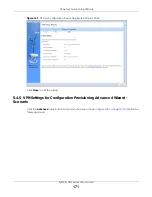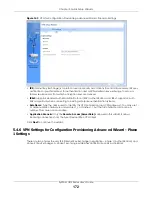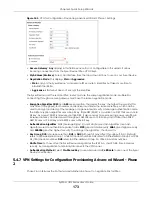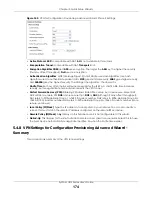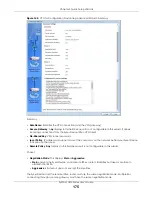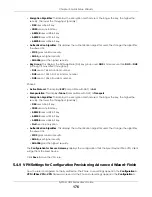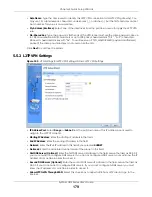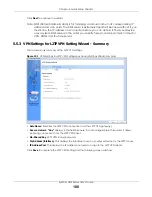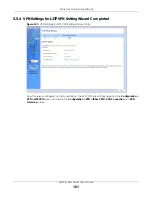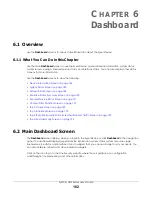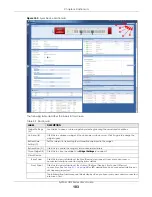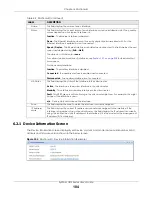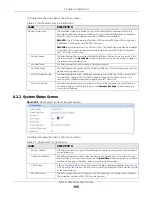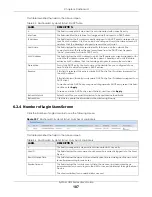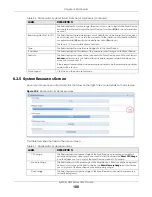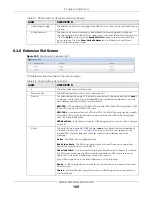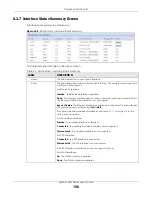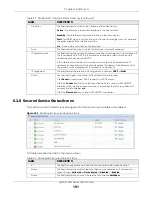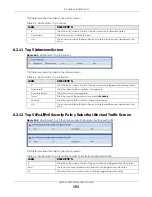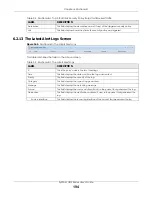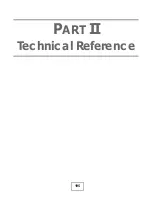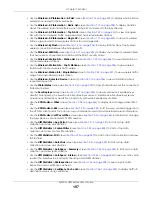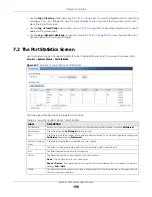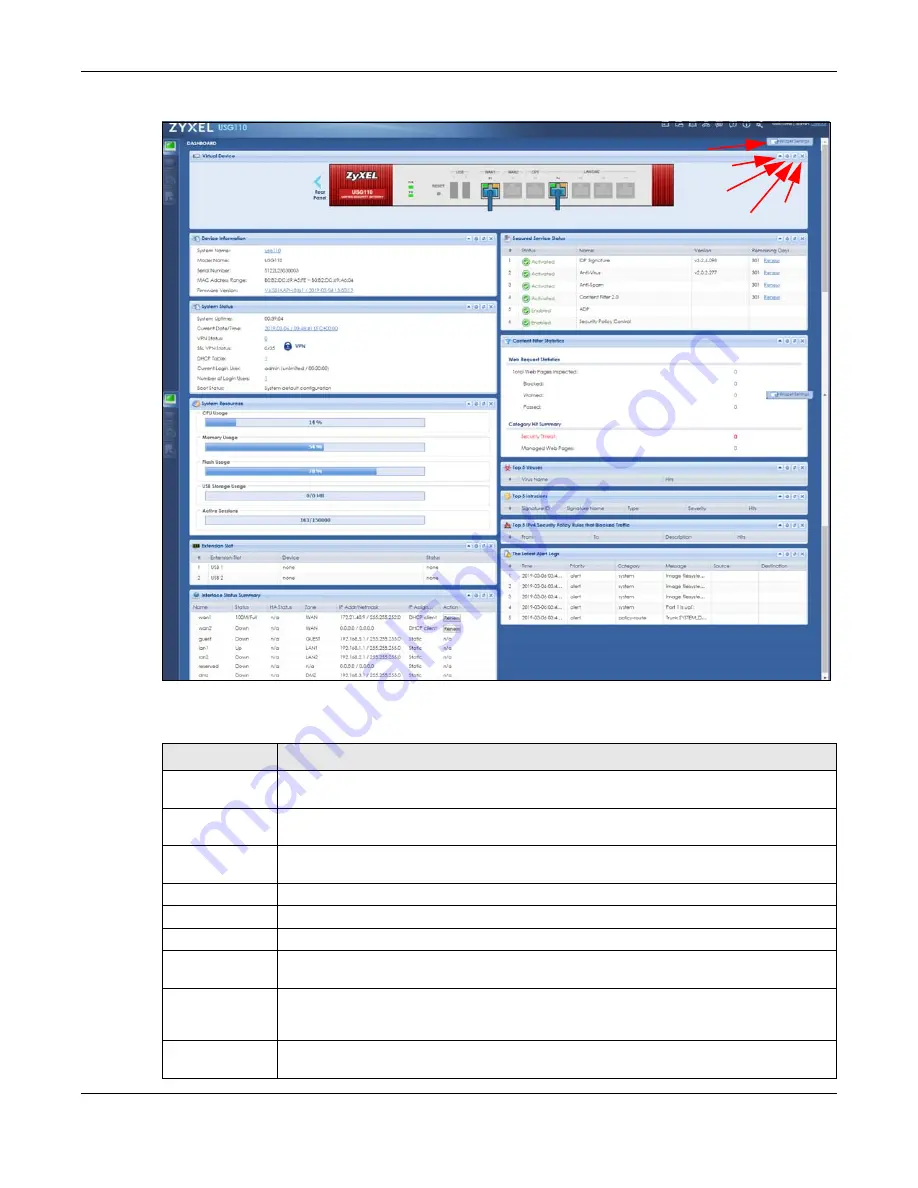
Chapter 6 Dashboard
ZyWALL USG Series User’s Guide
183
Figure 153
Zyxel Device Dashboard
The following table describes the labels in this screen.
Table 22 Dashboard
LABEL
DESCRIPTION
Widget Settings
(A)
Use this link to open or close widgets by selecting/clearing the associated checkbox.
Up Arrow (B)
Click this to collapse a widget. It then becomes a down arrow. Click it again to enlarge the
widget again.
Refresh Time
Setting (C)
Set the interval for refreshing the information displayed in the widget.
Refresh Now (D)
Click this to update the widget’s information immediately.
Close Widget (E)
Click this to close the widget. Use
Widget Settings
to re-open it.
Virtual Device
Rear Panel
Click this to view details about the Zyxel Device’s rear panel. Hover your cursor over a
connected interface or slot to display status details.
Front Panel
Click this to view details about the status of the Zyxel Device’s front panel LEDs and
connections. See
for LED descriptions. An unconnected interface or
slot appears grayed out.
The following front and rear panel labels display when you hover your cursor over a connected
interface or slot.
A
B
C
D
E
Summary of Contents for USG110
Page 27: ...27 PART I User s Guide ...
Page 195: ...195 PART II Technical Reference ...
Page 309: ...Chapter 10 Interfaces ZyWALL USG Series User s Guide 309 ...
Page 313: ...Chapter 10 Interfaces ZyWALL USG Series User s Guide 313 ...
Page 358: ...Chapter 10 Interfaces ZyWALL USG Series User s Guide 358 ...
Page 373: ...Chapter 10 Interfaces ZyWALL USG Series User s Guide 373 ...