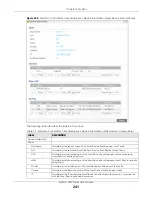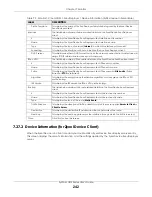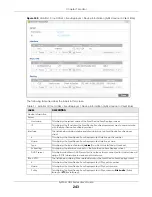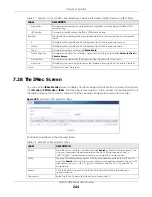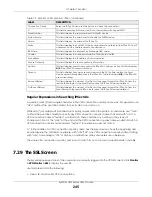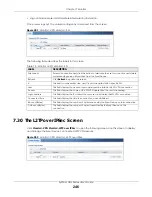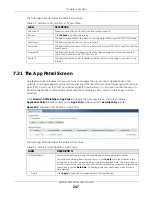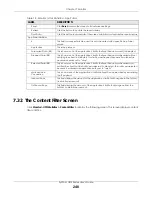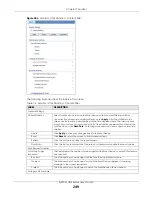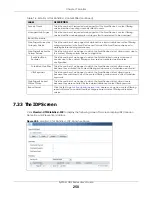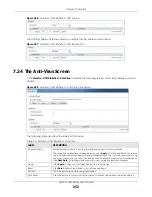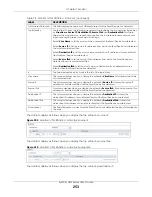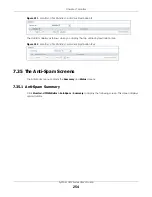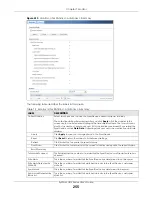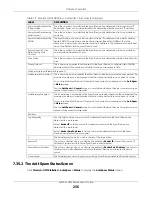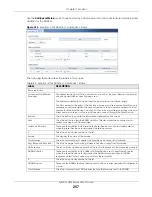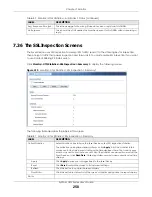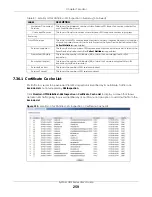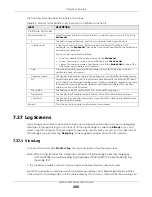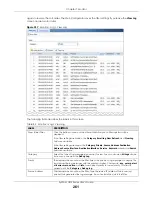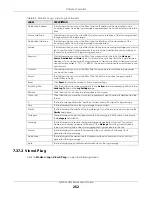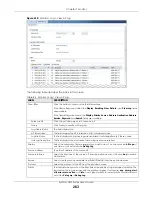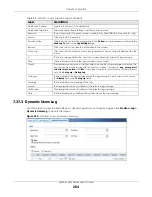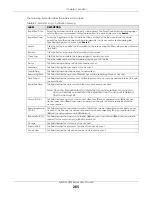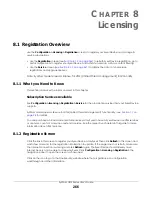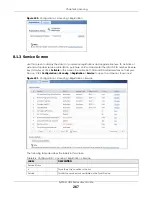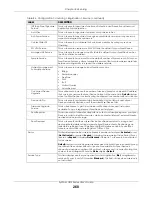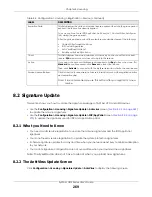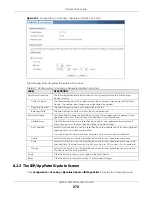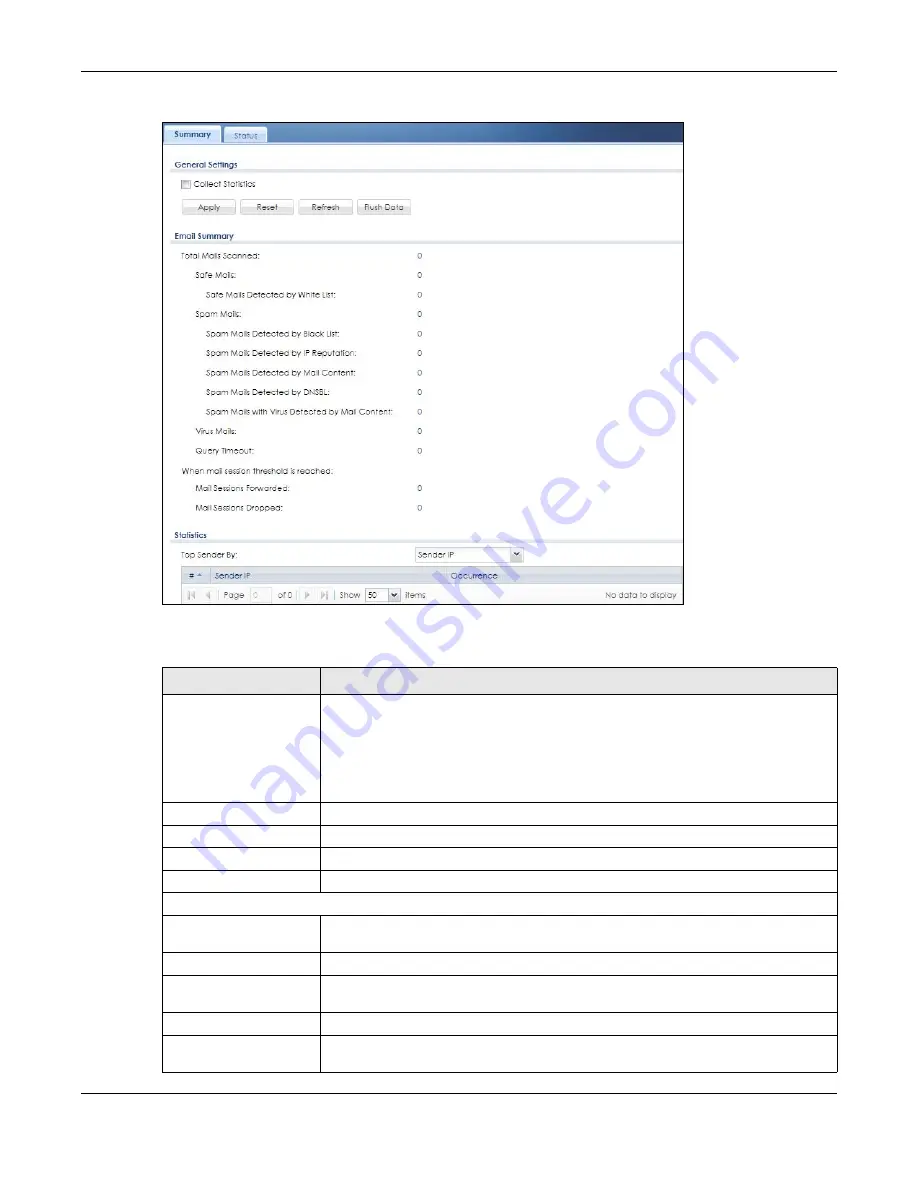
Chapter 7 Monitor
ZyWALL USG Series User’s Guide
255
Figure 213
Monitor > UTM Statistics > Anti-Spam > Summary
The following table describes the labels in this screen.
Table 79 Monitor > UTM Statistics > Anti-Spam > Summary
LABEL
DESCRIPTION
Collect Statistics
Select this check box to have the Zyxel Device collect anti-spam statistics.
The collection starting time displays after you click
Apply
. All of the statistics in this
screen are for the time period starting at the time displayed here. The format is year,
month, day and hour, minute, second. All of the statistics are erased if you restart the
Zyxel Device or click
Flush Data
. Collecting starts over and a new collection start time
displays.
Apply
Click
Apply
to save your changes back to the Zyxel Device.
Reset
Click
Reset
to return the screen to its last-saved settings.
Refresh
Click this button to update the report display.
Flush Data
Click this button to discard all of the screen’s statistics and update the report display.
Email Summary
Total Mails Scanned
This field displays the number of e-mails that the Zyxel Device’s anti-spam feature has
checked.
Safe Mails
This is the number of e-mails that the Zyxel Device has determined to not be spam.
Safe Mails Detected by
White list
This is the number of e-mails that matched an entry in the Zyxel Device’s anti-spam
white list.
Spam Mails
This is the number of e-mails that the Zyxel Device has determined to be spam.
Spam Mails Detected by
Black List
This is the number of e-mails that matched an entry in the Zyxel Device’s anti-spam
black list.
Summary of Contents for USG110
Page 27: ...27 PART I User s Guide ...
Page 195: ...195 PART II Technical Reference ...
Page 309: ...Chapter 10 Interfaces ZyWALL USG Series User s Guide 309 ...
Page 313: ...Chapter 10 Interfaces ZyWALL USG Series User s Guide 313 ...
Page 358: ...Chapter 10 Interfaces ZyWALL USG Series User s Guide 358 ...
Page 373: ...Chapter 10 Interfaces ZyWALL USG Series User s Guide 373 ...