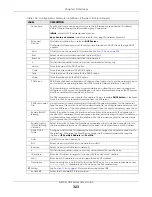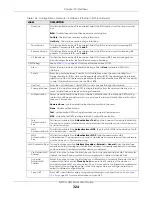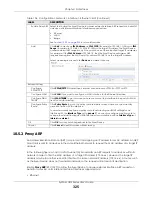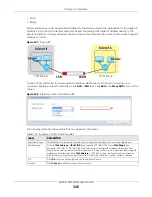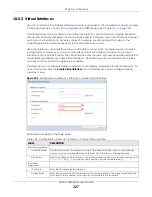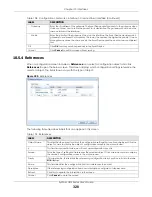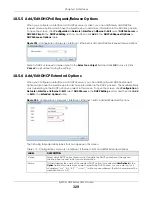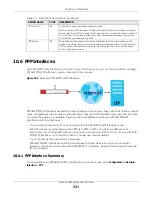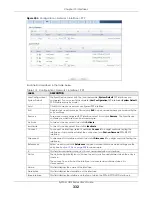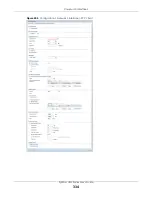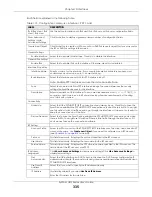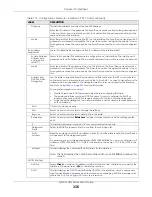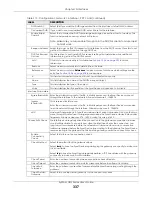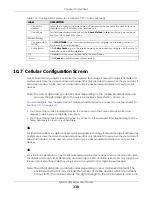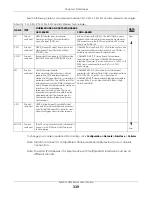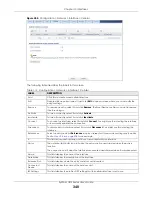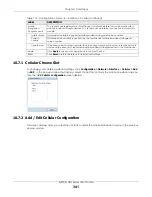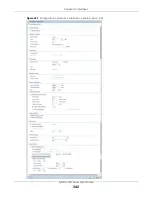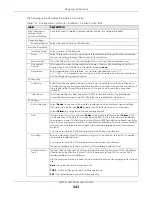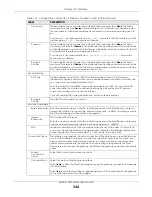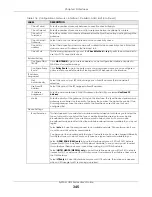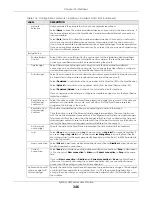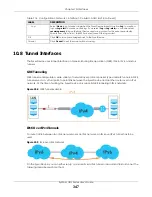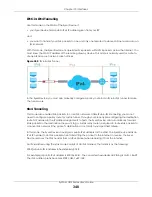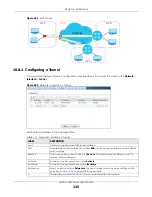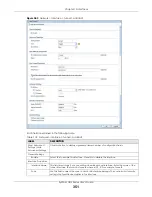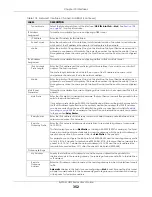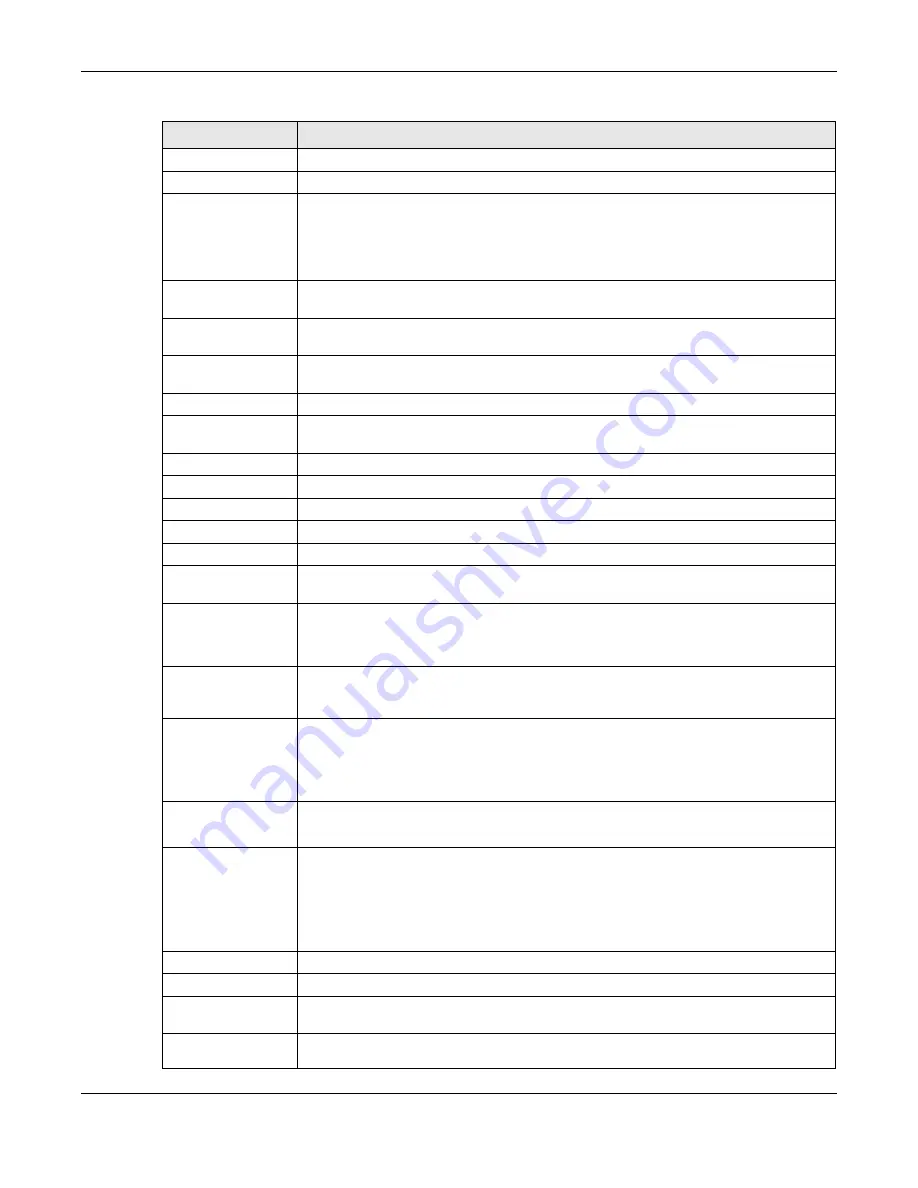
Chapter 10 Interfaces
ZyWALL USG Series User’s Guide
337
DUID as MAC
Select this if you want the DUID is generated from the interface’s default MAC address.
Customized DUID If you want to use a customized DUID, enter it here for the interface.
Enable Rapid
Commit
Select this to shorten the DHCPv6 message exchange process from four to two steps. This
function helps reduce heavy network traffic load.
Note: Make sure you also enable this option in the DHCPv6 clients to make rapid
commit work.
Request Address
Select this to get an IPv6 IP address for this interface from the DHCP server. Clear this to not
get any IP address information through DHCPv6.
DHCPv6 Request
Options
Use this section to configure DHCPv6 request settings that determine what additional
information to get from the DHCPv6 server.
Add
Click this to create an entry in this table. See
information.
Remove
Select an entry and click this to delete it from this table.
References
Select an entry and click
References
to open a screen that shows which settings use the
entry. See
for an example.
#
This field is a sequential value, and it is not associated with any entry.
Name
This field displays the name of the DHCPv6 request object.
Type
This field displays the type of the object.
Value
This field displays the IPv6 prefix that the Zyxel Device will advertise to its clients.
Interface Parameters
Egress Bandwidth Enter the maximum amount of traffic, in kilobits per second, the Zyxel Device can send
through the interface to the network. Allowed values are 0 - 1048576.
Ingress
Bandwidth
This is reserved for future use.
Enter the maximum amount of traffic, in kilobits per second, the Zyxel Device can receive
from the network through the interface. Allowed values are 0 - 1048576.
MTU
Maximum Transmission Unit. Type the maximum size of each data packet, in bytes, that can
move through this interface. If a larger packet arrives, the Zyxel Device divides it into smaller
fragments. Allowed values are 576 - 1492. Usually, this value is 1492.
Connectivity Check
The interface can regularly check the connection to the gateway you specified to make
sure it is still available. You specify how often the interface checks the connection, how
long to wait for a response before the attempt is a failure, and how many consecutive
failures are required before the Zyxel Device stops routing to the gateway. The Zyxel Device
resumes routing to the gateway the first time the gateway passes the connectivity check.
Enable
Connectivity
Check
Select this to turn on the connection check.
Check Method
Select the method that the gateway allows.
Select
icmp
to have the Zyxel Device regularly ping the gateway you specify to make sure
it is still available.
Select
tcp
to have the Zyxel Device regularly perform a TCP handshake with the gateway
you specify to make sure it is still available.
Check Period
Enter the number of seconds between connection check attempts.
Check Timeout
Enter the number of seconds to wait for a response before the attempt is a failure.
Check Fail
Tolerance
Enter the number of consecutive failures before the Zyxel Device stops routing through the
gateway.
Check Default
Gateway
Select this to use the default gateway for the connectivity check.
Table 113 Configuration > Network > Interface > PPP > Add (continued)
LABEL
DESCRIPTION
Summary of Contents for USG110
Page 27: ...27 PART I User s Guide ...
Page 195: ...195 PART II Technical Reference ...
Page 309: ...Chapter 10 Interfaces ZyWALL USG Series User s Guide 309 ...
Page 313: ...Chapter 10 Interfaces ZyWALL USG Series User s Guide 313 ...
Page 358: ...Chapter 10 Interfaces ZyWALL USG Series User s Guide 358 ...
Page 373: ...Chapter 10 Interfaces ZyWALL USG Series User s Guide 373 ...