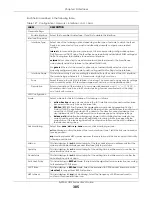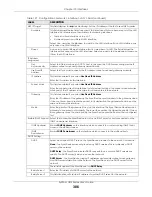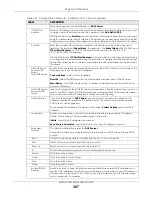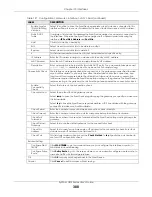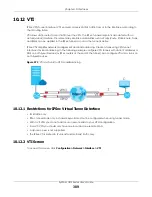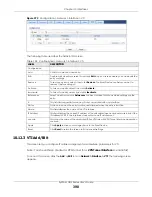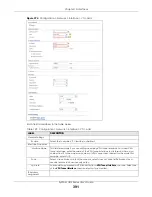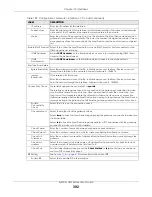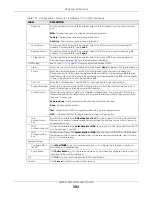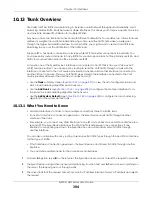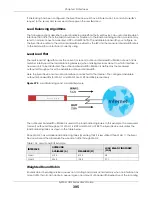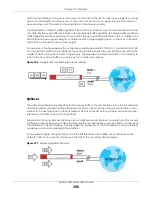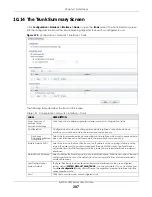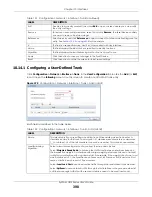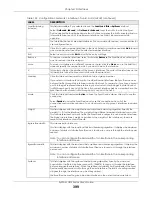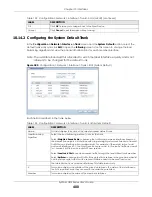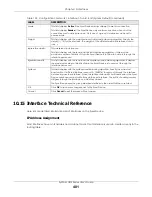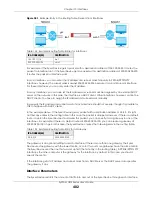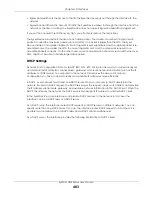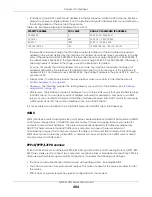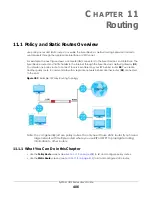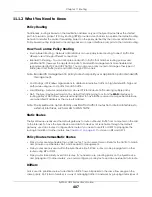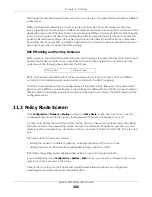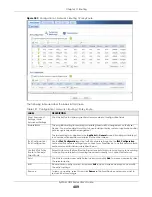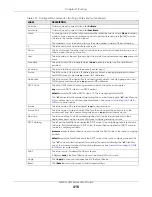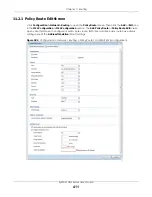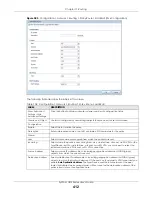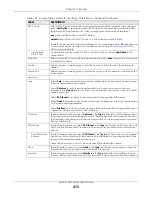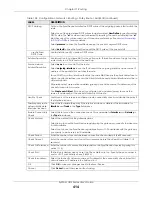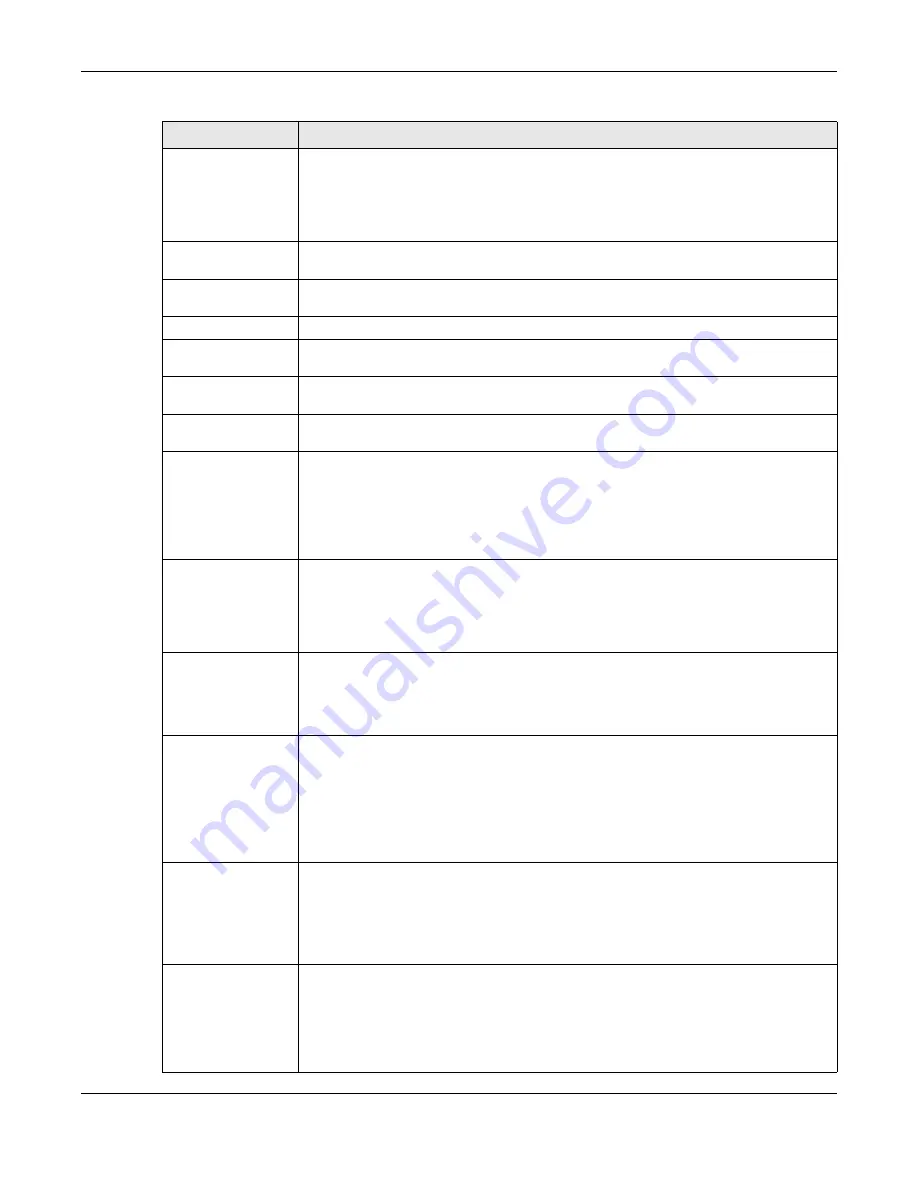
Chapter 10 Interfaces
ZyWALL USG Series User’s Guide
399
Load Balancing
Index(es)
This field is available if you selected to use the
Least Load First
or
Spillover
method.
Select
Outbound
,
Inbound
, or
Ou Inbound
to set the traffic to which the Zyxel
Device applies the load balancing method. Outbound means the traffic traveling from an
internal interface (ex. LAN) to an external interface (ex. WAN). Inbound means the
opposite.
The table lists the trunk’s member interfaces. You can add, edit, remove, or move entries for
user configured trunks.
Add
Click this to add a member interface to the trunk. Select an interface and click
Add
to add
a new member interface after the selected member interface.
Edit
Select an entry and click
Edit
to modify the entry’s settings.
Remove
To remove a member interface, select it and click
Remove
. The Zyxel Device confirms you
want to remove it before doing so.
Move
To move an interface to a different number in the list, click the
Move
icon. In the field that
appears, specify the number to which you want to move the interface.
#
This column displays the priorities of the group’s interfaces. The order of the interfaces in the
list is important since they are used in the order they are listed.
Member
Click this table cell and select an interface to be a group member.
If you select an interface that is part of another Ethernet interface, the Zyxel Device does
not send traffic through the interface as part of the trunk. For example, if you have physical
port 5 in the ge2 representative interface, you must select interface ge2 in order to send
traffic through port 5 as part of the trunk. If you select interface ge5 as a member here, the
Zyxel Device will not send traffic through port 5 as part of the trunk.
Mode
Click this table cell and select
Active
to have the Zyxel Device always attempt to use this
connection.
Select
Passive
to have the Zyxel Device only use this connection when all of the
connections set to active are down. You can only set one of a group’s interfaces to passive
mode.
Weight
This field displays with the weighted round robin load balancing algorithm. Specify the
weight (1~10) for the interface. The weights of the different member interfaces form a ratio.
This ratio determines how much traffic the Zyxel Device assigns to each member interface.
The higher an interface’s weight is (relative to the weights of the interfaces), the more
sessions that interface should handle.
Ingress Bandwidth
This is reserved for future use.
This field displays with the least load first load balancing algorithm. It displays the maximum
number of kilobits of data the Zyxel Device is to allow to come in through the interface per
second.
Note: You can configure the bandwidth of an interface in the corresponding
interface edit screen.
Egress Bandwidth
This field displays with the least load first or spillover load balancing algorithm. It displays the
maximum number of kilobits of data the Zyxel Device is to send out through the interface
per second.
Note: You can configure the bandwidth of an interface in the corresponding
interface edit screen.
Spillover
This field displays with the spillover load balancing algorithm. Specify the maximum
bandwidth of traffic in kilobits per second (1~1048576) to send out through the interface
before using another interface. When this spillover bandwidth limit is exceeded, the Zyxel
Device sends new session traffic through the next interface. The traffic of existing sessions
still goes through the interface on which they started.
The Zyxel Device uses the group member interfaces in the order that they are listed.
Table 132 Configuration > Network > Interface > Trunk > Add (or Edit) (continued)
LABEL
DESCRIPTION
Summary of Contents for USG110
Page 27: ...27 PART I User s Guide ...
Page 195: ...195 PART II Technical Reference ...
Page 309: ...Chapter 10 Interfaces ZyWALL USG Series User s Guide 309 ...
Page 313: ...Chapter 10 Interfaces ZyWALL USG Series User s Guide 313 ...
Page 358: ...Chapter 10 Interfaces ZyWALL USG Series User s Guide 358 ...
Page 373: ...Chapter 10 Interfaces ZyWALL USG Series User s Guide 373 ...