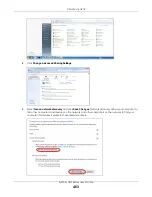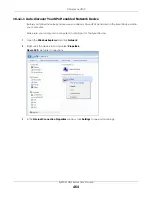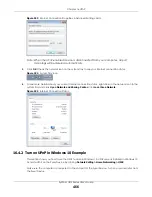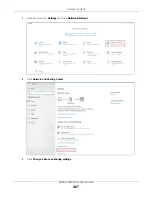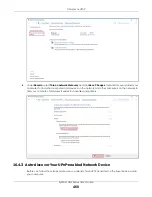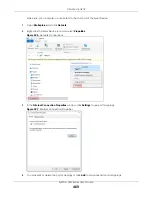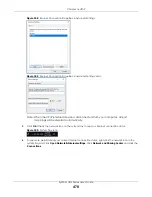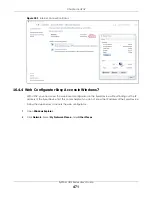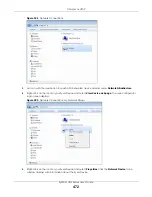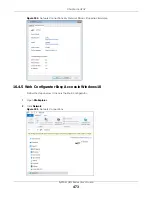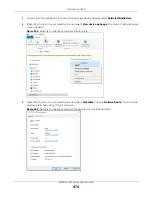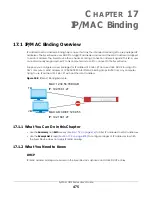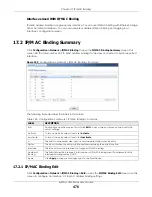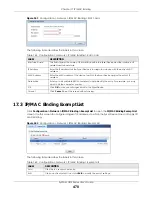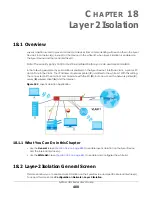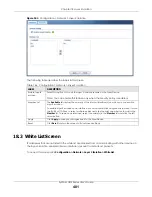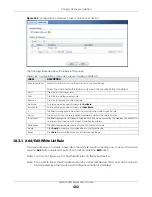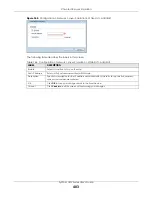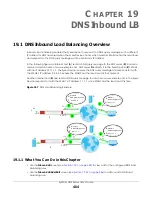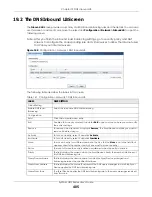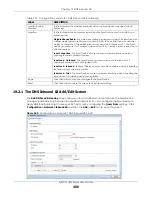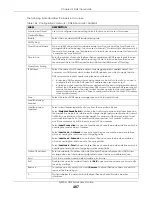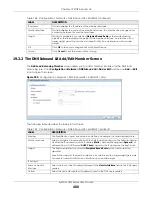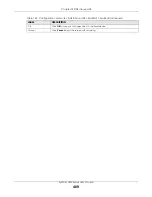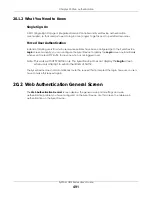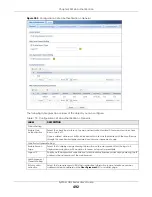Chapter 17 IP/MAC Binding
ZyWALL USG Series User’s Guide
477
Figure 340
Configuration > Network > IP/MAC Binding > Edit
The following table describes the labels in this screen.
17.2.2 Static DHCP Edit
Click
Configuration > Network > IP/MAC Binding > Edit
to open the
IP/MAC Binding Edit
screen. Click the
Add
or
Edit
icon to open the following screen. Use this screen to configure an interface’s IP to MAC
address binding settings.
Table 161 Configuration > Network > IP/MAC Binding > Edit
LABEL
DESCRIPTION
IP/MAC Binding Settings
Interface Name
This field displays the name of the interface within the Zyxel Device and the interface’s
IP address and subnet mask.
Enable IP/MAC
Binding
Select this option to have this interface enforce links between specific IP addresses
and specific MAC addresses. This stops anyone else from manually using a bound IP
address on another device connected to this interface. Use this to make use only the
intended users get to use specific IP addresses.
Enable Logs for IP/
MAC Binding Violation
Select this option to have the Zyxel Device generate a log if a device connected to
this interface attempts to use an IP address not assigned by the Zyxel Device.
Static DHCP Bindings
This table lists the bound IP and MAC addresses. The Zyxel Device checks this table
when it assigns IP addresses. If the computer’s MAC address is in the table, the Zyxel
Device assigns the corresponding IP address. You can also access this table from the
interface’s edit screen.
Add
Click this to create a new entry.
Edit
Double-click an entry or select it and click
Edit
to open a screen where you can
modify the entry’s settings.
Remove
To remove an entry, select it and click
Remove
. The Zyxel Device confirms you want to
remove it before doing so.
#
This is the index number of the static DHCP entry.
IP Address
This is the IP address that the Zyxel Device assigns to a device with the entry’s MAC
address.
MAC Address
This is the MAC address of the device to which the Zyxel Device assigns the entry’s IP
address.
Description
This helps identify the entry.
OK
Click
OK
to save your changes back to the Zyxel Device.
Cancel
Click
Cancel
to exit this screen without saving.
Summary of Contents for USG110
Page 27: ...27 PART I User s Guide ...
Page 195: ...195 PART II Technical Reference ...
Page 309: ...Chapter 10 Interfaces ZyWALL USG Series User s Guide 309 ...
Page 313: ...Chapter 10 Interfaces ZyWALL USG Series User s Guide 313 ...
Page 358: ...Chapter 10 Interfaces ZyWALL USG Series User s Guide 358 ...
Page 373: ...Chapter 10 Interfaces ZyWALL USG Series User s Guide 373 ...