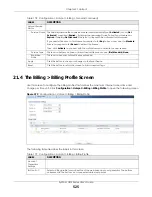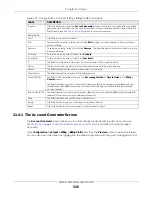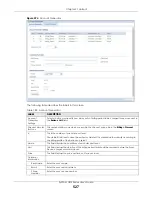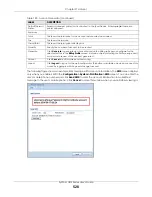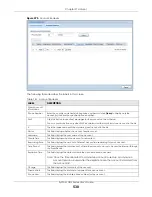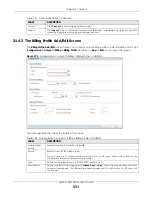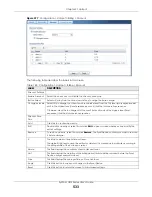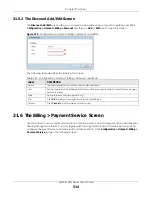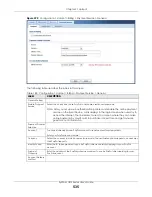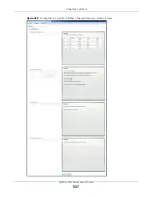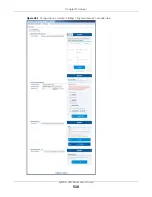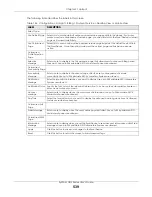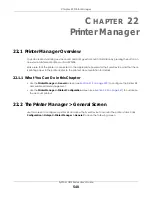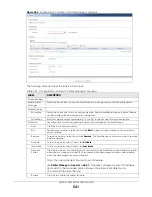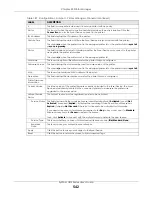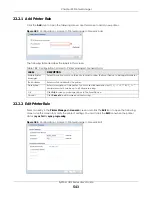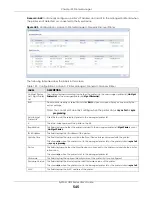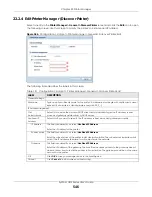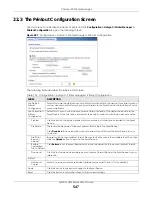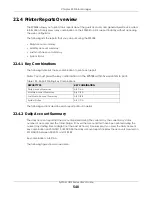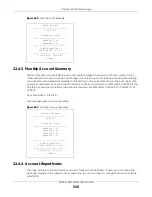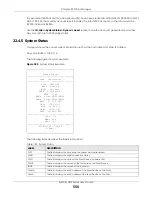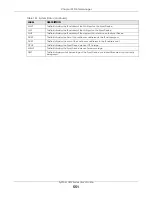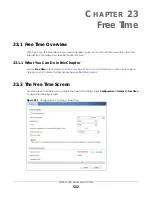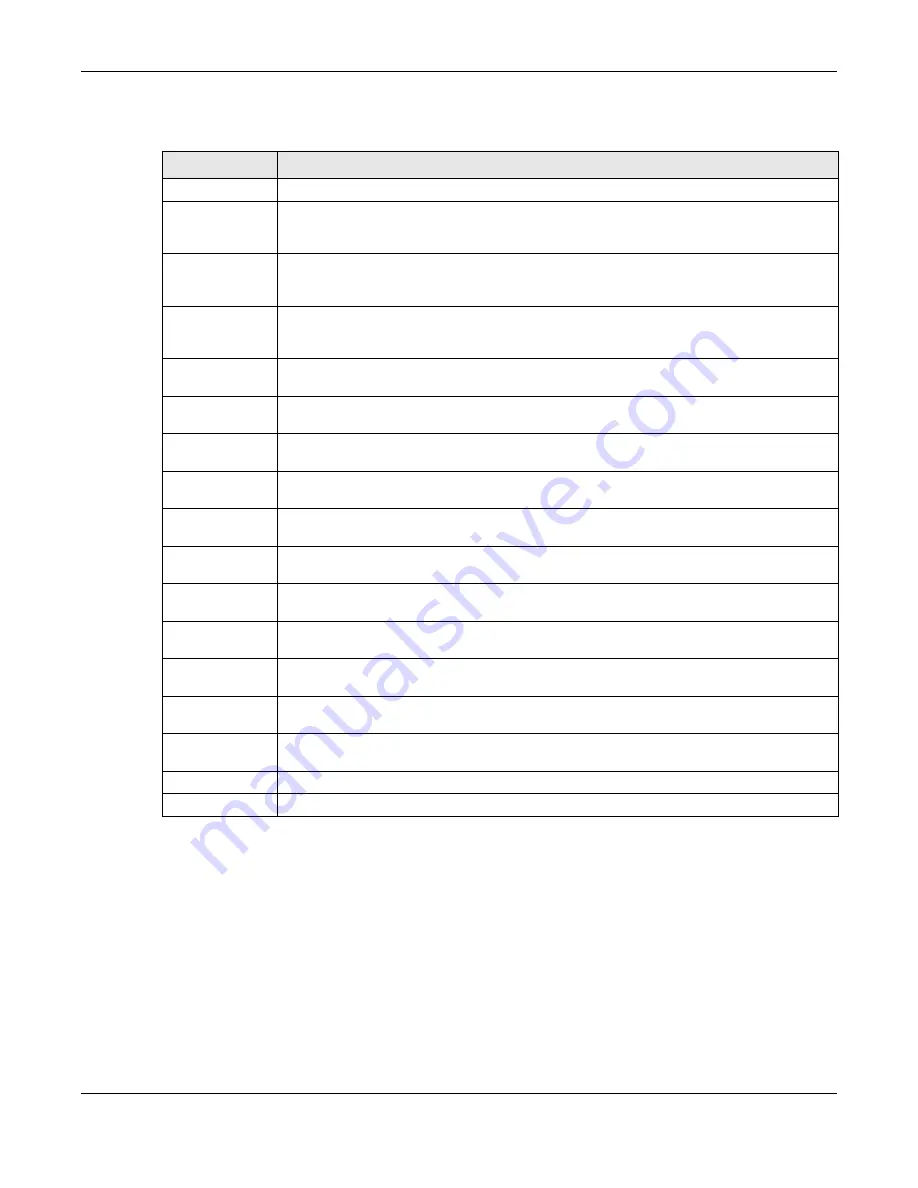
Chapter 21 Hotspot
ZyWALL USG Series User’s Guide
539
The following table describes the labels in this screen.
Table 186 Configuration > Hotspot > Billing > Payment Service > Desktop View or Mobile View
LABEL
DESCRIPTION
Select Type
Use Default Page
Select this to use the default online payment service page built into the device. If you later
create a custom online payment service page, you can still return to the Zyxel Device’s default
page as it is saved indefinitely.
Use Customized
Page
Select this to use a custom online payment service page instead of the default one built into
the Zyxel Device. Once this option is selected, the custom page controls below become
active.
Customized
Profile Selection
Page
Selection
Message
Enter a note to display in the first welcome page that allows users to choose a billing period
they want. Use up to 256 printable ASCII characters. Spaces are allowed.
Customized
Successfully Page
Successfully
Message
Enter a note to display in the second page after the user’s online payment is made
successfully. Use up to 256 printable ASCII characters. Spaces are allowed.
Notification
Message
Enter the important information you want to display. Use up to 256 printable ASCII characters.
Spaces are allowed.
Notification Color Specify the font color of the important information. You can use the color palette chooser, or
enter a color value of your own.
Account
Message
Enter a note to display above the user account information. Use up to 256 printable ASCII
characters. Spaces are allowed.
Day Time
Select the format in which you want to display the date and how long an account is allowed
to stay unused before it expires.
Customized Fail
Page
Failed Message
Enter a note to display when the user’s online payment failed. Use up to 256 printable ASCII
characters. Spaces are allowed.
Customized SMS
Page
Information
Message
Enter a note to display when you set the Zyxel Device to send account information via SMS text
messages. Use up to 256 printable ASCII characters. Spaces are allowed.
Apply
Click this button to save your changes to the Zyxel Device.
Reset
Click this button to return the screen to its last-saved settings.
Summary of Contents for USG110
Page 27: ...27 PART I User s Guide ...
Page 195: ...195 PART II Technical Reference ...
Page 309: ...Chapter 10 Interfaces ZyWALL USG Series User s Guide 309 ...
Page 313: ...Chapter 10 Interfaces ZyWALL USG Series User s Guide 313 ...
Page 358: ...Chapter 10 Interfaces ZyWALL USG Series User s Guide 358 ...
Page 373: ...Chapter 10 Interfaces ZyWALL USG Series User s Guide 373 ...