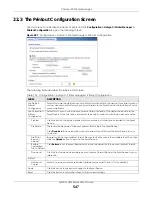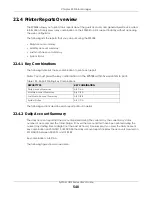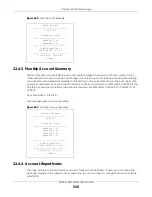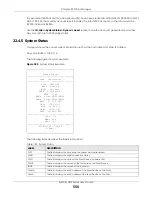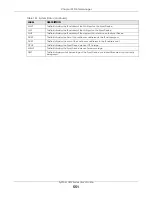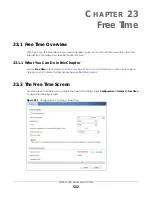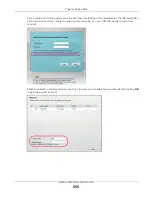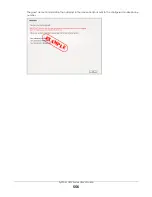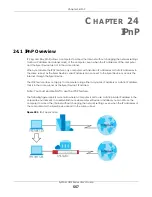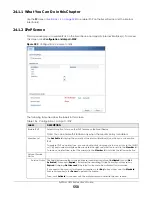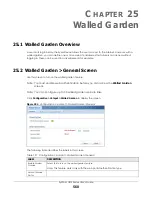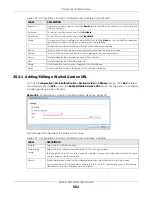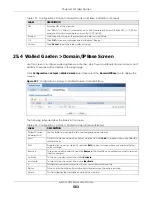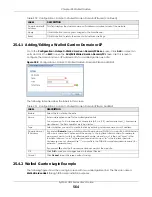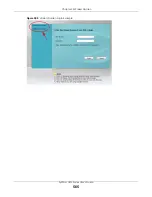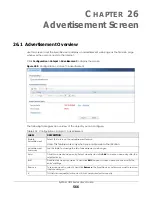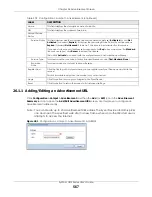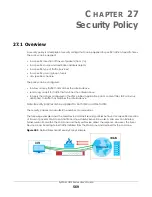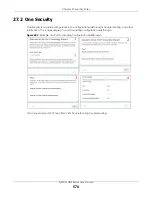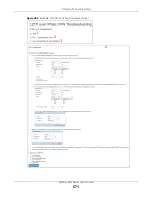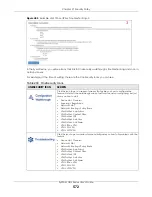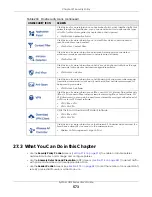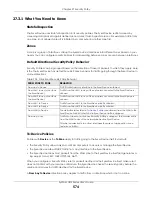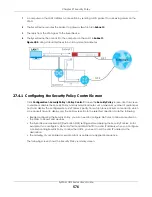Chapter 25 Walled Garden
ZyWALL USG Series User’s Guide
561
25.3 Walled Garden > URL Base Screen
Use this screen to configure the walled garden web addresses (URLs that use the HTTP or HTTPS protocol)
for web sites that all users are allowed to access without logging in. The web site link(s) displays in the
user login screen by default.
Click
Configuration > Hotspot > Walled Garden
and then select the
URL Base
tab to display the screen.
Figure 395
Configuration > Hotspot > Walled Garden: URL Base
The following table describes the labels in this screen.
Service Status
This field displays whether a service license is enabled at myZyxel (
Activated
) or not (
Not
Activated
)
or expired (
Expired
). It displays the remaining Grace Period if your license has
Expired
. It displays
Not Licensed
if there isn’t a license to be activated for this service.
If you need a license or a trial license has expired, click
Buy
to buy a new one. If a
Standard
license has expired, click
Renew
to extend the license.
Then, click
Activate
to connect with the myZyxel server to activate the new license.
Service Type
This shows whether you have a trial or standard license or none (
Trial, Standard, None
).
Expiration
Date
This shows when your hotspot license will expire.
Register Now
Click the link to go to myZyxel where you can register your Zyxel Device and activate the
service.
This link is available only when the service is not activated yet.
Apply
Click this button to save your changes to the Zyxel Device.
Reset
Click this button to return the screen to its last-saved settings.
Table 197 Configuration > Hotspot > Walled Garden: General (continued)
LABEL
DESCRIPTION
Table 198 Configuration > Hotspot > Walled Garden: URL Based
LABEL
DESCRIPTION
Walled Garden
URL List
Use this table to manage the list of walled garden web site links.
Add
Click this to create a new entry. Select an entry and click
Add
to create a new entry after the
selected entry.
Edit
Double-click an entry or select it and click
Edit
to open a screen where you can modify the
entry’s settings.
Summary of Contents for USG110
Page 27: ...27 PART I User s Guide ...
Page 195: ...195 PART II Technical Reference ...
Page 309: ...Chapter 10 Interfaces ZyWALL USG Series User s Guide 309 ...
Page 313: ...Chapter 10 Interfaces ZyWALL USG Series User s Guide 313 ...
Page 358: ...Chapter 10 Interfaces ZyWALL USG Series User s Guide 358 ...
Page 373: ...Chapter 10 Interfaces ZyWALL USG Series User s Guide 373 ...