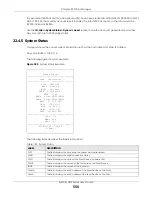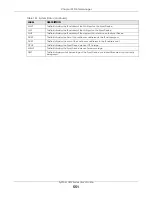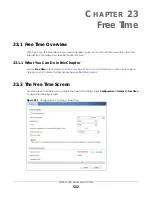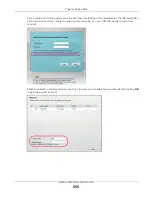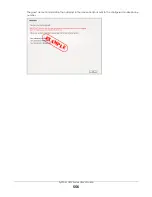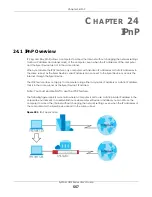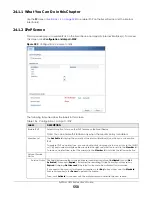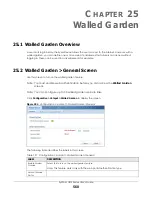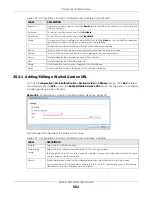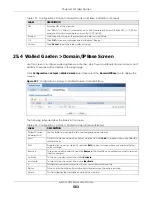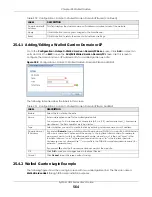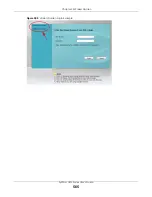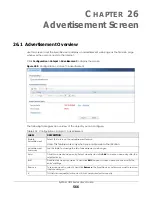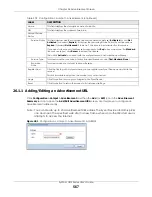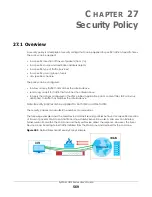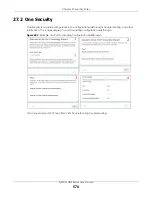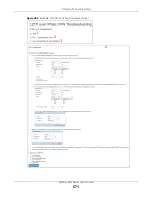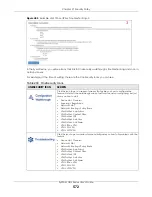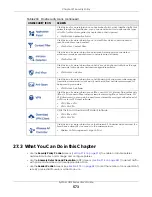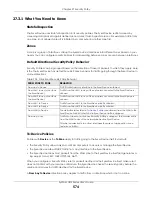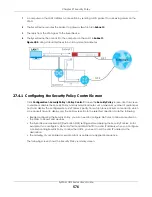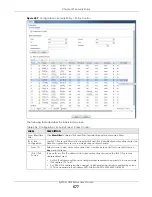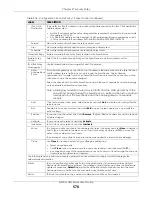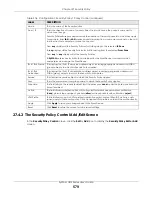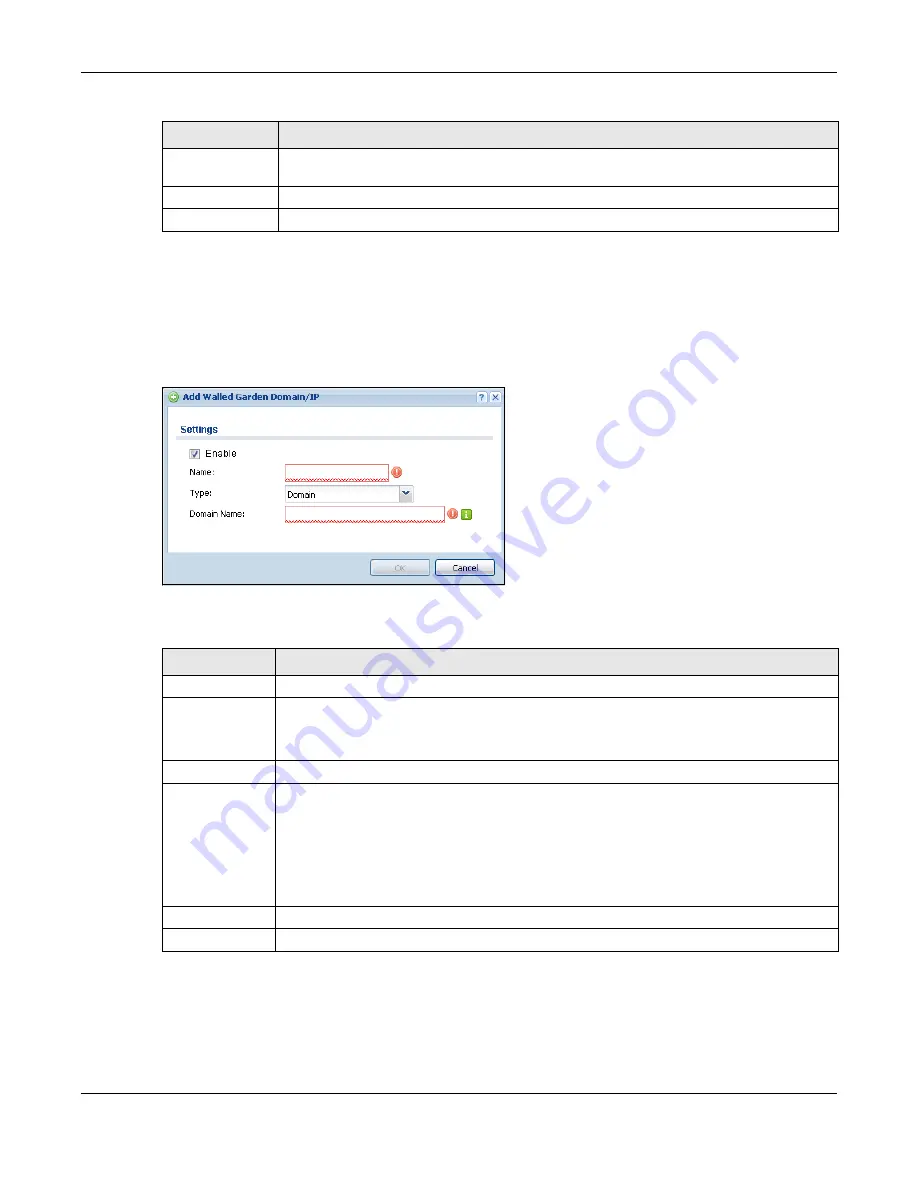
Chapter 25 Walled Garden
ZyWALL USG Series User’s Guide
564
25.4.1 Adding/Editing a Walled Garden Domain or IP
Go to the
Configuration > Hotspot > Walled Garden > Domain/IP Base
screen. Click
Add
or select an
entry and click the
Edit
to open the
Add/Edit Walled Garden Domain/IP
screen. Use this screen to
configure the domain name or IP address entry for a walled garden web site.
Figure 398
Configuration > Hotspot > Walled Garden: Domain/IP Base: Add/Edit
The following table describes the labels in this screen.
25.4.2 Walled Garden Login Example
The following figure shows the user login screen with two walled garden links. The links are named
WalledGardenLink1
through
2
for demonstration purposes.
Domain Name/IP
Address
This field displays the domain name or IP address and subnet mask of the web site.
Apply
Click this button to save your changes to the Zyxel Device.
Reset
Click this button to return the screen to its last-saved settings.
Table 200 Configuration > Hotspot > Walled Garden: Domain/IP Based (continued)
LABEL
DESCRIPTION
Table 201 Configuration > Hotspot > Walled Garden: Domain/IP Base: Add/Edit
LABEL
DESCRIPTION
Enable
Select this to activate the entry.
Name
Enter a descriptive name for the walled garden link.
You can use up to 31 alphanumeric characters (A-Z, a-z, 0-9) and underscores (_). Spaces are
also allowed. The first character must be a letter.
Type
Select whether you want to create the link by entering a domain name or an IP address.
Domain Name /
IP Address
If you select
Domain
, type a Fully-Qualified Domain Name (FQDN) of a web site. An FQDN starts
with a host name and continues all the way up to the top-level domain name. For example,
www.zyxel.com.tw is a fully qualified domain name, where “www” is the host, “zyxel” is the
third-level domain, “com” is the second-level domain, and “tw” is the top level domain.
Underscores are not allowed. Use "*." as a prefix in the FQDN for a wildcard domain name (for
example, *.example.com).
If you select
IP
, enter the IP address and subnet mask of the web site.
OK
Click
OK
to save your changes back to the Zyxel Device.
Cancel
Click
Cancel
to exit this screen without saving.
Summary of Contents for USG110
Page 27: ...27 PART I User s Guide ...
Page 195: ...195 PART II Technical Reference ...
Page 309: ...Chapter 10 Interfaces ZyWALL USG Series User s Guide 309 ...
Page 313: ...Chapter 10 Interfaces ZyWALL USG Series User s Guide 313 ...
Page 358: ...Chapter 10 Interfaces ZyWALL USG Series User s Guide 358 ...
Page 373: ...Chapter 10 Interfaces ZyWALL USG Series User s Guide 373 ...