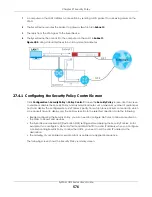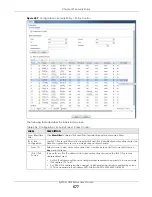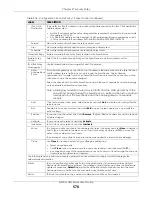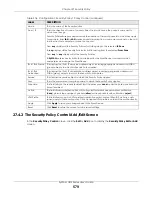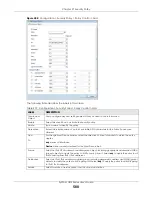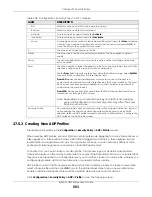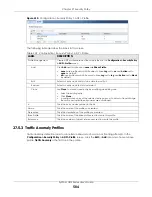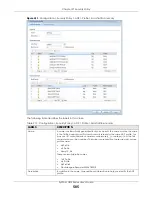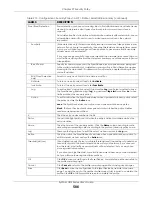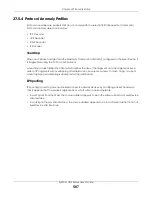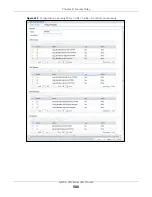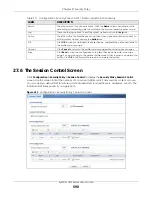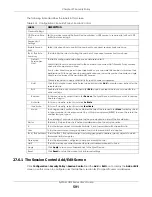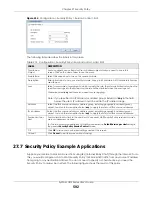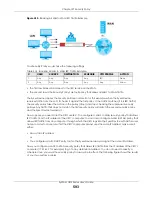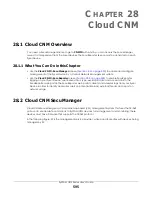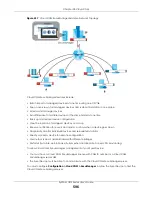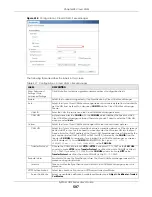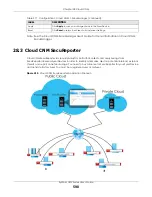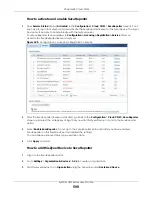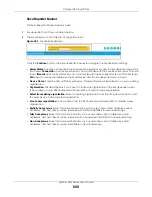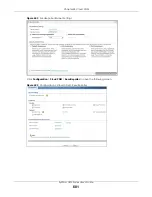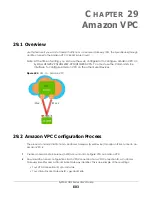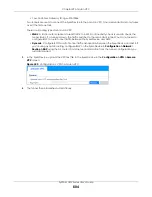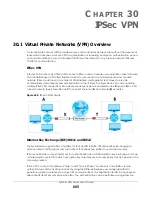Chapter 27 Security Policy
ZyWALL USG Series User’s Guide
590
27.6 The Session Control Screen
Click
Configuration > Security Policy > Session Control
to display the
Security Policy Session Control
screen. Use this screen to limit the number of concurrent NAT/Security Policy sessions a client can use.
You can apply a default limit for all users and individual limits for specific users, addresses, or both. The
individual limit takes priority if you apply both.
Figure 413
Configuration > Security Policy > Session Control
Name
This is the name of the anomaly policy. Click the
Name
column heading to sort in
ascending or descending order according to the protocol anomaly policy name.
Log
These are the log options. To edit this, select an item and use the
Log
icon.
Action
This is the action the Zyxel Device should take when a packet matches a policy. To
edit this, select an item and use the
Action
icon.
OK
Click
OK
to save your settings to the Zyxel Device, complete the profile and return to
the profile summary page.
Cancel
Click
Cancel
to return to the profile summary page without saving any changes.
Save
Click
Save
to save the configuration to the Zyxel Device but remain in the same
page. You may then go to the another profile screen (tab) in order to complete the
profile. Click
OK
in the final profile screen to complete the profile.
Table 211 Configuration > Security Policy > ADP > Profile > Add-Protocol-Anomaly
LABEL
DESCRIPTION
Summary of Contents for USG110
Page 27: ...27 PART I User s Guide ...
Page 195: ...195 PART II Technical Reference ...
Page 309: ...Chapter 10 Interfaces ZyWALL USG Series User s Guide 309 ...
Page 313: ...Chapter 10 Interfaces ZyWALL USG Series User s Guide 313 ...
Page 358: ...Chapter 10 Interfaces ZyWALL USG Series User s Guide 358 ...
Page 373: ...Chapter 10 Interfaces ZyWALL USG Series User s Guide 373 ...