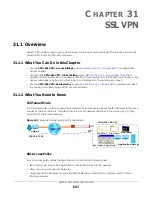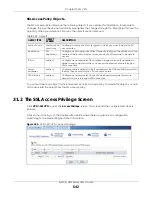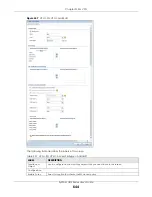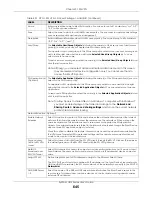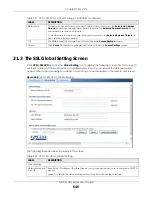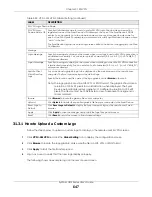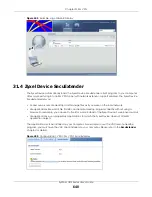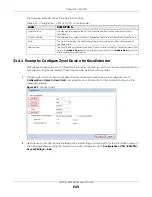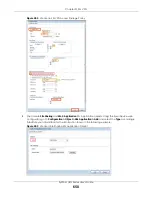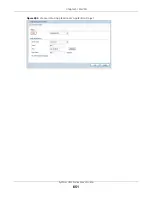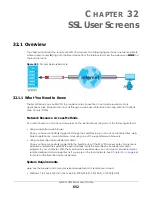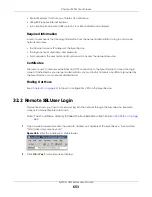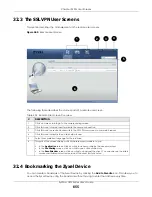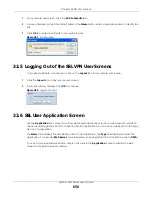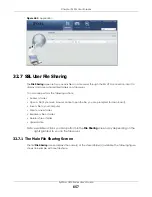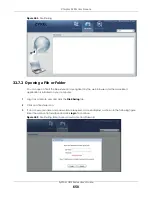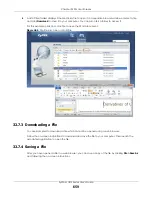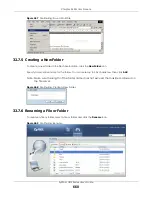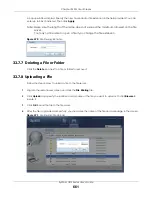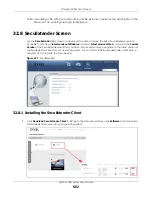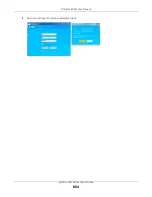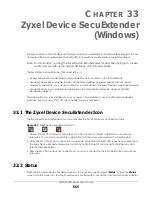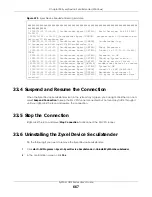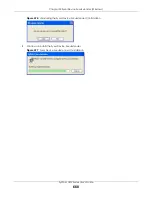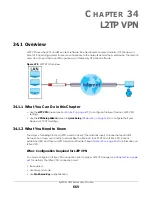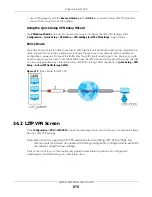Chapter 32 SSL User Screens
ZyWALL USG Series User’s Guide
655
32.3 The SSL VPN User Screens
This section describes the main elements in the remote user screens.
Figure 460
Remote User Screen
The following table describes the various parts of a remote user screen.
32.4 Bookmarking the Zyxel Device
You can create a bookmark of the Zyxel Device by clicking the
Add to Favorite
icon. This allows you to
access the Zyxel Device using the bookmark without having to enter the address every time.
Table 234 Remote User Screen Overview
#
DESCRIPTION
1
Click on a menu tab to go to the corresponding
screen.
2
Click this icon to log out and terminate the secure connection.
3
Click this icon to create a bookmark to the SSL VPN user screen in your web browser.
4
Click this icon to display the on-line help window.
5
Select your preferred language for the interface.
6
This part of the screen displays a list of the resources available to you.
• In the
Application
screen, click on a link to access or display the access method.
• In the
File Sharing
screen, click on a link to open a file or directory.
• In the
SecuExtender
screen, click on a link to download the client. You can also see the latest
versions available and current version of the client that you have.
2
3
4
5
1
6
Summary of Contents for USG110
Page 27: ...27 PART I User s Guide ...
Page 195: ...195 PART II Technical Reference ...
Page 309: ...Chapter 10 Interfaces ZyWALL USG Series User s Guide 309 ...
Page 313: ...Chapter 10 Interfaces ZyWALL USG Series User s Guide 313 ...
Page 358: ...Chapter 10 Interfaces ZyWALL USG Series User s Guide 358 ...
Page 373: ...Chapter 10 Interfaces ZyWALL USG Series User s Guide 373 ...