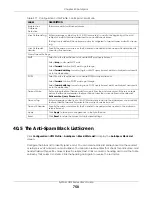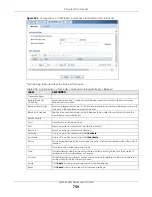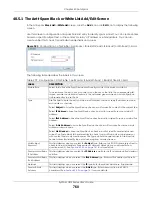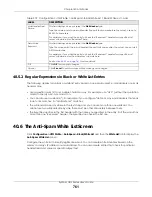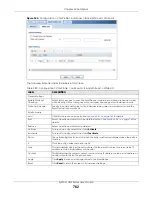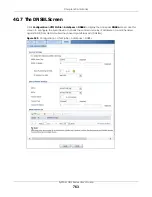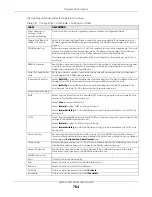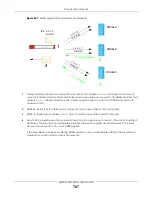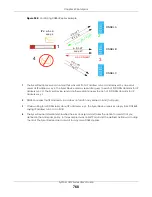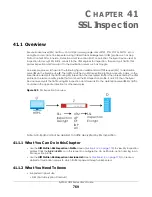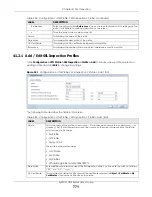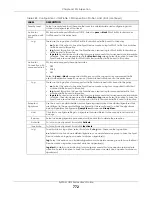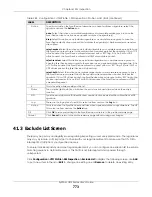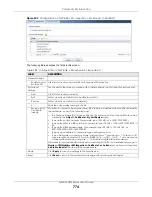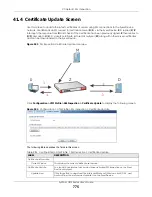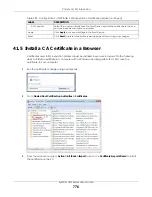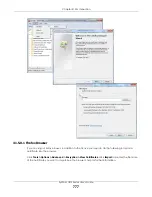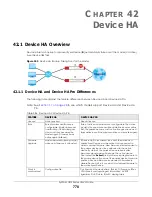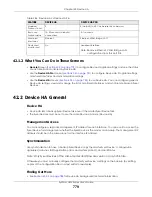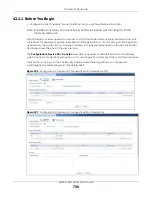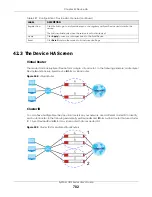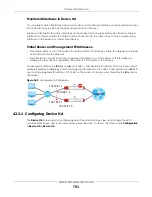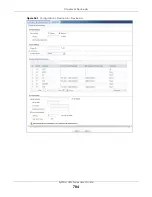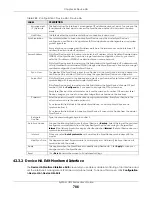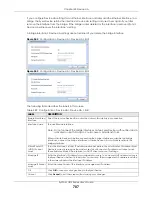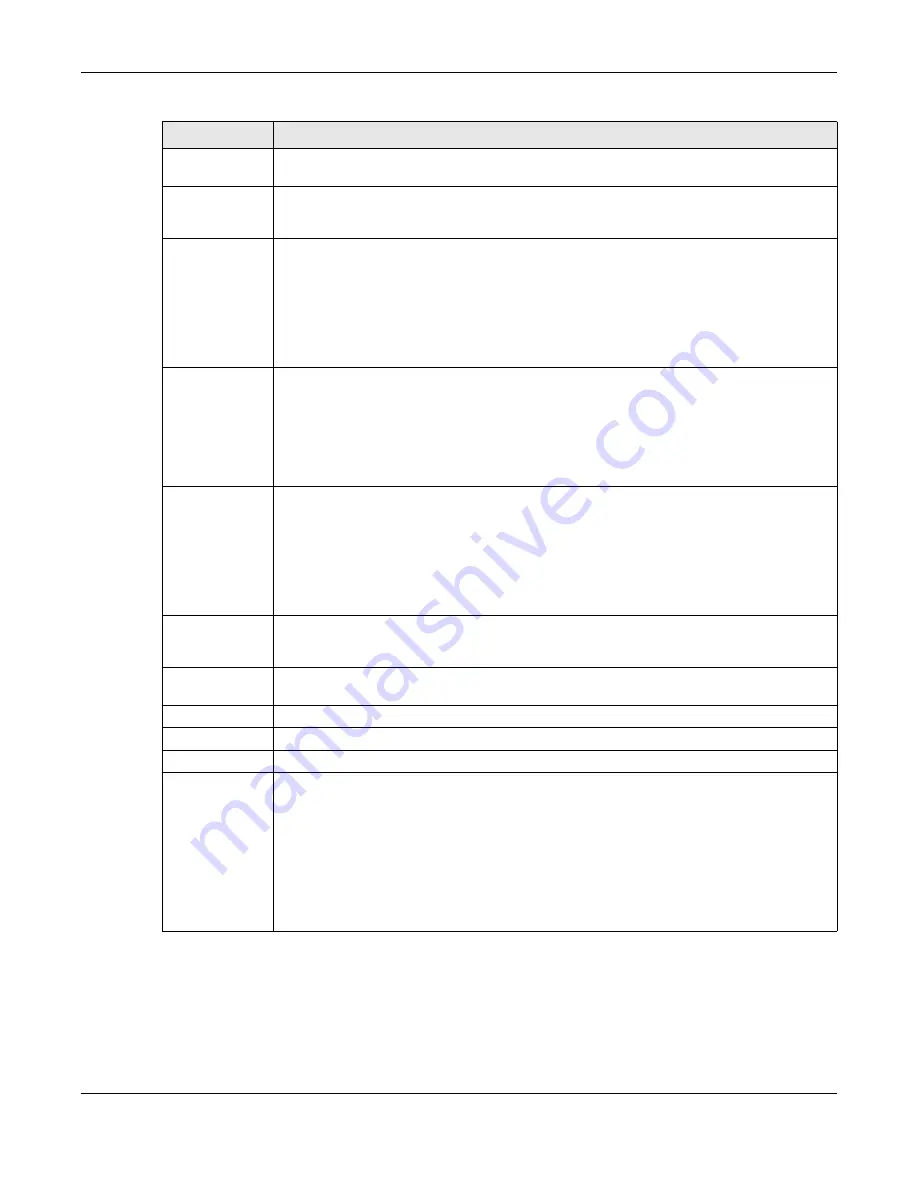
Chapter 41 SSL Inspection
ZyWALL USG Series User’s Guide
772
Severity Level
Select a severity level and these use the icons to enable/disable and configure logs and
actions for all signatures of that level.
Action for
connection with
SSL v2
SSL Inspection supports SSLv3 and TLS1.0. Select to
pass
or
block
SSLv2 traffic that matches
traffic bound to this policy here.
Log
These are the log options for SSLv2 traffic that matches traffic bound to this policy:
•
no
: Select this option to have the Zyxel Device create no log for SSLv2 traffic that matches
traffic bound to this policy.
•
log
: Select this option to have the Zyxel Device create a log for SSLv2 traffic that matches
traffic bound to this policy.
•
log alert
: An alert is an e-mailed log for more serious events that may need more immediate
attention. They also appear in red in the
Monitor > Log
screen. Select this option to have the
Zyxel Device send an alert for SSLv2 traffic that matches traffic bound to this policy.
Action for
Connection with
unsupported suit
SSL Inspection supports these cipher suites:
• DES
• 3DES
• AES
Select to
pass
or
block
unsupported traffic (such as other cipher suites, compressed traffic,
client authentication requests, and so on) that matches traffic bound to this policy here.
Log
These are the log options for unsupported traffic that matches traffic bound to this policy:
•
no
: Select this option to have the Zyxel Device create no log for unsupported traffic that
matches traffic bound to this policy.
•
log
: Select this option to have the Zyxel Device create a log for unsupported traffic that
matches traffic bound to this policy
•
log alert
: An alert is an e-mailed log for more serious events that may need more immediate
attention. They also appear in red in the
Monitor > Log
screen. Select this option to have the
Zyxel Device send an alert for unsupported traffic that matches traffic bound to this policy.
Excepted
Signatures
Use the icons to enable/disable and configure logs and actions for individual signatures that
are different to the general settings configured for the severity level to which the signatures
belong. Signatures configured in
Query View
will appear in
Group View
.
Add
Click this to configure settings to a signature that are different to the severity level to which it
belongs.
Remove
Select an existing signature exception and then click this to delete the exception.
Activate
To turn on an entry, select it and click
Activate
.
Inactivate
To turn off an entry, select it and click
Inactivate
.
Log
To edit an item’s log option, select it and use the
Log
icon. These are the log options:
no
: Select this option on an individual signature or a complete service group to have the Zyxel
Device create no log when a packet matches a signature(s).
log
: Select this option on an individual signature or a complete service group to have the Zyxel
Device create a log when a packet matches a signature(s).
log alert
: An alert is an e-mailed log for more serious events that may need more immediate
attention. Select this option to have the Zyxel Device send an alert when a packet matches a
signature(s).
Table 283 Configuration > UTM Profile > SSL Inspection > Profile > Add / Edit (continued)
LABEL
DESCRIPTION
Summary of Contents for USG110
Page 27: ...27 PART I User s Guide ...
Page 195: ...195 PART II Technical Reference ...
Page 309: ...Chapter 10 Interfaces ZyWALL USG Series User s Guide 309 ...
Page 313: ...Chapter 10 Interfaces ZyWALL USG Series User s Guide 313 ...
Page 358: ...Chapter 10 Interfaces ZyWALL USG Series User s Guide 358 ...
Page 373: ...Chapter 10 Interfaces ZyWALL USG Series User s Guide 373 ...