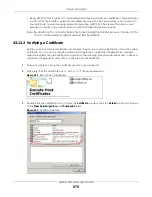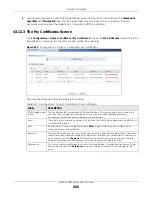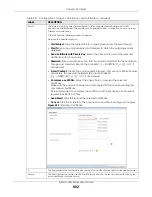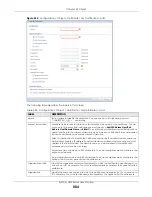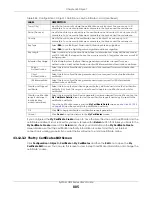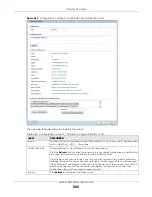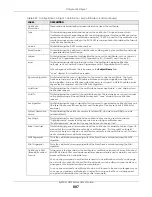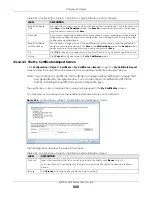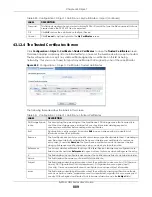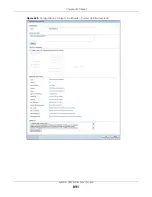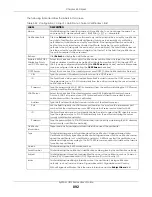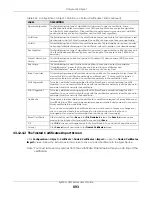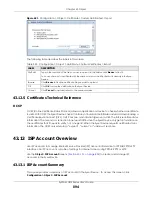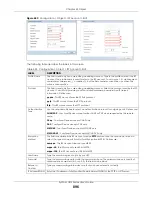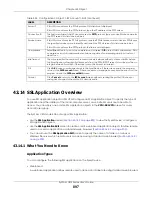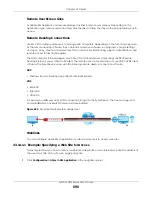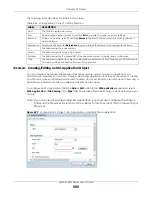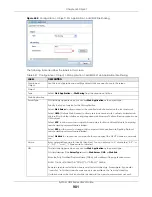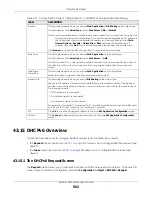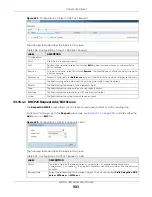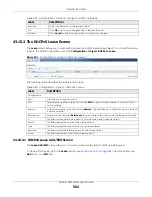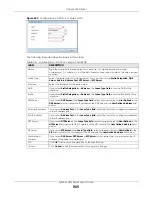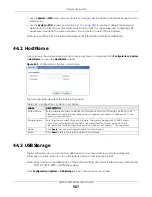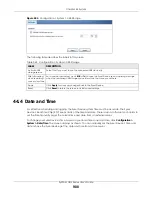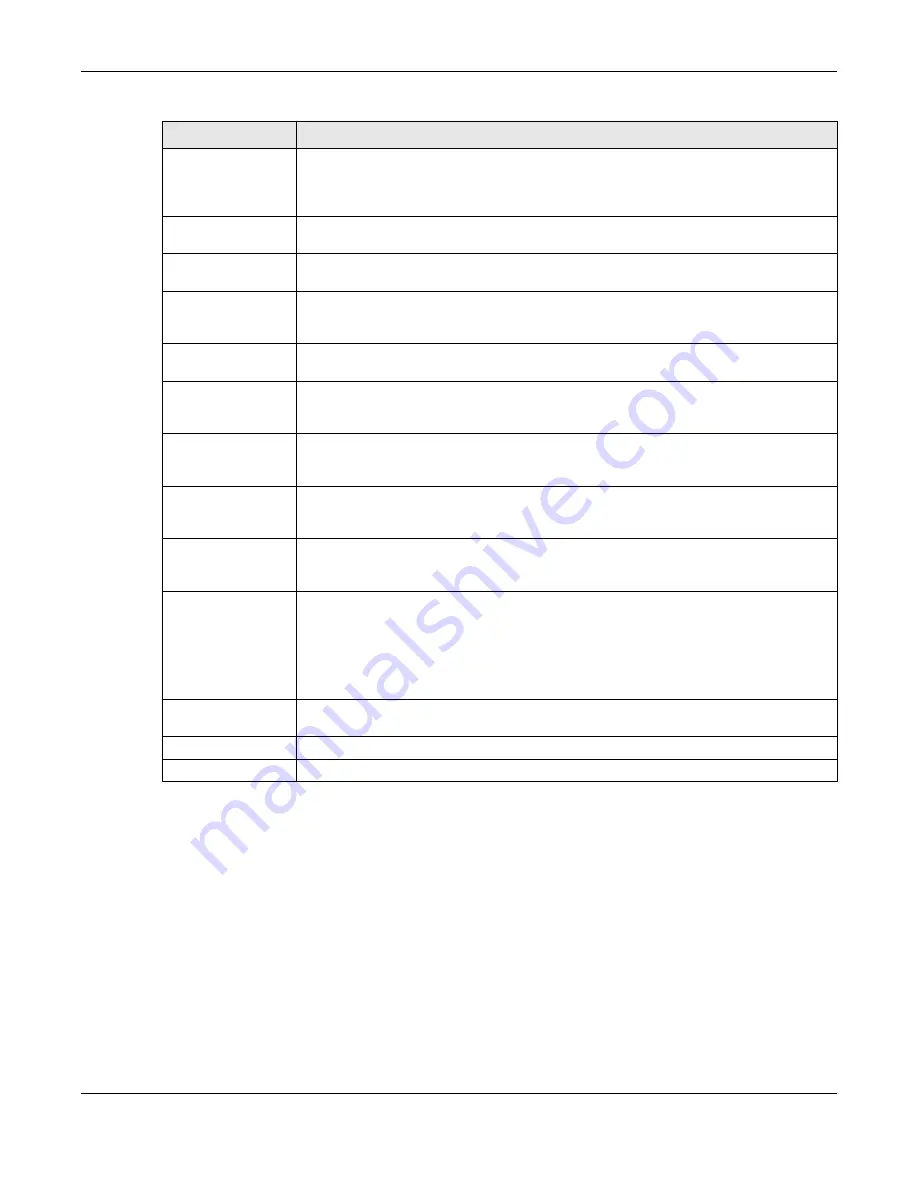
Chapter 43 Object
ZyWALL USG Series User’s Guide
893
43.12.4.2 The Trusted Certificates Import Screen
Click
Configuration > Object > Certificate > Trusted Certificates > Import
to open the
Trusted Certificates
Import
screen. Follow the instructions in this screen to save a trusted certificate to the Zyxel Device.
Note: You must remove any spaces from the certificate’s filename before you can import the
certificate.
Signature Algorithm
This field displays the type of algorithm that was used to sign the certificate. Some
certification authorities use rsa-pkcs1-sha1 (RSA public-private key encryption algorithm
and the SHA1 hash algorithm). Other certification authorities may use rsa-pkcs1-md5 (RSA
public-private key encryption algorithm and the MD5 hash algorithm).
Valid From
This field displays the date that the certificate becomes applicable. The text displays in red
and includes a Not Yet Valid! message if the certificate has not yet become applicable.
Valid To
This field displays the date that the certificate expires. The text displays in red and includes
an Expiring! or Expired! message if the certificate is about to expire or has already expired.
Key Algorithm
This field displays the type of algorithm that was used to generate the certificate’s key pair
(the Zyxel Device uses RSA encryption) and the length of the key set in bits (1024 bits for
example).
Subject Alternative
Name
This field displays the certificate’s owner‘s IP address (IP), domain name (DNS) or e-mail
address (EMAIL).
Key Usage
This field displays for what functions the certificate’s key can be used. For example,
“DigitalSignature” means that the key can be used to sign certificates and
“KeyEncipherment” means that the key can be used to encrypt text.
Basic Constraint
This field displays general information about the certificate. For example, Subject Type=CA
means that this is a certification authority’s certificate and “Path Length Constraint=1”
means that there can only be one certification authority in the certificate’s path.
MD5 Fingerprint
This is the certificate’s message digest that the Zyxel Device calculated using the MD5
algorithm. You can use this value to verify with the certification authority (over the phone for
example) that this is actually their certificate.
SHA1 Fingerprint
This is the certificate’s message digest that the Zyxel Device calculated using the SHA1
algorithm. You can use this value to verify with the certification authority (over the phone for
example) that this is actually their certificate.
Certificate
This read-only text box displays the certificate or certification request in Privacy Enhanced
Mail (PEM) format. PEM uses lowercase letters, uppercase letters and numerals to convert a
binary certificate into a printable form.
You can copy and paste the certificate into an e-mail to send to friends or colleagues or
you can copy and paste the certificate into a text editor and save the file on a
management computer for later distribution (via floppy disk for example).
Export Certificate
Click this button and then
Save
in the
File Download
screen. The
Save As
screen opens,
browse to the location that you want to use and click
Save
.
OK
Click
OK
to save your changes back to the Zyxel Device. You can only change the name.
Cancel
Click
Cancel
to quit and return to the
Trusted Certificates
screen.
Table 352 Configuration > Object > Certificate > Trusted Certificates > Edit (continued)
LABEL
DESCRIPTION
Summary of Contents for USG110
Page 27: ...27 PART I User s Guide ...
Page 195: ...195 PART II Technical Reference ...
Page 309: ...Chapter 10 Interfaces ZyWALL USG Series User s Guide 309 ...
Page 313: ...Chapter 10 Interfaces ZyWALL USG Series User s Guide 313 ...
Page 358: ...Chapter 10 Interfaces ZyWALL USG Series User s Guide 358 ...
Page 373: ...Chapter 10 Interfaces ZyWALL USG Series User s Guide 373 ...