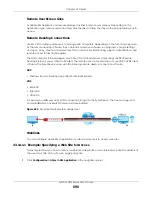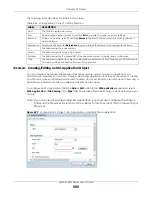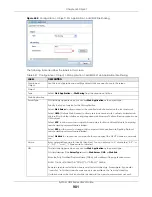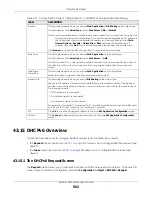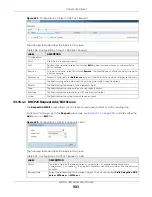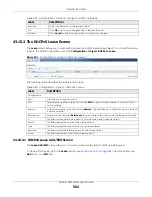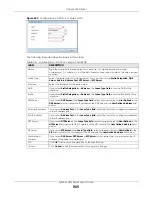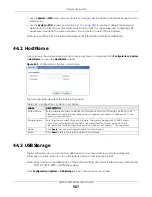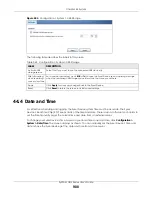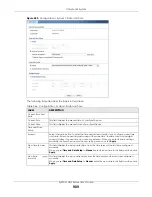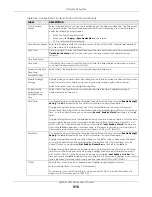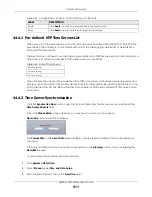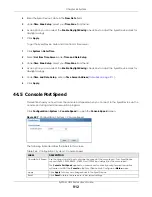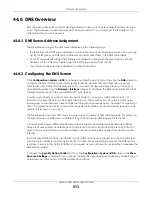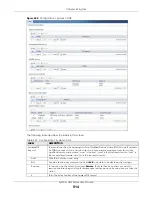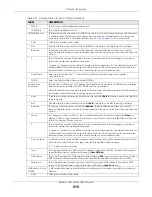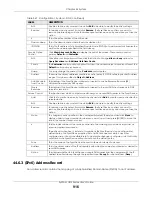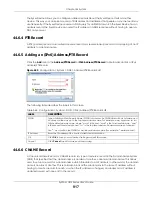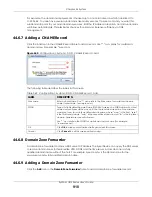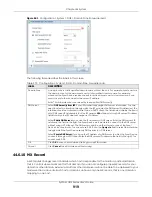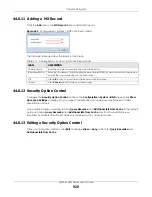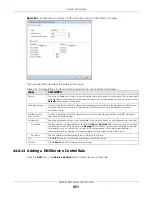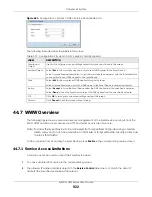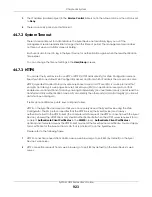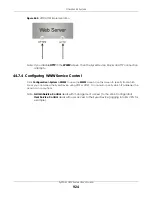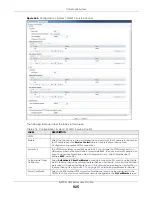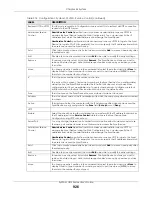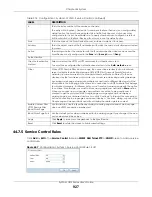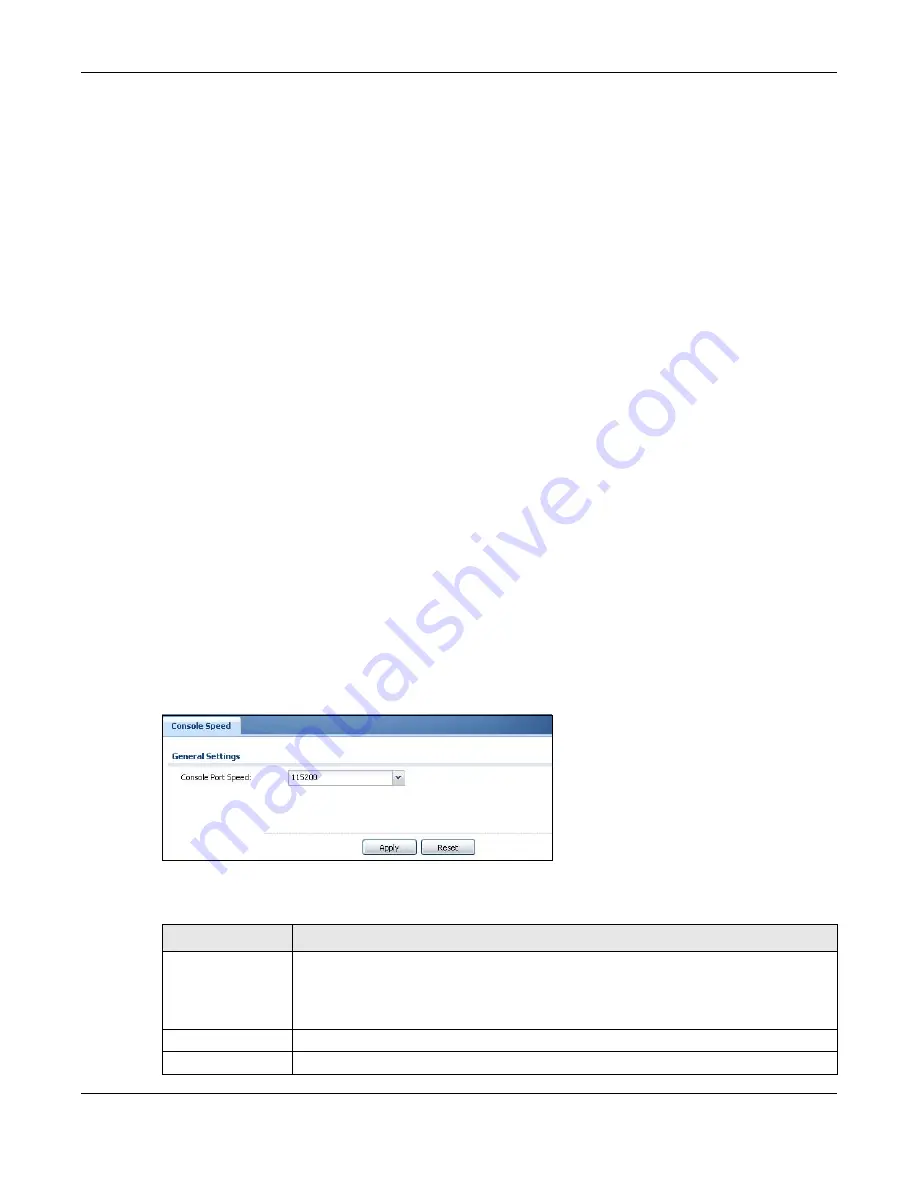
Chapter 44 System
ZyWALL USG Series User’s Guide
912
4
Enter the Zyxel Device’s date in the
New Date
field.
5
Under
Time Zone Setup
, select your
Time Zone
from the list.
6
As an option you can select the
Enable Daylight Saving
check box to adjust the Zyxel Device clock for
daylight savings.
7
Click
Apply
.
To get the Zyxel Device date and time from a time server
1
Click
System > Date/Time
.
2
Select
Get from Time Server
under
Time and Date Setup
.
3
Under
Time Zone Setup
, select your
Time Zone
from the list.
4
As an option you can select the
Enable Daylight Saving
check box to adjust the Zyxel Device clock for
daylight savings.
5
Under
Time and Date Setup
,
enter a
Time Server Address
(
6
Click
Apply
.
44.5 Console Port Speed
This section shows you how to set the console port speed when you connect to the Zyxel Device via the
console port using a terminal emulation program.
Click
Configuration > System
> Console Speed
to open the
Console Speed
screen.
Figure 637
Configuration > System > Console Speed
The following table describes the labels in this screen.
Table 366 Configuration > System > Console Speed
LABEL
DESCRIPTION
Console Port Speed
Use the drop-down list box to change the speed of the console port. Your Zyxel Device
supports 9600, 19200, 38400, 57600, and 115200 bps (default) for the console port.
The
Console Port Speed
applies to a console port connection using terminal emulation
software and NOT the
Console
in the Zyxel Device Web Configurator
Status
screen.
Apply
Click
Apply
to save your changes back to the Zyxel Device.
Reset
Click
Reset
to return the screen to its last-saved settings.
Summary of Contents for USG110
Page 27: ...27 PART I User s Guide ...
Page 195: ...195 PART II Technical Reference ...
Page 309: ...Chapter 10 Interfaces ZyWALL USG Series User s Guide 309 ...
Page 313: ...Chapter 10 Interfaces ZyWALL USG Series User s Guide 313 ...
Page 358: ...Chapter 10 Interfaces ZyWALL USG Series User s Guide 358 ...
Page 373: ...Chapter 10 Interfaces ZyWALL USG Series User s Guide 373 ...