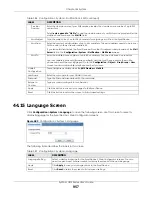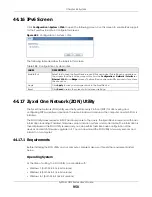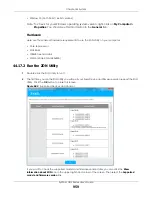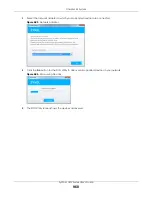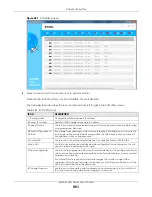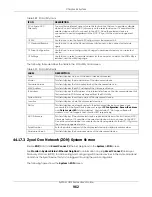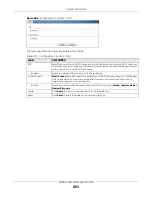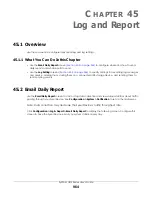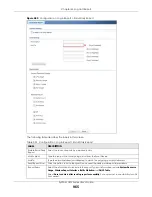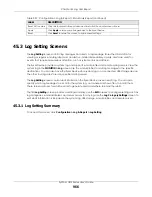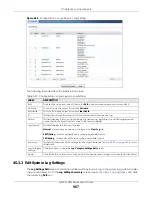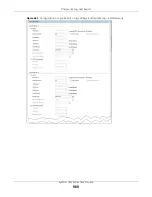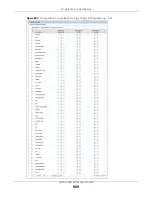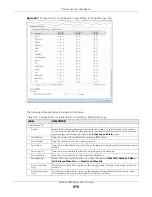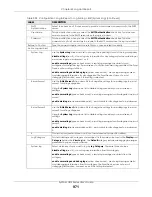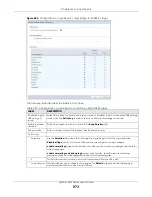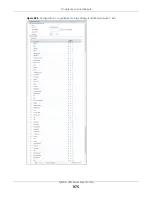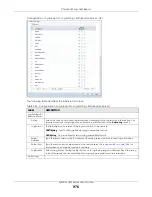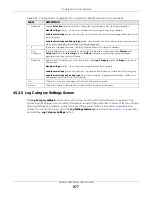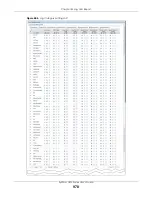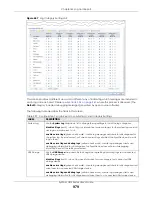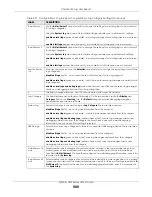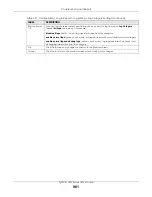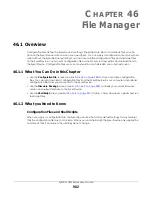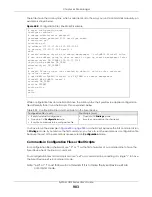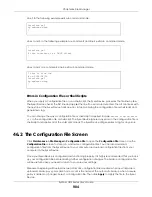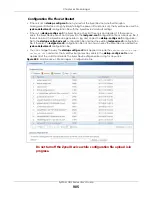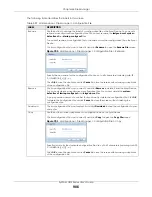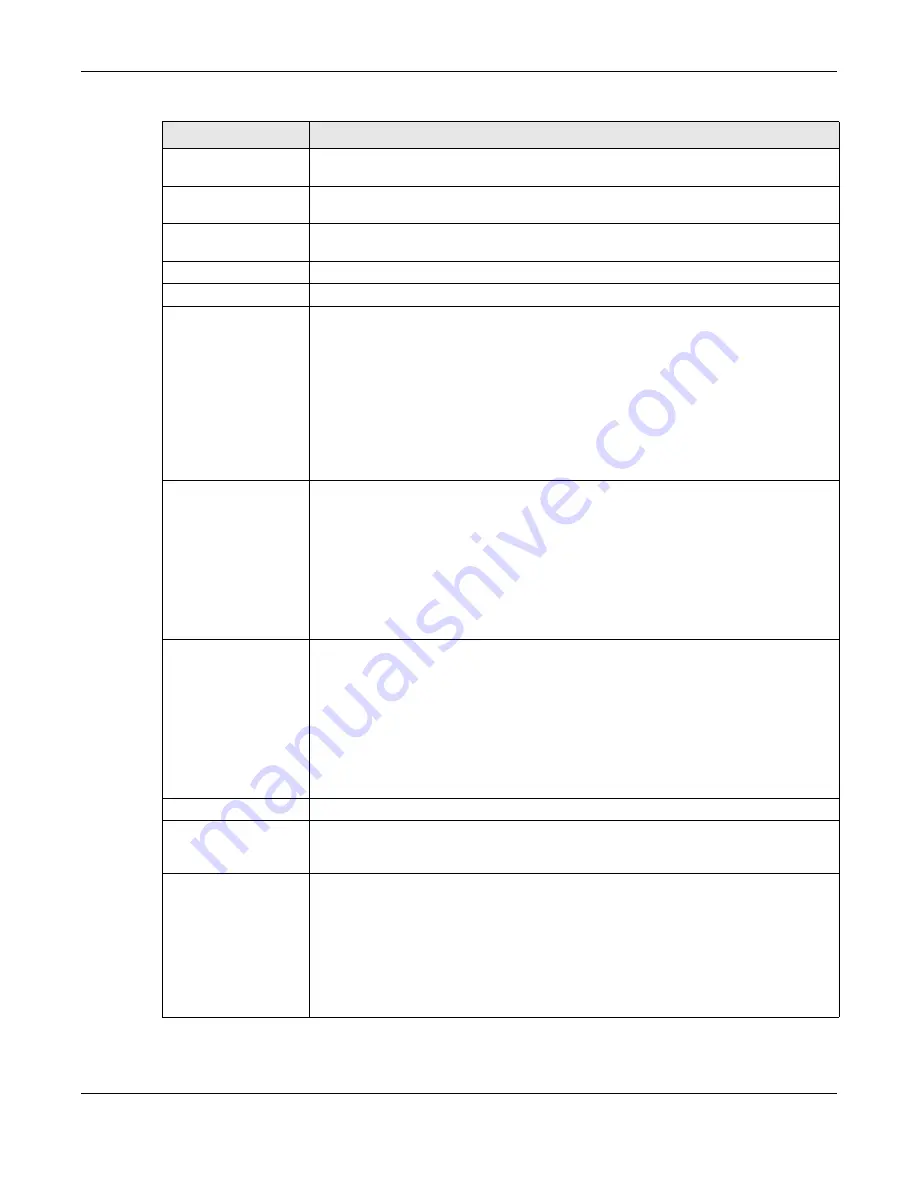
Chapter 45 Log and Report
ZyWALL USG Series User’s Guide
971
SMTP
Authentication
Select this check box if it is necessary to provide a user name and password to the SMTP
server.
User Name
This box is effective when you select the
SMTP Authentication
check box. Type the user
name to provide to the SMTP server when the log is e-mailed.
Password
This box is effective when you select the
SMTP Authentication
check box. Type the
password of up to 63 characters to provide to the SMTP server when the log is e-mailed.
Retype to Confirm
Type the password again to make sure that you have entered is correctly.
Active Log and Alert
System Log
Use the
System Log
drop-down list to change the log settings for all of the log categories.
disable all logs
(red X) - do not log any information for any category for the system log or
e-mail any logs to e-mail server 1 or 2.
enable normal logs
(green check mark) - create log messages and alerts for all
categories for the system log. If e-mail server 1 or 2 also has normal logs enabled, the Zyxel
Device will e-mail logs to them.
enable normal logs and debug logs
(yellow check mark) - create log messages, alerts,
and debugging information for all categories. The Zyxel Device does not e-mail
debugging information, even if this setting is selected.
E-mail Server 1
Use the
E-Mail Server 1
drop-down list to change the settings for e-mailing logs to e-mail
server 1 for all log categories.
Using the
System Log
drop-down list to disable all logs overrides your e-mail server 1
settings.
enable normal logs
(green check mark) - e-mail log messages for all categories to e-mail
server 1.
enable alert logs
(red exclamation point) - e-mail alerts for all categories to e-mail server
1.
E-mail Server 2
Use the
E-Mail Server 2
drop-down list to change the settings for e-mailing logs to e-mail
server 2 for all log categories.
Using the
System Log
drop-down list to disable all logs overrides your e-mail server 2
settings.
enable normal logs
(green check mark) - e-mail log messages for all categories to e-mail
server 2.
enable alert logs
(red exclamation point) - e-mail alerts for all categories to e-mail server
2.
#
This field is a sequential value, and it is not associated with a specific address.
Log Category
This field displays each category of messages. It is the same value used in the
Display
and
Category
fields in the
View Log
tab. The
Default
category includes debugging messages
generated by open source software.
System log
Select which events you want to log by
Log Category
. There are three choices:
disable all logs
(red X) - do not log any information from this category
enable normal logs
(green check mark) - create log messages and alerts from this
category
enable normal logs and debug logs
(yellow check mark) - create log messages, alerts,
and debugging information from this category; the Zyxel Device does not e-mail
debugging information, however, even if this setting is selected.
Table 394 Configuration > Log & Report > Log Setting > Edit (System Log) (continued)
LABEL
DESCRIPTION
Summary of Contents for USG110
Page 27: ...27 PART I User s Guide ...
Page 195: ...195 PART II Technical Reference ...
Page 309: ...Chapter 10 Interfaces ZyWALL USG Series User s Guide 309 ...
Page 313: ...Chapter 10 Interfaces ZyWALL USG Series User s Guide 313 ...
Page 358: ...Chapter 10 Interfaces ZyWALL USG Series User s Guide 358 ...
Page 373: ...Chapter 10 Interfaces ZyWALL USG Series User s Guide 373 ...