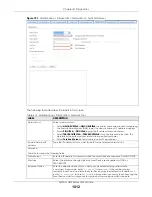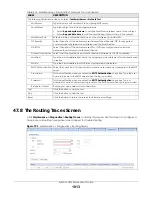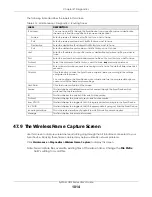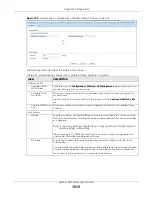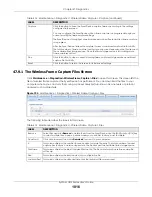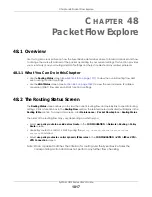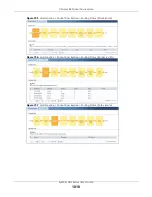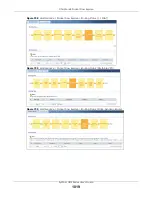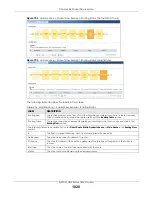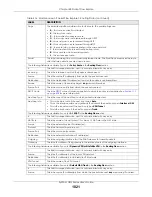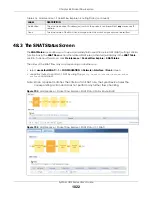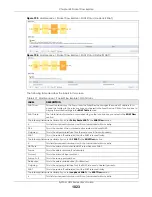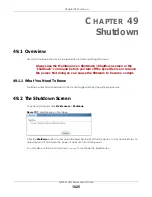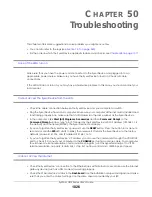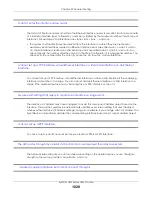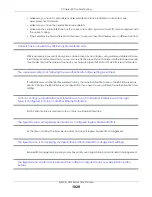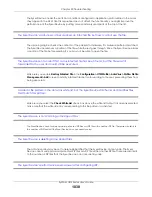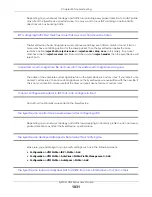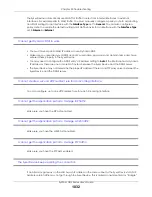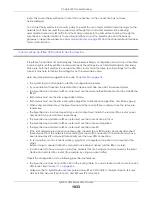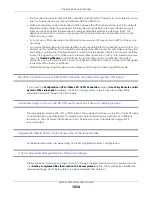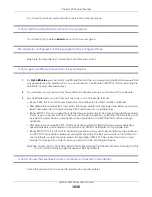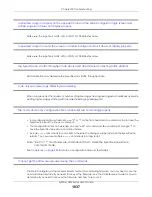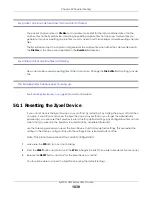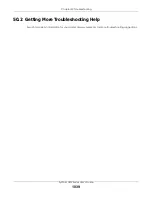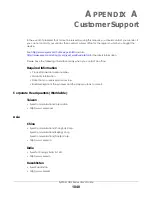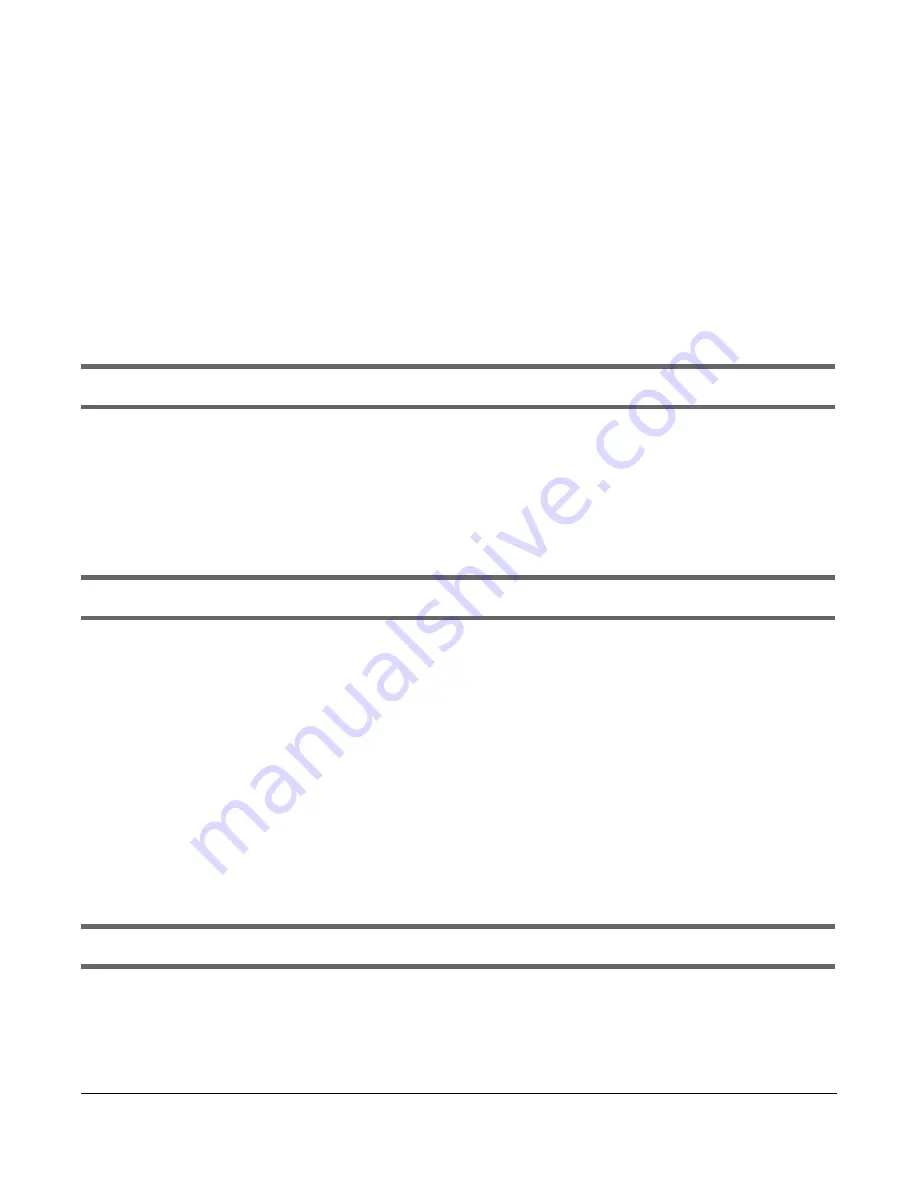
ZyWALL USG Series User’s Guide
1026
C
HAPTER
50
Troubleshooting
This chapter offers some suggestions to solve problems you might encounter.
• You can also refer to the logs (see
• For the order in which the Zyxel Device applies its features and checks, see
.
None of the LEDs turn on.
Make sure that you have the power cord connected to the Zyxel Device and plugged in to an
appropriate power source. Make sure you have the Zyxel Device turned on. Check all cable
connections.
If the LEDs still do not turn on, you may have a hardware problem. In this case, you should contact your
local vendor.
Cannot access the Zyxel Device from the LAN.
• Check the cable connection between the Zyxel Device and your computer or switch.
• Ping the Zyxel Device from a LAN computer. Make sure your computer’s Ethernet card is installed and
functioning properly. Also make sure that its IP address is in the same subnet as the Zyxel Device’s.
• In the computer, click
Start
,
(All) Programs
,
Accessories
and then
Command Prompt
. In the
Command Prompt
window, type “ping” followed by the Zyxel Device’s LAN IP address (192.168.1.1 is
the default) and then press [ENTER]. The Zyxel Device should reply.
• If you’ve forgotten the Zyxel Device’s password, use the
RESET
button. Press the button in for about 5
seconds (or until the
SYS
LED starts to blink), then release it. It returns the Zyxel Device to the factory
defaults (password is 1234, LAN IP address 192.168.1.1 etc.
• If you’ve forgotten the Zyxel Device’s IP address, you can use the commands through the CONSOLE
port to check it. Connect your computer to the
CONSOLE
port using a console cable. Your computer
should have a terminal emulation communications program (such as HyperTerminal) set to VT100
terminal emulation, no parity, 8 data bits, 1 stop bit, no flow control and 115200 bps port speed.
I cannot access the Internet.
• Check the Zyxel Device’s connection to the Ethernet jack with Internet access. Make sure the Internet
gateway device (such as a DSL modem) is working properly.
• Check the WAN interface's status in the
Dashboard
. Use the installation setup wizard again and make
sure that you enter the correct settings. Use the same case as provided by your ISP.
Summary of Contents for USG110
Page 27: ...27 PART I User s Guide ...
Page 195: ...195 PART II Technical Reference ...
Page 309: ...Chapter 10 Interfaces ZyWALL USG Series User s Guide 309 ...
Page 313: ...Chapter 10 Interfaces ZyWALL USG Series User s Guide 313 ...
Page 358: ...Chapter 10 Interfaces ZyWALL USG Series User s Guide 358 ...
Page 373: ...Chapter 10 Interfaces ZyWALL USG Series User s Guide 373 ...