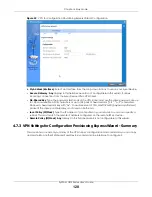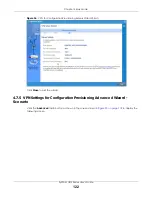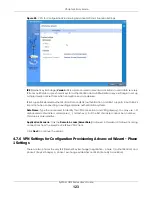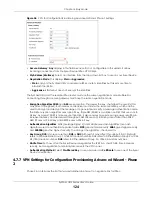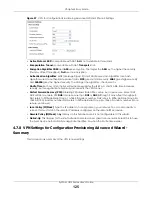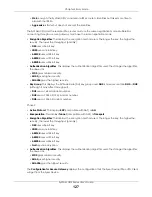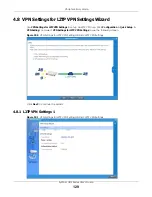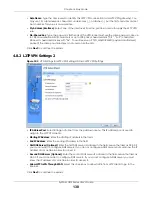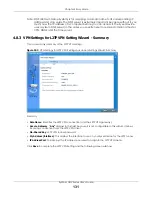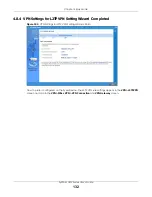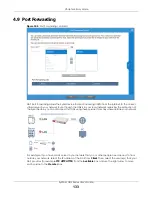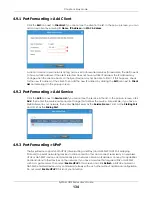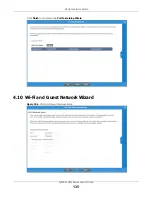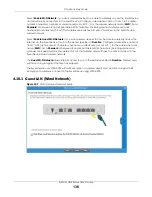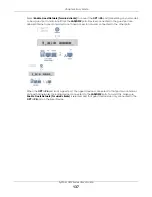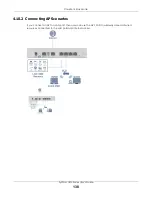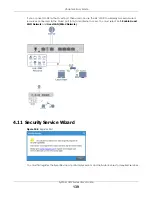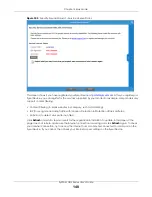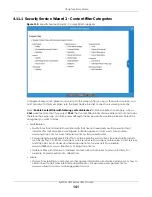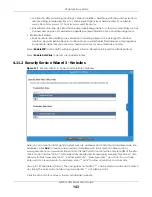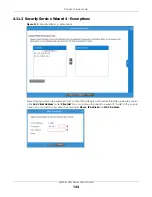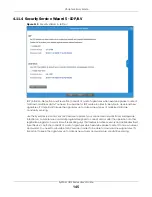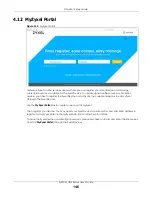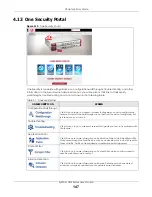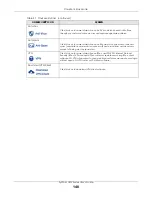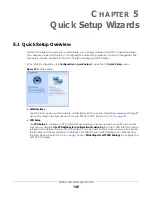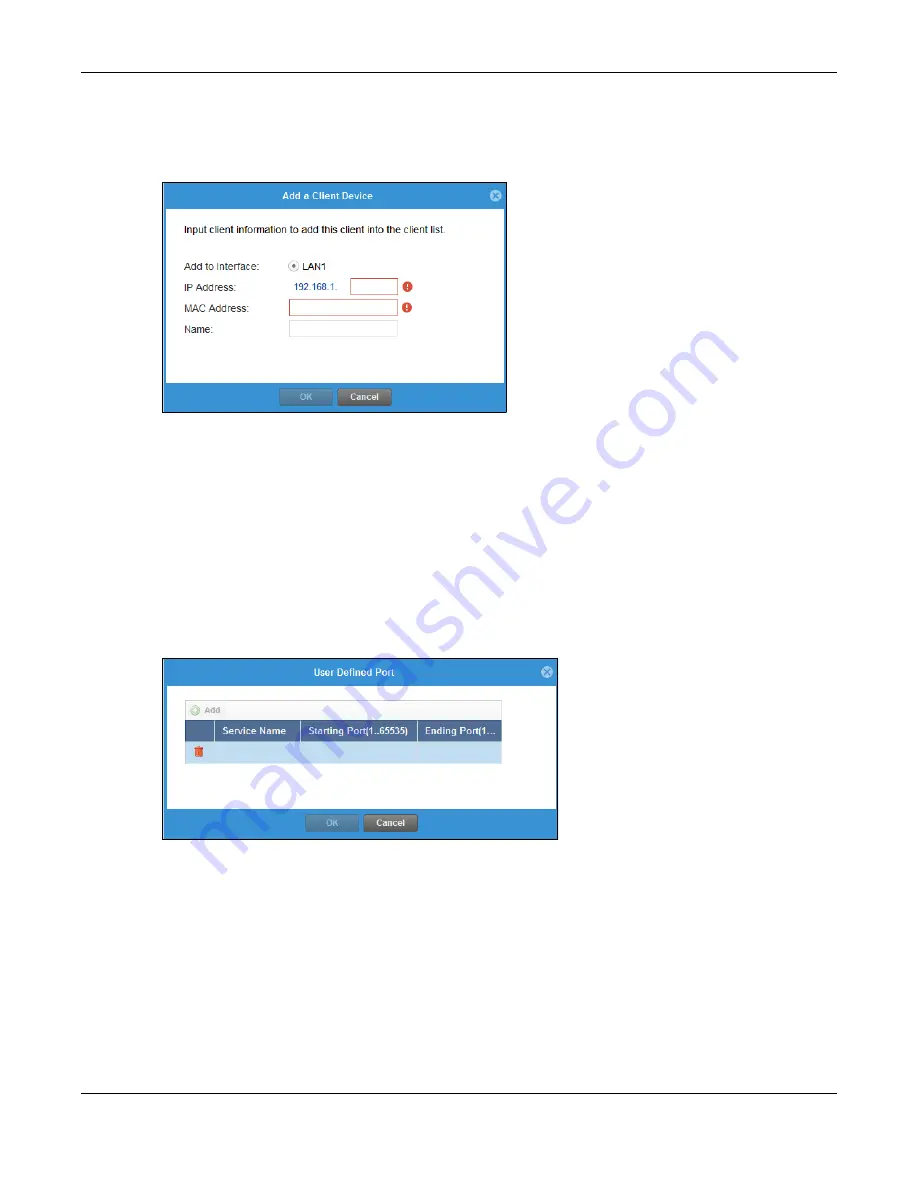
Chapter 4 Easy Mode
ZyWALL USG Series User’s Guide
134
4.9.1 Port Forwarding > Add Client
Click the
Edit
icon next to
Client List
if you cannot see the client in the list. In the pop-up screen, you can
add a new client by entering its
Name
,
IP Address
and
MAC Address
.
A client or device in your network acting as a server for forwarded services (for example, the NAS) needs
to have a static address. If the client selected does not have a static IP address, the IP address may
change when the client reboots, so the Zyxel Device may not be able to find it. If this happens, check
for the new IP address of the client. Then add the new IP address by clicking the
Edit
icon next to
Client
List
and entering it in the pop-up screen.
4.9.2 Port Forwarding > Add Service
Click the
Edit
icon next to
Service List
if you cannot see the service in the list. In the pop-up screen, click
Add
, then enter the service name and port range that defines the service. For example, if you have a
FileZilla Server in your network, then enter FileZilla Server as the
Service Name
, 14147 as the
Starting Port
and 14147 as the
Ending Port
.
4.9.3 Port Forwarding > UPnP
The Zyxel Device supports both UPnP (Universal Plug and Play) and NAT-PMP (NAT Port Mapping
Protocol) to permit networking devices to discover each other and connect seamlessly. An enabled-
UPnP or NAT-PMP device can dynamically join a network, obtain an IP address, convey its capabilities
and learn about other devices on the network. If you have a service that requires UPnP or NAT-PMP,
such as a game server, then select
Enable UPnP
in this screen and click
Refresh
. All UPnP-enabled or
NAT-PMP-enabled devices may communicate freely with each other without additional configuration.
Do not select
Enable UPnP
if this is not your intention.
Summary of Contents for USG110
Page 27: ...27 PART I User s Guide ...
Page 195: ...195 PART II Technical Reference ...
Page 309: ...Chapter 10 Interfaces ZyWALL USG Series User s Guide 309 ...
Page 313: ...Chapter 10 Interfaces ZyWALL USG Series User s Guide 313 ...
Page 358: ...Chapter 10 Interfaces ZyWALL USG Series User s Guide 358 ...
Page 373: ...Chapter 10 Interfaces ZyWALL USG Series User s Guide 373 ...